MicroStrategy ONE
Running reports and documents
You can locate and run a report or Report Services document by browsing to its location within a project. Steps to browse to reports and documents are below.
Once a report is run, you can view the data it displays and manipulate the data to see trends and results for your organization or department.
Locating and running reports and documents
Use the Shared Library button on the default Home screen to browse the folders in a project. You can run reports and documents from the list displayed within the folders by tapping the report or document name. Details are as described below:
You must have the proper privileges in MicroStrategy to access folders in a project. For information about the privileges that are assigned to you, contact your administrator.
To run reports and documents on an Android phone
-
From the default Home screen, tap the Shared Library button, shown below.
-
From the list of projects, select the project that you want to browse. The folders within the selected project are displayed.
-
Browse to the folder that contains the report or document that you want to run. A list of reports and documents is displayed. The icon next to the report or document name indicates whether it is a grid report, graph report, or document.
-
Grid reports appear with this icon:

-
Graph reports appear with this icon:

-
Documents appear with this icon:

-
To view the report or document details, tap and hold it. A preview is displayed.
-
Tap a report or document on the list to run it. The report or document is displayed.
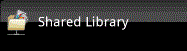
A list of projects that your mobile device is connected to is displayed.
To run the report or document from the preview, tap View.
If you are presented with a prompt to answer, see Filtering displayed data: Answering prompts for details to answer each type of prompt.
For information about navigating reports, see Navigating data in a grid or graph report.
For information about navigating documents, see Navigating data in a document.
To run reports and documents on an Android tablet
-
From the default Home screen, tap a project's icon. The folders within the project are displayed.
-
Browse to the folder that contains the report or document that you want to run.
-
Grid reports appear with this icon:

-
Graph reports appear with this icon:

-
Documents appear with this icon:

-
Tap the report or document. The description, the date that it was last accessed, and additional information about the report or document is displayed in the right pane.
-
Tap View to run the report or document. The report or document is displayed.
For reports and documents that you have run before, a thumbnail preview is displayed. For reports and documents that you have not run yet, a generic icon appears.
If you are presented with a prompt to answer, see Filtering displayed data: Answering prompts for details to answer each type of prompt.
For information about viewing and navigating reports, see Navigating data in a grid or graph report.
For information about viewing and navigating documents, see Navigating data in a document.
Running reports and documents you have subscribed to
All the reports and documents that you are subscribed to appear under the Reports tab on the Home screen.
To run reports and documents you have subscribed to
-
From the Android Tablet Home screen, tap Subscriptions or tap Home on an Android Phone.
-
Tap a report's name to run it.
Running recently opened reports or documents
If you are currently viewing a report or document, you can quickly access one of the other reports or documents that you recently opened.
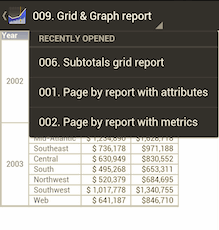
To run reports and documents that you recently opened
-
From an open report or document, tap the report or document title. The Recently Opened menu opens.
-
Tap the name of the recently opened report or document that you want to open.
