MicroStrategy ONE
Navigating data in a document
Report Services documents generally provide data from multiple reports. They can contain a variety of grids, graphs, interactive visualizations, and text, depending upon their design.
The following example shows a simple document displayed on an Android device.
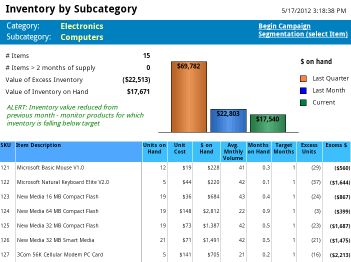
The following actions can be applied to most documents after they have been displayed:
-
To change the orientation between portrait and landscape, rotate the device.
-
To scroll across large documents, swipe the middle of the screen horizontally. To scroll up and down large documents, swipe the middle of the screen vertically.
-
There are several ways to view different groups of data, depending on how the document was designed. You may be able to do one or more of the following:
-
Change the group of data that is displayed by tapping the Menu
 button, and then tapping Grouping. Select the group of data that you want to display.
button, and then tapping Grouping. Select the group of data that you want to display. -
Swipe horizontally to view different pages (or panels) of data.
-
If a dark bar appears at the bottom of the document (as shown in the image below), tap one of the circles in it to see another group of data.
-
If a button or link is displayed, tap it to view a different group of data or to access other functionality such as email or a video.
-
If tabs are displayed across the bottom of the document (as shown in the image below), tap the tab for the set of data that you want to see.
-
From the Menu
 button, choose Layouts. Select the layout, or group of data, that you want to see.
button, choose Layouts. Select the layout, or group of data, that you want to see.
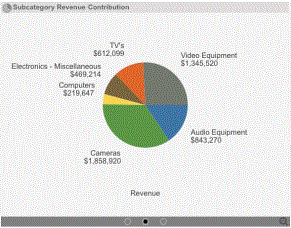
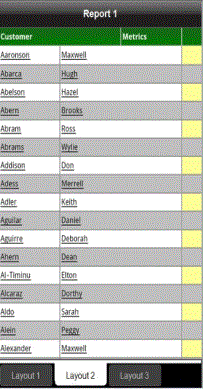
For more information about designing documents for use on mobile devices and which make use of these features, see the MicroStrategy Mobile Administration Help.
