MicroStrategy ONE
Organizing transactions with tables on iOS devices
A transaction-enabled document contains embedded write-back functionality for the purposes of decision-making or initiating a transaction. Transaction Services-enabled documents allow you to update, delete, or create new entries in your database from within your Mobile app.
If you have multiple input object controls on a document displayed on an iOS device, you can create a transaction table to group and organize those controls. For general background information on transaction-enabled documents, including the prerequisites needed to work with them, see the Transaction-enabled Documents chapter of the Report Services Document Creation Guide.
You can create a transaction table that is displayed at all times in the document, or that pops up as an Information Window when a user taps an object.
The image below gives an example of a transaction table in an app for store inspectors. The inspector fills in all the fields to complete the transaction table, and then taps Submit to submit the changes.
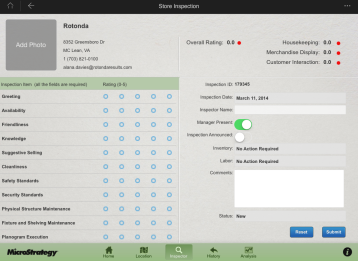
The high-level steps to create and enable a transaction table are described below:
-
Create a transaction table, as described in Creating a table.
-
Link the transaction table to a Transaction Services-enabled report. Data from the input objects defined in the Transaction Services report is displayed in the table cells for users to edit.
-
Link each input object on the Transaction Services report to a cell in the transaction table.
-
Determine what type of input object control is displayed to users when they view the Transaction Services-enabled document. Analysts use these input object controls to edit the data displayed in a document. For example, users can type text in a text field, turn a switch on and off to specify a numeric value, select a value from a list, and so on.
-
Check box
-
Likert Scale
-
Radio List
-
Toggle
The following input control types are displayed as a list in a transaction table:
Only the MicroStrategy Mobile-specific procedure for creating a transaction table is included in this guide. For detailed procedures for the remaining steps to create transactions, including descriptions of the available input object controls, see the Transaction-enabled Documents chapter of the Report Services Document Creation Guide.
