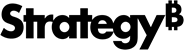Strategy ONE
Deploying Strategy Web
The ASP.NET version of Strategy Web can be deployed with IIS only on Windows.
- You must have administrative privileges to deploy Strategy Web for your project. If this is the first time you are logging in and you have not changed the default Strategy administrative login, you can use Administrator as the login with no password. After the first time, the user name and password should be changed for security purposes.
- The Microsoft Windows' Users group must have read and execute permissions to all of the files within the Strategy common files folder. This ensures that Internet Information Services has the required permissions to host Strategy Web. By default, this folder is stored in the following directory location:
64-bit Windows environments:
C:\Program Files (x86)\Common Files\MicroStrategyC:\Program Files (x86)\MicroStrategy
To connect Strategy Web to your Intelligence Server
- On the Windows Start menu, go to Programs > Strategy Tools > Web Administrator. The Strategy Web Administrator page where you connect Strategy Web to the Intelligence Server opens.
- Type the name of your Intelligence Server in the Add a server manually box on the Strategy Web Administrator page.
- Click Connect. All projects loaded on the Intelligence Server are now available from Strategy Web. Click the Home icon to see the list of projects loaded on the Intelligence Server you specified.
-
Send your users the URL:
http://
webservername/MicroStrategy/asp/where
webservernameis the name of the computer hosting your Web server. For example, if the name of your Web server machine isWeb_Srv1, then the URL your users would use to access Strategy Web would behttp://Web_Srv1/MicroStrategy/asp
You have manually connected Strategy Web to the Intelligence Server.
You can also connect automatically whenever Strategy Web Server or Intelligence Server starts.
To make Strategy Web connect to the Intelligence Server automatically
- On the Strategy Web Administrator page, click Modify in the Properties column of the Intelligence Server.
- Select the Automatically connect to Intelligence Server when Web Server or Intelligence Server is restarted option and click Save.