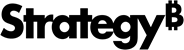Strategy ONE
Filtering data based on business attributes
Using a view filter based on business attributes, you can view a subset of report data that focuses on the business data you are interested in. Narrowing the focus of a report to the business data that is of interest of you enables another level of report analysis that can highlight business trends and figures.
For example, the TOP 5 Materials by Net Sales Amount and Quarter report from the Sales and Distribution Analysis Module is used for this example. The year 2007 has been selected to answer the prompt on year. The resulting report is shown below.

The report identifies, for each quarter, the top five materials by net sales order amount.
Once you review the top 5 materials for each quarter in 2007, you decide to focus on the UC PCEconomy 100 and UC PCEconomy 200 by creating a view filter that includes these two materials. The view filter along with the resulting report is shown below.

The report shown above focuses on the UC PCEconomy 100 and UC PCEconomy 200 materials to show when these two materials had net sales order amounts in the top 5 for a given quarter.
The steps below show you how to create a view filter with an attribute qualification, as well as how to create the example scenario above.
Prerequisites
- You need the Use View Filter Editor (Developer) and/or the Web Use View Filter Editor (Web) privileges. These privileges are part of OLAP Services.
To create a view filter with an attribute qualification
-
Log in to a project in MicroStrategy Developer. For steps to create a view filter in MicroStrategy Web, see the Strategy Web Help.
For the example scenario, log in to the Sales and Distribution Analysis Module project.
-
Run the report in Grid View.
For the example scenario, browse to and run the TOP 5 Materials by Net Sales Amount and Quarter report. Select the 2007 attribute element to answer the prompt.
- If the View Filter area is not displayed, from the View menu, select View Filter.
- In the View Filter area, click Click here to start a new qualification.
-
Click Field, and then select an attribute.
For the example scenario, select Material.
- Click Operator, and then select one of the following operators to create a filter qualification (for the example scenario, select In list):
-
In list: Restricts attribute data to the list of attribute elements you select. Click Value, and then select the attribute elements to restrict attribute data to.
For the example scenario, select UC PCEconomy 100 and UC PCEconomy 200.
- Not in List: Restricts attribute data to the list of attribute elements that are not in the list of attribute elements you select. Click Value, and select the attribute elements to exclude data for.
- Where: Restricts attribute data based on a filter qualification of an attribute form.
- Click OK.
- If the Auto-Apply Changes check box is cleared, click Apply to apply the view filter to the report.
The report is updated and the report data is restricted as defined by the view filter. If you define multiple view filter qualifications at the same output level, you can modify the logical operator used to join the qualifications, as described in Combining view filter qualifications with operators. For information on the output level of view filter qualifications, see Evaluating qualifications at the report or grid level.
Filtering based on attribute form qualifications
You can qualify on attribute forms using the Where operator. Once you select an attribute form, you can use various logical and mathematical operators to create a view filter qualification based on an attribute form, to restrict data. An attribute form qualification using a Contains operator that restricts data to materials that contain Economy in their DESC form is shown below.
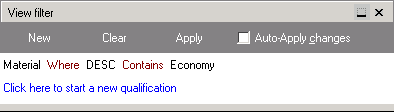
If you use this view filter with the TOP 5 Materials by Net Sales Amount and Quarter report, the resulting report is the same as the example scenario in Filtering data based on business attributes, which uses the attribute element qualification Material In list {UC PCEconomy 100, UC PCEconomy 200}.
You can use any of the following operators in attribute form qualifications. These operators are described in detail in Appendix A, Logical and Mathematical Operators for Filtering in the Advanced Reporting Help: