Strategy One
Google Cloud Storage Service Account Connectivity
Google Cloud Administrator Configuration
The following section refers to the configuration steps on Google Cloud Storage for the Service Account authentication method.
Create a Proper Role to Access Google Cloud Storage
A proper role is necessary to assign a user enough permission to access Google Cloud Storage.
- Go to Google Cloud Platform and authenticate.
- Select your billing project.
-
From the left navigation menu, click IAM & Admin > Roles.
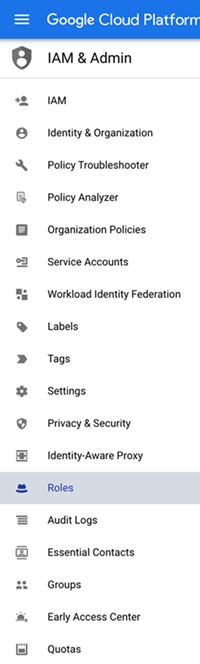
-
Create a custom role and assign the following permissions.
- storage.buckets.get
- storage.buckets.list
- storage.objects.get
- storage.objects.list
Create and Configure the Service Account
-
From the left navigation menu, click APIs & Services > Service Accounts.
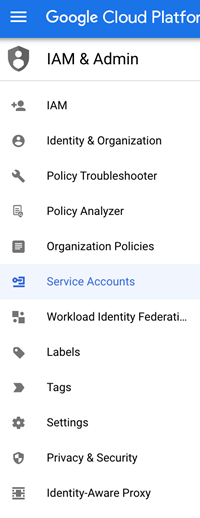
- Click Create Accounts.
-
Enter the account name and description fields.
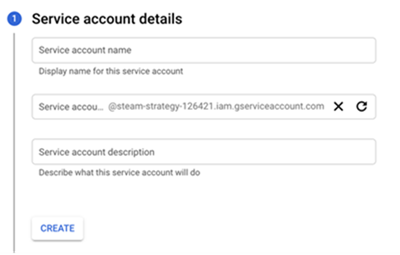
- Click Create.
-
From the Select a role drop-down, select the role created above. This grants the proper permission for the service account to access Google Cloud Storage data.
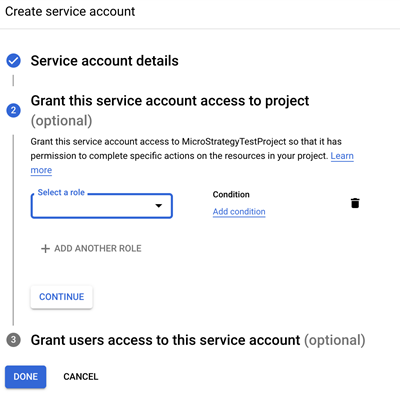
- Click Done.
Generate a Key for the Service Account
-
Go to the Keys tab of your newly created service account.
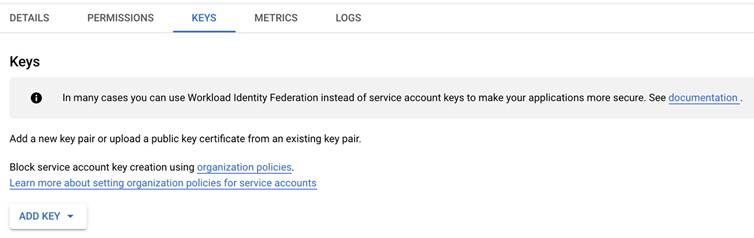
- Click ADD KEY > Create New Key.
- In the dialog, select the JSON key type.
- Click Create. A JSON file is downloaded with the information required to access the service account. Keep the JSON file in a safe place.
Collect Connection Information to Create a Database Role
The following parameters are required to access Google Cloud Storage via Service Account authentication. The parameters are included in the JSON file that was received in the above step.
|
Parameter Name |
Description |
How to Find it |
|---|---|---|
|
Billing Project |
The Project ID where the Google Cloud Storage was built. |
project_id in the JSON file |
|
Client ID |
The ID of the service account. |
client_id in the JSON file |
|
Client Email |
client_email in the JSON file |
|
|
Private Key ID |
private_key_id in the JSON file |
|
|
Private Key |
|
private_key in the JSON file |
