MicroStrategy ONE
Defining default formatting for control types: control defaults
A control default is a set of formats that is applied to a specific type of control (text fields, HTML containers, and so on). There is one control default for each control type. All controls of that type therefore display uniform formatting.
When you create a new object, the object is automatically formatted by the control default for its control type. You can then change the formatting of that object to suit your needs. You can also change the default formatting for a control type by changing the control default.
A control default exists for document sections, but is applied only when a new group header or group footer is created, not when additional sections are added. For details, see Control defaults for document sections.
For example, the control default for text fields specifies that the font of all new text fields is Arial size 10 and black. Create two new text fields, Text1 and Text2, as shown below:
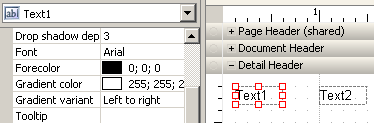
The text in both controls is displayed according to the control default, with Arial size 10 and black formatting. Format Text1 as Courier New size 14 and light blue. Set the control default to use Text1's format. Create a third text field, Text3. It is automatically formatted like Text1 (Courier New size 14 and light blue), as shown below, because you have defined the new formatting to be the new default formatting for the text field type of control:
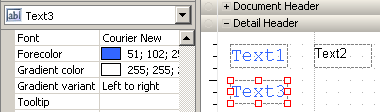
Notice that the format of Text2 did not change. When you change the control default, existing controls are not affected, because the control default is not linked to any existing controls in the document. Only controls created after the control default formatting is changed will reflect the new default formatting. If you want an existing control to be formatted in the same way as the control default, you can manually apply the control default to an existing control.
For example, select Text2 and apply the control default. It is now formatted like Text1 and Text3, with Courier New size 14 and light blue.
Control defaults are not used when you copy and paste a control or when you duplicate a control. The formatting of the copied or duplicated control is copied or duplicated along with the control itself.
Control defaults can include any formatting setting, such as font color, background color, borders, and so on, that applies to the control type.
For Grid/Graphs, the control default affects only the report Autostyle. (A report Autostyle is a set of predefined formats used for reports and for Grid/Graphs in documents; a report Autostyle is different than a document Autostyle, discussed in Formatting using predefined formats (Autostyles). For information on report Autostyles, see the Basic Reporting Guide.)
Default grid Autostyles are another way to define the control default for Grid/Graphs. A default grid Autostyle applies to all layouts of a multi-layout document.
To define the default formatting for a control type
-
In MicroStrategy Web, open the document in Design or Editable Mode.
-
Format a control as you want the default formatting for this control type to look.
-
Right-click it and select Set Control Defaults. All new controls of that control type are formatted using the control default formatting.
You can apply the control default to existing controls of the same control type. For steps, see Applying default formatting to a control or document section.
Control defaults for document sections
Document sections, although not a control type, have a control default. The control default includes all the settings of the document section, such as background color, height, and page breaks.
You can format a document section, set it as the control default for sections, and apply the control default to any existing section. The control default is automatically applied to new group sections, but not when you insert additional sections, as described below:
-
When you create a new group, a Group Header section and a Group Footer section are created. These sections are formatted according to the control default for document sections.
-
When you insert a new document section, the new section is formatted the same as the section to which it is added. For example, if you add a section below the Detail Header, the new section is formatted like the Detail Header.
For steps to group a document, see Grouping records in a document. For steps to add sections, see Adding sections in documents.
Applying default formatting to a control or document section
If you change the control default formatting, existing controls are not affected, because the control default is not linked to any existing controls in the document. If you want the format of an existing control to be consistent with new controls, you can apply the control default to the existing control to change its formatting. You can also use a control default for document sections in the same way, by setting the control default and then applying it to an existing document section.
This is also helpful when you create a number of controls of the same type, format one as desired, and want to apply the same formatting to existing controls as well as to any new ones that you create later.
You can also use copy and paste formatting to copy formatting between existing objects. For information and instructions, see Copying and pasting formatting.
To apply default formatting to a control or document section
-
In MicroStrategy Web, open the document in Design or Editable Mode.
-
Right-click the control or document section and select Apply Control Default.
If you are applying the control default to a grid report, select Apply Control Default from the Format menu.
The control or section is formatted with the control default formats.
