MicroStrategy ONE
Grouping: How Aggregation is Performed
Grouping determines how the metric aggregates. The result of this setting is reflected in the GROUP BY clause of the SQL command. The grouping options for levels include:
- Standard groups by the attribute level of the target. The metric calculates at the level of the target, if possible.
- None excludes the attribute in the target from the GROUP BY clause. It also excludes any of the target attribute's children.
None is not an option if the target is set to the report level.
Grouping Options for Nonaggregatable Metrics
The remaining grouping options are only used for nonaggregatable metrics. A nonaggregatable metric is one that should not be aggregated across an attribute. An example is an inventory metric. While the data warehouse records the inventory every month, these monthly numbers are not added together to calculate the yearly inventory. Instead, you may want to use the end-on-hand and beginning-on-hand inventory numbers to see how the total inventory changed over the year. These grouping options, described below, are used in such cases:
- Beginning lookup uses the first value of the lookup table.
- Ending lookup uses the last value of the lookup table.
- Beginning fact accesses the first value of the fact table.
- Ending fact accesses the last value contained in the fact table.
Setting a metric level to one of the options listed above defines the metric as nonaggregatable. Whether you select a fact or lookup table largely depends on how the necessary information is stored. For example, to find the beginning-on- hand inventory for a particular item, you need to know how the inventory information is stored. If the inventory count is not taken on the first day of the week, as the lookup table requires, the inventory count should be taken from the fact table for the first recorded entry.
There is another important difference between accessing a fact table and a lookup table. If a value, such as April sales, is missing from a fact table, the row still exists in the table and is reported as null or zero. If that same value is missing in a lookup table, the April row does not exist. The previous or next value (March or May) is reported, depending on whether the level is set to beginning or ending value.
Grouping in the Products - By Top 10% Customers Report
Review the Products - By Top 10% Customers report described at the beginning of Level Metrics: Modifying the Context of Data Calculations. In the report, the % of All Revenue (by Product) metric divides the Revenue metric by a metric called Revenue (Dimensionality All Products). The Revenue metric is calculated at the report level, in this case, for each product. The level of the Revenue (Dimensionality All Products) metric has been set to product, with a grouping of none. This allows the calculation to total the revenue for all products, not just the single product on the particular row of the report. Therefore, the same number is calculated for each row of the report, producing the revenue percentage.
The grouping is indicated in the metric definition. If the grouping is standard, an additional indicator is not displayed. If the grouping is set to none, as in the Revenue (Dimensionality All Products) metric, an exclamation mark is placed before the target name, as shown below:
Revenue {~+, !Product+}
If you open this metric and do not see the exclamation mark, select Show level (dimensionality) properties from the View menu.
Level Grouping Examples
A revenue metric is defined as:
Sum(Revenue){~, Subcategory}
The level target is set to Subcategory, with standard grouping. When this metric is placed on a report with the Subcategory attribute, the report results are shown below.
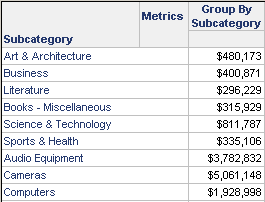
This is only a subset of the report.
Notice that the sales are calculated for each subcategory, because the metric is grouping at the subcategory level, as shown in the SQL:
select a11.[SUBCAT_ID] AS SUBCAT_ID,
max(a12.[SUBCAT_DESC]) AS SUBCAT_DESC,
sum(a11.[TOT_DOLLAR_SALES]) as REVENUE
from [CITY_SUBCATEG__SLS] a11,
[LU_SUBCATEG] a12
where a11.[SUBCAT_ID] = a12.[SUBCAT_ID]
group by a11.[SUBCAT_ID]
Using the same metric on a report with the Item attribute, however, yields the following results.

The sample above is representative of the report, but rows were removed to make it easier to see the changing values.
Although each item is listed, the value for each item in a given subcategory is the same. The metric is calculating revenue by subcategory, based on the grouping level defined in the metric. The SQL for this report is, in essence, the same as the previous example:
insert into TEMP_TABLE
select a11.[SUBCAT_ID] AS SUBCAT_ID,
sum(a11.[TOT_DOLLAR_SALES]) as REVENUE
from [YR_CATEGORY_SLS] a11
group by a11.[CATEGORY_ID]
select a11.[SUBCAT_ID] AS SUBCAT_ID,
a11.[SUBCAT_DESC] AS SUBCAT_DESC,
pa1.[REVENUE] as REVENUE
from [TEMP_TABLE] pa1,
[LU_SUBCAT] a11
where pa1.[CATEGORY_ID] = a11.[CATEGORY_ID]
Change the grouping to none on that same revenue metric and place it on a report with Category. Because Category is a parent of Subcategory, the metric can roll up to the Subcategory level. The report and its SQL are illustrated below.
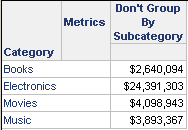
select a12.[CATEGORY_ID] AS CATEGORY_ID,
sum(a11.[TOT_DOLLAR_SALES]) as REVENUE
from [CITY_SUBCATEG_SLS] a11,
[LU_SUBCATEG] a12,
[LU_CATEGORY] a13
where a11.[SUBCAT_ID] = a12.[SUBCAT_ID] and a12.[CATEGORY_ID] = a13.[CATEGORY_ID]
group by a12.[CATEGORY_ID]
A more efficient method is including a total category sales fact table in the project. Instead of adding all the subcategories together, the category total could have been pulled directly from that table. However, having Subcategory in the level of the metric forces the report to use the subcategory sales table.
If the same revenue metric, with the grouping set to none, is used on a report with Item, the report results are shown below.
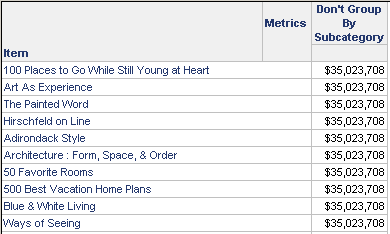
The metric calculates the same number for each item—the total for all the items included on the report. Because Item is a child of Subcategory, Item is excluded from the group by clause:
insert into TEMP_TABLE
select sum(a11.[TOT_DOLLAR_SALES]) as REVENUE
from [CITY_SUBCATEG_SLS] a11
select a12.[ITEM_ID] AS ITEM_ID,
a12.[ITEM_DESC] AS ITEM_NAME,
pa11.[REVENUE] as REVENUE
from [TEMP_TABLE] pa11,
[LU_ITEM] a12
drop table TEMP_TABLE
Additional examples can be found in Level Metrics Review: Standard Grouping and Level Metrics Review: No Grouping.
Level Grouping Examples with Nonaggregatable Metrics
Inventory is one example of a nonaggregatable metric. The following metric definition reports the inventory on hand at the end of the month. The level is set at the report level and at month, with a grouping of ending fact, so that the last entry in the fact table is used.
Sum([End on hand]) {~, Month}
If level (dimensionality) options are shown (click the Show level (dimensionality) properties icon on the toolbar), the metric definition looks like Sum([End on hand]) {~+, >|Month+}. If grouping was set to beginning fact, the indicator would be <|. Similarly, the indicators for beginning lookup and ending lookup are < and >, respectively. See Metric Level Symbols: Defining Expression Syntax.
A report contains this metric and the month attribute. The last entry for each month in the fact table is placed on the report. No calculation is performed.
This is a sample of different portions of the report, not the entire report.
When the same metric is used on a report with quarter, the value for each quarter is the value for the last month in the quarter. The monthly values for each quarter are not added together. For example, the on-hand inventory for March 2022 is 33,740. Since that is the last month in Q1, that value is reported on the quarterly report.

