MicroStrategy ONE
Custom Report Subtotals
By default, when you use subtotals in a report, the same subtotal function is used for all metrics in the report. The name of the subtotal is displayed in the subtotal line items that appear in the report. You can use custom report subtotals to give you more control over the characteristics of a subtotal. Custom report subtotals allow you to define custom subtotal line items that appear on your reports. Custom report subtotals allow you to do the following:
- Customize the subtotal name that appears in the subtotal line item
- Define different subtotal functions to be used on different metrics in the report
- Specify the level of each total
- Turn off subtotaling for specific metrics on the report
You can make the subtotal name dynamic by typing special characters in the subtotal name field as listed in the following table.
|
Character |
Description |
|
#A |
The name of the attribute under which the subtotal appears. |
|
#P |
The name of the attribute to the left of, or above the attribute under which the subtotal appears. |
|
#0 |
All the forms of the parent element. |
|
#1 |
The first form of the parent element reading from left to right or from top to bottom. |
|
#2 |
The second form of the parent element reading from left to right or from top to bottom. |
|
#3 |
The third form of the parent element reading from left to right or from top to bottom. |
|
#4 |
The fourth form of the parent element reading from left to right or from top to bottom. |
An attribute form provides details that identify and describe an attribute. Examples are an ID, a description, or a name. For more information, see the Attributes chapter in the Project Design Help.
Custom Report Subtotal Example
Open the Subtotals report from the previous example. You can add custom report subtotals for the region and quarter by following the steps outlined below.
To Add Custom Report Subtotals
- Choose Data > Subtotals.
- Clear the Total check box to remove the standard subtotals.
- Click Advanced > New.
- Type the following for the name:
Total for the #P #0P displays the parent attribute and 0 (the number zero, not the letter o) displays all the forms of the parent attribute. In this case, only one form exists for each.
-
All the metrics on the report are listed.
You can select the subtotal function to use for each. Total is correct for all of our metrics.
- Click OK.
- Click OK.
- Select the Total for the #P #0 check box. Notice the icon for this custom report subtotal is different from those of the pre-built subtotals.
- Click Advanced.
- Select Across level, and select the check boxes Region and Employee.
- Click OK.
- Create another custom report subtotal, called Grand Total. Do not change the subtotal functions for any of the metrics.
- Select the Grand Total check box.
- Select Across level and Quarter.
- Click OK.
- Click OK.
The report results are displayed below.
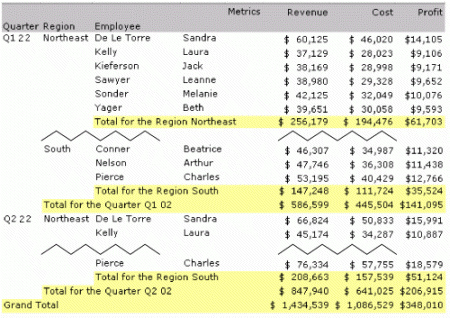
This report is saved as Custom Subtotals.
