Strategy One
Configure the Storage Service via Workstation
Starting in MicroStrategy 2021 Update 5, you can configure the package storage location for the Strategy Storage service through Workstation for AWS S3 and Shared Folder as a preview feature. Starting in MicroStrategy 2021 Update 7, this feature has been released out of the box and can also be configured with Azure Blob. Starting in MicroStrategy ONE (March 2024), Google Cloud Storage is available as a Storage service option.
If you are installing Strategy One in an on-premises environment, you must select the Strategy Storage Service during installation.

You must configure MicroStrategy Storage Service for a environment to use migrations and agents.
Strategy Storage Service supports the following environments:
-
AWS S3
-
Azure Blob
-
Google Cloud Storage
-
Shared Folder
-
Open the Workstation window and connect to the environment with a user who has an Administer environment privilege
- Right-click a environment and choose Properties.
-
In the left pane, click Storage Location.
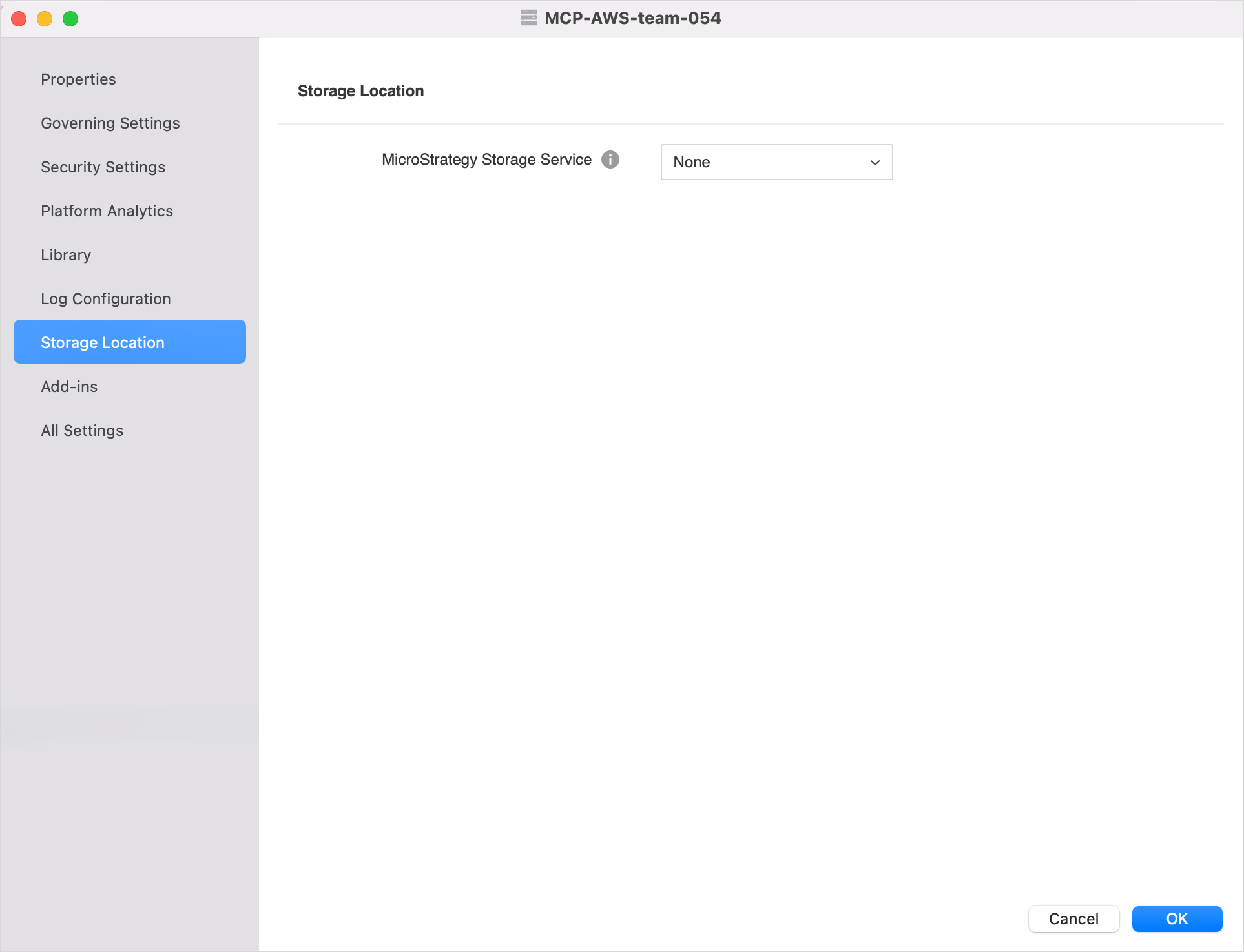
- In StrategyStorage Service, choose AWS S3, Azure Blob, Google Cloud Storage. or a Shared Folder.
-
Enter the corresponding information and test the connection if necessary.
AWS S3
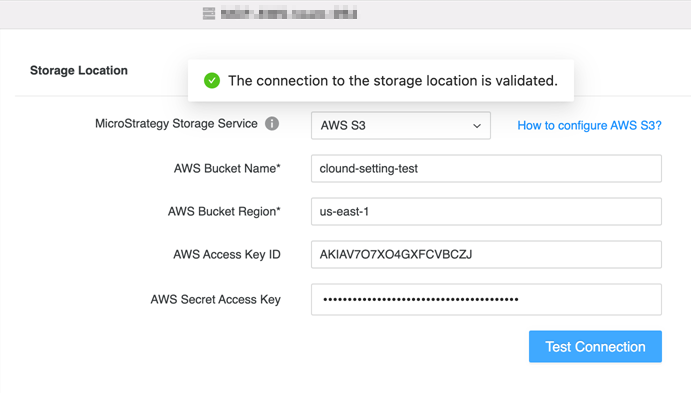
Azure Blob

Google Cloud Storage
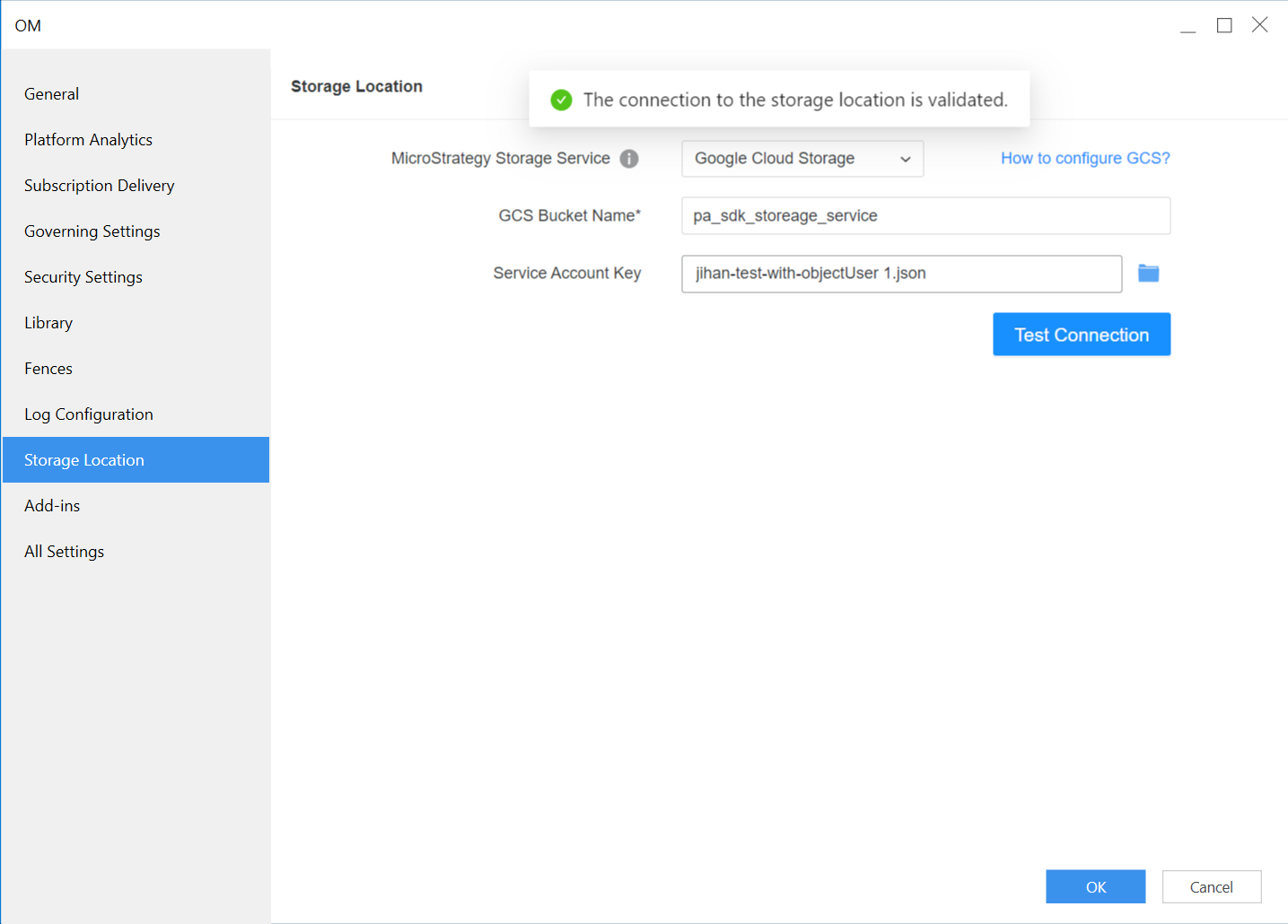
Shared Folder
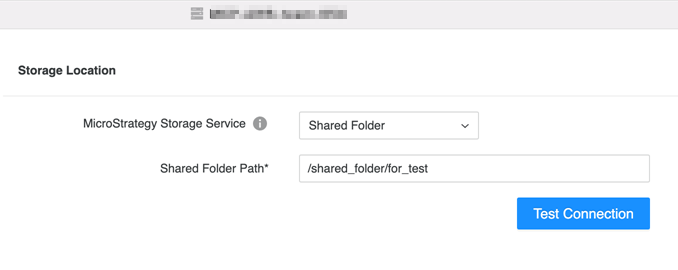
-
Click OK. The configuration takes effect immediately.
