Strategy One
Share Diagnostic Data with Strategy
The remote diagnostics feature has been removed.
Remote Diagnostics is designed to help Strategy improve products and services, enhance our customer service, and boost customer experience by sending certain diagnostic data relating to your implementation to Strategy.
How Remote Diagnostics Works
Remote Diagnostics provides two ways to send diagnostic data to Strategy:
- Automatically through Distribution Services
When you install Distribution Services in Strategy, you get a subscription that sends diagnostic data from your environments to Strategy on a daily basis. This subscription, called Remote Diagnostics, sends the data contained in the Remote Diagnostics dashboard from the Platform Analytics project to diagnostics@microstrategy.com.
Also see: Disable the Automatic Transmission of Diagnostic Data to Strategy
- Manually through Workstation
If you use Strategy Workstation, you can manually send diagnostic data to Strategy by clicking the Send Diagnostics button in the Platform Analytics section of the Properties dialog for each environment.
Share Diagnostic Data via Workstation
- Open the Workstation window with the Navigation pane in smart mode.
- In the navigation pane, click Environments.
- Right-click an environment and choose Properties.
-
In the left pane, click Platform Analytics.
- Click Send Diagnostics.
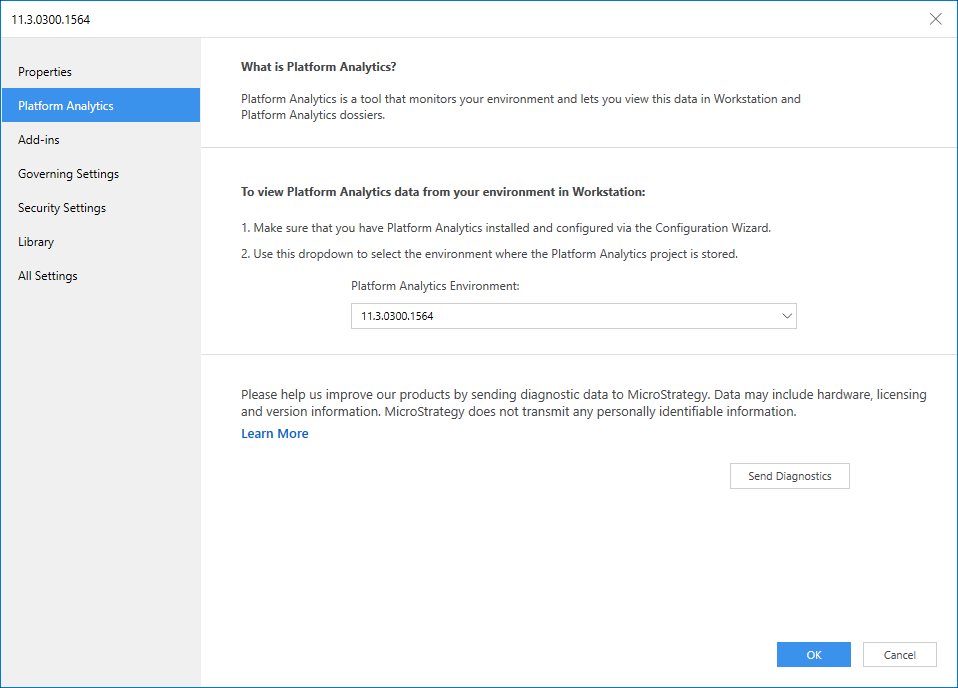
What Information is Shared with Strategy
When you share diagnostic data with Strategy, either manually via Workstation or automatically via Distribution Services, Remote Diagnostics sends the following information about your Strategy One software implementation:
- Environment data such as the number of Intelligence Server nodes, processor type, processor speed, memory size, and operating system.
- Platform data such as the Strategy One software version(s) that you are running, and the Strategy services (Intelligence Server, Mobile Server, Collaboration Server, etc.) that are present in your environment.
- License data such as DSI, license key, total number of licensed users in the metadata (both enabled and disabled), total number of licensed CPUs, and the aggregate number of users that logged into the system on various days within the last 90 days.
-
Server and project-level settings These settings can also be viewed through the All Settings section of the Properties window for the environment or project.
Remote Diagnostics does not transmit any personally identifiable information.
How Strategy Uses This Information
Strategy uses diagnostic data to improve our products, provide better customer service, and fix issues more efficiently, including to:
- Help our technical support team identify, diagnose, and resolve customer issues
- Help our technology team detect and prevent issues in our software
- Help our technology team prioritize our development efforts
- Help our technology team identify and validate test scenarios
- Help our customer success and account planning teams recommend changes to increase the success of our customer implementations
Disable the Automatic Transmission of Diagnostic Data to Strategy
You can stop the Remote Diagnostics subscription from automatically sending diagnostic data to Strategy by following these steps:
-
Open MicroStrategy Developer.
If you are running Strategy Developer on Windows for the first time, run it as an administrator.
Right‑click the program icon and select Run as Administrator.
This is necessary in order to properly set the Windows registry keys. For more information, see KB43491.
- Connect to the Platform Analytics project.
- In the left navigation pane, click Administration > Configuration Managers > Subscriptions.
- In the right pane, locate the Remote Diagnostics subscription and right-click it.
- Click Unsubscribe.
- Click Yes.
