Strategy ONE
Deploy Connectors to MicroStrategy Web
MicroStrategy supports deploying the MicroStrategy Web Server on IIS, but does not support deploying the Community Connector Server on IIS. To avoid the HTTP 401 Unauthorized error, refer to KB483651.
For connectors that are not commonly used, they must be deployed individually through the Community Connectors application in the MicroStrategy Data Import Wizard.
If you are using a MicroStrategy Cloud Intelligence (MCI) environment, this procedure does not apply.
You must have web-server admin credentials.
Due to security reasons, only web connections with SSL can support Community Connectors. To enable the web server's HTTP setting, refer to Configuring Web, Mobile Server, and Web Services to Require SSL Access. Otherwise, opening the web with HTTP with the connectors deployed will result in disabled connectors.
How to Deploy a Connector
- Open the Community Connectors setup page.
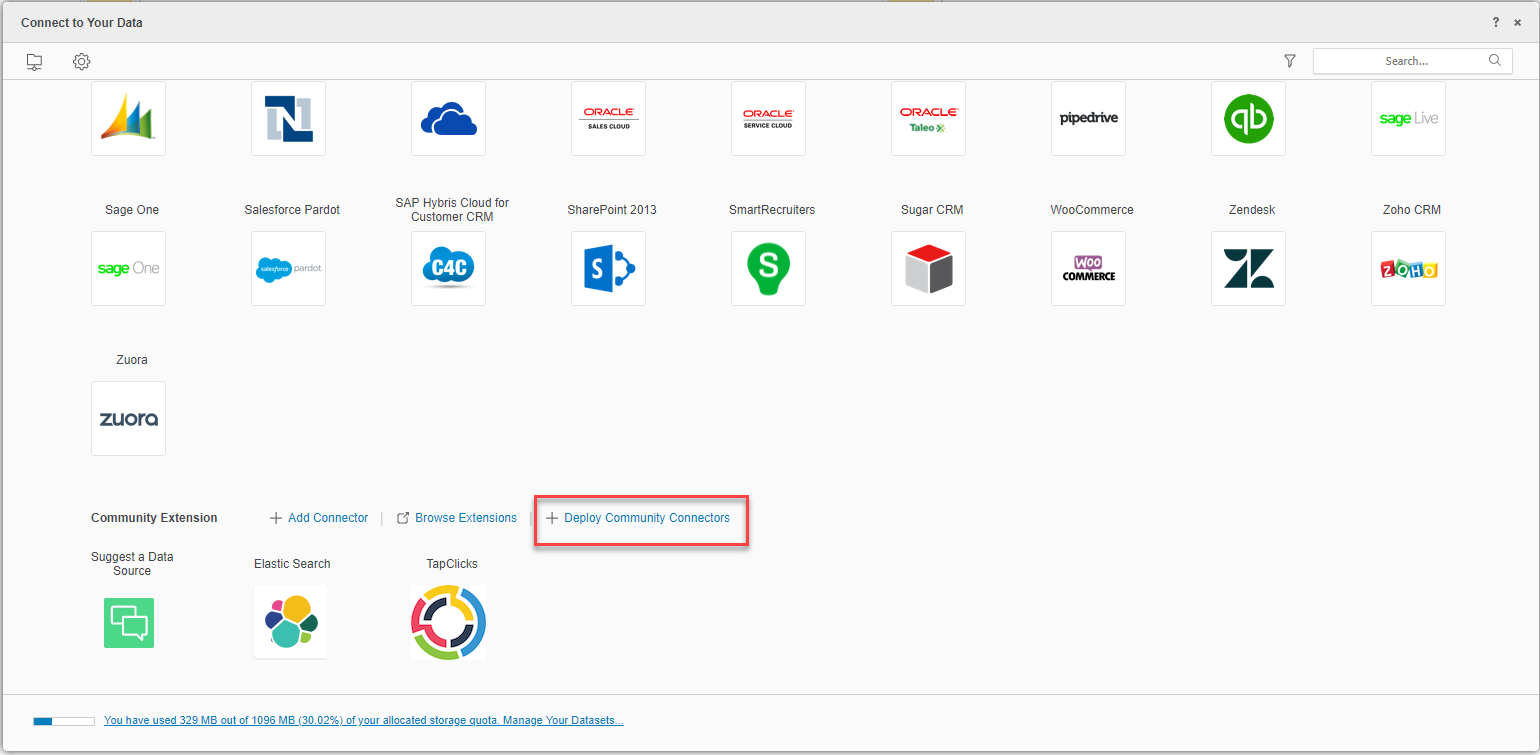
- On the Community Connectors setup page, identify the connector you want to configure. For example, Fitbit.
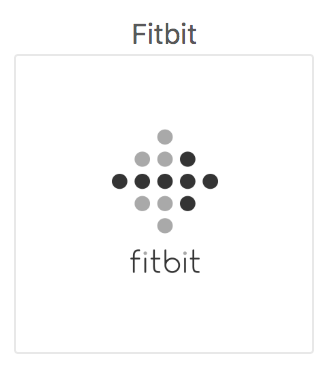
- Hover your mouse over the connector. A gear watermark appears on the icon. Click the gear.
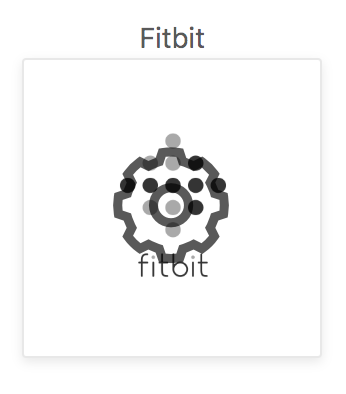
- Enter the required application parameters.
For detailed application creation steps, see Configure the Fitbit Connector.
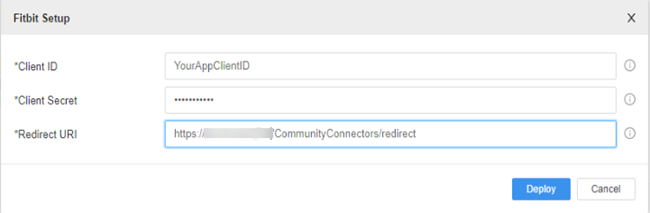
- Click Deploy.
Although this is the general configuration process, certain connectors require additional configuration prior to deployment. See the following topics for more information:
