Strategy ONE
Configure Session Idle Timeouts
To apply session idle timeout settings in Strategy Web:
- In the MicroStrategy Intelligence Server Configuration window, expand Governing Rules then Default in the left pane.
- Click General and navigate to the Web user session idle time (sec) field.
- Enter the session idle timeout value.
- Click Ok.
Check If a Web User Session Has Expired
The MicroStrategy Intelligence Server performs a periodic check for whether a web user's session has expired. The Web user session idle time (sec) and User session idle time (sec) fields in the Strategy Intelligence Server Configuration determine how often the check occurs. The check occurs using the lowest of the two field's values.
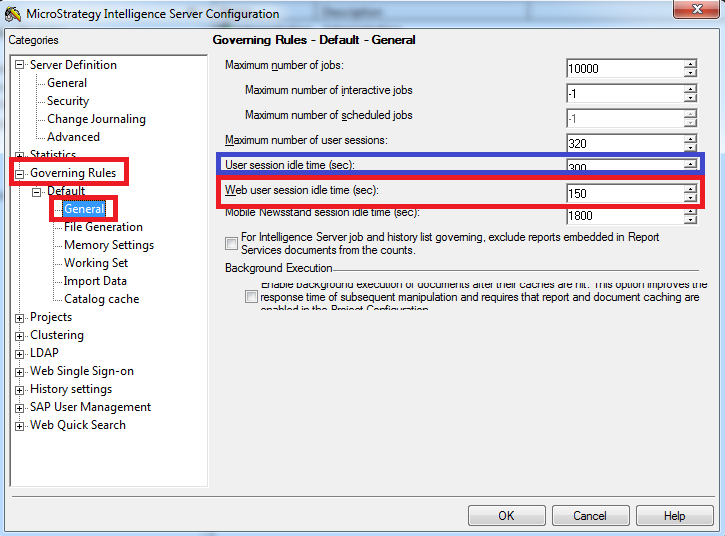
In execution, a user session can last longer than what is defined, depending on when the user session was created. For example, if the session is checked every 20 minutes and the session is set to expire after 20 minutes, the session can last up to 39 minutes and 59 seconds if the session was created just after a session check completes. See below for a graphical representation:
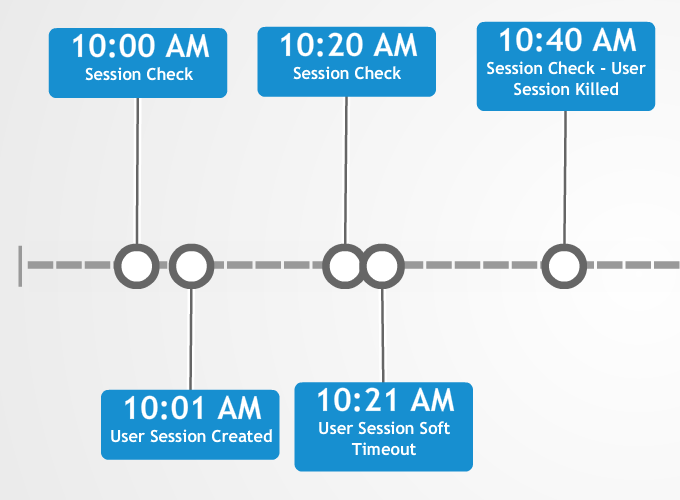
At 10:21 AM, the user reaches their "soft timeout" or the time when the session should be terminated. However, because the Intelligence Server performed a session validity check one minute earlier, the session is not terminated and lasts 39 minutes until the Intelligence Server ends the session at 10:40 AM. Once the session is terminated, if a user returns to their screen, they are presented with the Strategy Web login screen. The login screen will not display if the web server session is still active and the Allow automatic login if session is lost setting is enabled.
For more information of the Allow automatic login if session is lost setting, see KB12867.
