Strategy ONE
Configure Specific Content for the Home Screen in Library
To enhance and personalize the overall Library workflow, administrators can configure a dashboard or document as the home screen in Library Mobile for iOS. The option can be found under the Mobile Configuration tab on the Library Admin page.
Select a Dashboard or Document as the Home Screen
-
Launch the Library Admin page.
For example,
https://env-123456.customer.cloud.microstrategy.com/MicroStrategyLibrary/admin. - Go to Mobile Configuration.
- Click New Configuration.
-
In the Edit Mobile Configuration dialog, enter a name for the new mobile configuration.
You can also choose to add a description for future reference.
-
Go to the Home Screen tab.
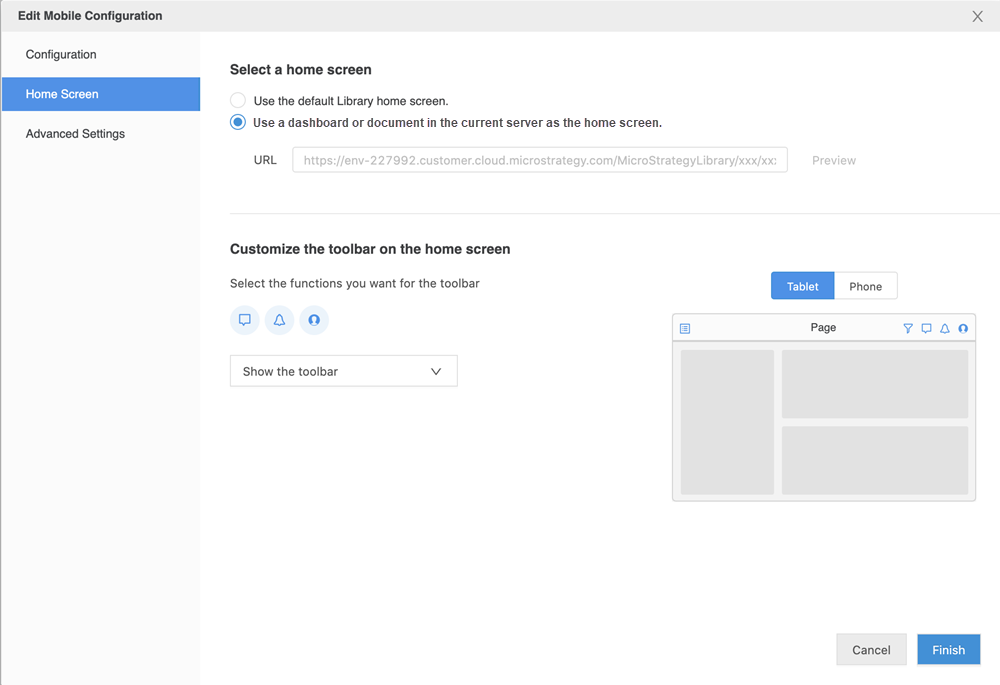
-
Select the Use a dashboard or document in the current server as the home screen option.
By selecting the option to use a dashboard or document as the home screen, users will no longer view the default Library home screen with all available content. Users will only see the specific dashboard that has been designed for viewing.
-
Copy and paste the URL of the dashboard in the URL input box.
Use the Preview option to see how the configuration will appear to end users.
-
Select or deselect specific toolbar functionality to be included in the configuration.
For example, click the Collaboration icon
 to hide it from end users. You can preview the toolbar sections in the dynamic Tablet or Phone display of the configuration window.
to hide it from end users. You can preview the toolbar sections in the dynamic Tablet or Phone display of the configuration window. - Click Advanced Settings to view more options related to Access, Connectivity, Logging, and Cache.
-
Click Finish to finalize the mobile configuration.
The new configuration is added to the configuration list under Mobile Configuration of the Library Admin page.
Hover over the specific configuration in the list to view options to Edit, Copy, Delete, or Copy the Link for the mobile configuration. Send the link to a user or group of users for them to get started with the new Library view.
