MicroStrategy ONE
Including MDX cube data in standard reports
In addition to creating MDX cube reports that report on single MDX cubes, you can also include MDX cube data in standard reports. This lets you include MDX cube data in a report along with data from your relational project.
For example, the images below demonstrate the use of project attributes along with metrics from the relational project, as well as metrics from an MDX cube.
After attributes are added to the report, a metric from the project is added to the report.
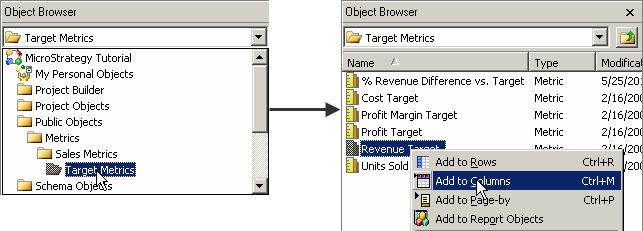
Then, a metric from an MDX cube is added to the report.
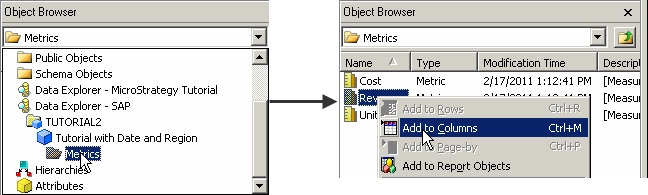
The resulting report displays both the relational project metrics and the MDX cube metrics on the same standard report.
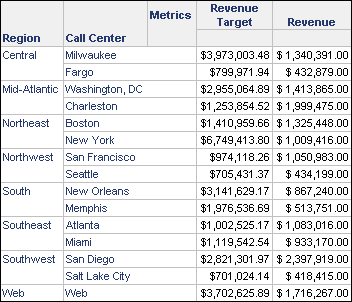
In this example, the report is able to display revenue data from the MDX cube along with revenue targets from metrics that are part of the relational project.
The steps below show you how to create a report that includes data from MDX cubes and a relational project.
Prerequisites
-
To create an MDX cube report in MicroStrategy Developer, you need to have Developer privileges, including the Define MDX Cube Report privilege.
-
At least one MDX cube must be imported into your MicroStrategy project. Importing MDX cubes is often handled by a MicroStrategy project designer. For more information on importing MDX cubes into MicroStrategy, see Importing MDX cubes in the MDX Cube Reporting Help.
-
To include MDX cube data in standard reports, you must map MDX cube columns for each project attribute you plan to include in the reports. For example, if a report includes the project attributes Year, Region, and Category, you must map MDX cube columns to these three attributes. For steps to map MDX cube columns to project attributes, see Mapping MDX Cube Data to Project Attributes in the MDX Cube Reporting Help.
-
Data from SAP BW MDX cubes, that include required SAP BW variables, cannot be added to standard reports. Within SAP BW, you can define the SAP BW variables as optional or remove the SAP BW variables from the MDX cube to support adding the data from the SAP BW MDX cube onto regular reports.
-
A license for MultiSource Option is required. For information on the other capabilities available in MicroStrategy through the use of MultiSource Option, refer to the Project Design Help. For additional best practices information on how you can use MultiSource Option to report on MDX cube data, refer to the MicroStrategy Tech Note TN36763.
To include MDX cube data in standard reports
-
In MicroStrategy Developer, from the File menu, point to New, and then select Report. The New Grid dialog box opens.
-
On the General tab, select Blank Report, and click OK. The Report Editor opens.
-
Select the attributes to include on the report. Attributes from the relational project can be added by navigating the folders of the project. You can include attributes that are also mapped to data for the MDX cube that you plan to report on.
If you include attributes that are not on the MDX cube, an error is shown when trying to run the report that explains the data is not available at the specified level.
-
Select the metrics to include on the report:
-
Metrics from the relational project can be added by navigating the folders of the project.
-
To include metrics from MDX cubes, from the Object Browser drop-down list, select the Data Explorer for an MDX cube source. The MDX cubes for the MDX cube source are displayed. Navigate to an MDX cube. Within an MDX cube, click the Metrics folder to view the metrics for an MDX cube. You can then drag and drop the MDX cube metrics onto the report.
-
-
Include any other additional objects, such as prompts or filters, as required.
-
Run the report to view the project metrics and MDX cube metrics on the same report.
