MicroStrategy ONE
Format Cells dialog box: Alignment tab
The alignment determines how the contents of the cell of a report are aligned when the formatting is applied.
-
Text alignment: specifies the horizontal and vertical alignment of text in a cell.
-
Horizontal: Specify the horizontal alignment as General, Left, Center, Right, or Fill. You can also choose to keep the default alignment instead.
If the width of the cell is longer than the data in it and if you select the Fill option for horizontal alignment, the data is repeated in the cell until the cell is filled. For example, if the data in a cell is $39.00 and you select the Fill option for horizontal alignment, the data in the cell is repeated, displaying as $39.00$39.00$39.00. Filled cells display as centered in MicroStrategy Web due to the absence of a fill display capability in HTML.
-
Vertical: Specify the vertical alignment as Top, Center, or Bottom. You can also choose to keep the default alignment instead.
-
-
Text control:
-
Wrap text: Select Yes to display the text on multiple lines within the cell; select No to display the text on a single line. You can also choose to keep the default text wrap instead.
-
Text direction: Specify whether the text is displayed Horizontally (across the page), 90 degrees (vertically from bottom to top, that is, with the text ), -90 degrees (vertically from top to bottom), as shown below:
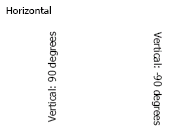
Vertical text is displayed when the report is executed in MicroStrategy Web. Vertical text is not displayed in MicroStrategy Developer or in Design Mode in MicroStrategy Web.
-
-
Padding: adds space between the text and the border of the cell.
-
Left: Enter the amount of padding between the text and the left border of the cell.
-
Right: Enter the amount of padding between the text and the right border of the cell.
-
Top: Enter the amount of padding between the text and the top of the cell.
-
Bottom: Enter the amount of padding between the text and the bottom of the cell.
-
Related topic
