MicroStrategy ONE
Filtering data based on metrics
Using view filters based on metrics, you can view a subset of report data that focuses on the data values and ranges that you are interested in. Narrowing the focus of a report to the data that is of interest of you enables another level of report analysis that can highlight business trends and figures.
For example, review the 16 View Filter - Metric Qualification report from the Tutorial project, shown below.
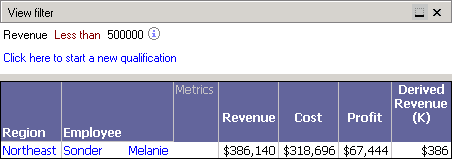
This report returns revenue, cost, and profit data for employees, while also displaying the region the employee is in. The view filter restricts the report results to only return data for those employees who generated less than $500,000 in revenue. This reduces the large number of employee results to a smaller set of employees that are generating a relatively low amount of revenue.
When creating metric qualifications in a view filter, you can use various logical and mathematical operators. You can use any of the following operators in metric qualifications. These are described in detail in the Logical and Mathematical Operators for Filtering appendix in the Advanced Reporting Help:
-
Exactly
-
Different from
-
Greater than
-
Less than
-
Greater than or equal to
-
Less than or equal to
-
Between
-
Not Between
-
Is Null
-
Is Not Null
Once you select an operator, you can either type in a value or select a metric to return the value to qualify on.
You can also qualify on the rank or percentage of a metric value for a given report. For example, you can restrict the report shown above to display all data for employees in the bottom 20% of revenue. For information on using view filters to restrict report results based on ranks or percentages of metric data, see Filtering metrics on rank and percentage ranges.
The steps below show you how to create a view filter with a metric qualification, as well as how the example scenario above was created.
Prerequisites
-
You need the Use View Filter Editor (MicroStrategy Developer) and/or the Web Use View Filter Editor (MicroStrategy Web) privileges. These privileges are part of OLAP Services.
To create a view filter with a metric qualification
-
In MicroStrategy Developer, log in to a project.
For the example scenario, log in to the MicroStrategy Tutorial project. -
Run the report in Grid View.
For the example scenario, browse to and run the 16 View Filter - Metric Qualification report. -
If the View Filter area is not displayed, from the View menu, select View Filter.
-
In the View Filter area, click Click here to start a new qualification.
-
Click Field, and then select a metric.
For the example scenario, select Revenue. -
Click Operator, and then select an operator.
For the example scenario, select Less than. -
Click Value, and then select Type a value, or select a metric to return the value to qualify on. Selecting a metric allows you to create a metric-to-metric qualification, which are described in Filtering on metric-to-metric comparisons.
For the example scenario, select Type a value, and then type 500000. -
If the Auto-Apply Changes check box is cleared, click Apply to apply the view filter to the report.
The report is updated. The report data is restricted as defined by the view filter. If you define multiple view filter qualifications at the same output level, you can modify the logical operator used to join the qualifications, as described in Joining view filter qualifications with operators. For information on the output level of view filter qualifications, see Evaluating qualifications at the report or grid level.
