MicroStrategy ONE
Evaluating qualifications at the report or grid level
When a metric qualification in a view filter is evaluated by the system, the evaluation can be performed for all data that is returned for the report, or only the view of data that is currently available on the report grid. These two options can produce different report results when using the OLAP Services feature called dynamic aggregation.
Dynamic aggregation enables you to remove attributes from the report grid, but keep them as part of the report definition. The action of moving attributes on or off of the report grid aggregates the metric values at the new level of the report. For information on dynamic aggregation, see Specifying dynamic aggregation functions.
By default, metric qualifications in a view filter are evaluated at the level of data that is available on the report grid. This means that any attributes that are included in the Report Objects pane but not on the report grid are not used to determine the level of the metric qualification.
For example, you create a report with Year, Region, Category, Revenue, and Profit on the report with Category not displayed on the report grid, as shown below.
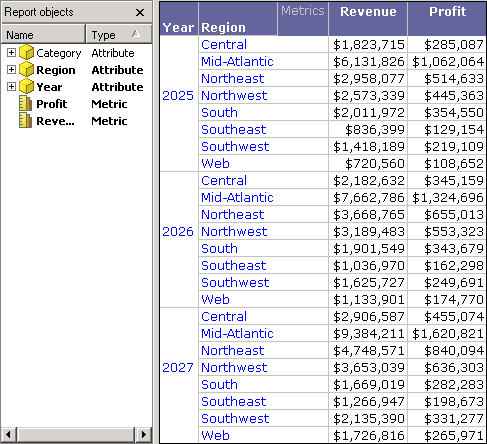
This report can be created in the MicroStrategy Tutorial project.
You can use dynamic aggregation to drag and drop the Category attribute from the report grid to the Report Objects pane. This allows Category to affect the report level without being displayed on the grid.
You decide to analyze this report to show only the data that is within the top 10% of profit. The view filter and resulting report are shown below.
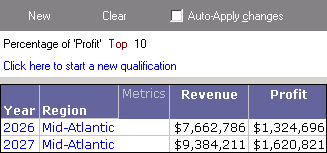
A procedure that describes how to create the report shown above is described in Creating view filters on a percentage range of metric values.
Notice that only two rows of data are returned. The metric qualification has been evaluated at the level of the report grid, which is Year and Region. This gives you a view of data within the top 10% of profit for the data displayed on the report grid.
However, this report also includes the Category attribute in the Report Objects pane. Since this attribute is available on the report, you can also view data within the top 10% of profit at the Category, Region, and Year level. Evaluating the metric qualification at this level returns the report results shown below.

Notice that there are many more rows of data that are within the top 10% of profit. This is because Category is now included in the calculation of the metric qualification. While this evaluation option for metric qualifications returns a different type of analysis, the same analysis can be achieved by simply adding all attributes from the Report Objects pane onto the report grid, so that all attributes are then present on the report grid.
The following information should be taken into consideration when choosing an evaluation level for a metric qualification. This information assumes you are familiar with report levels as explained in the Exploring Data chapter of the Basic Reporting Help.
-
Evaluation at the report grid level: Evaluating metric qualifications at the level present on the report grid allows the view filter to dynamically display analysis that reflects the data available on the report grid. If all attributes are on the report grid, then this level is used to calculate the metric qualification. Additionally, any time an attribute is moved between the Report Objects pane and the report grid, the view filter dynamically recalculates the metric qualification to reflect the new level of data on the report grid.
You can join metric qualifications evaluated at the grid level to any other metric qualifications evaluated at the grid with logical operators, as described in Joining view filter qualifications with operators.
If derived metrics are also on this report, evaluating metric qualifications at the grid level also causes the metric qualifications to be evaluated after derived metrics by default. This means that these qualifications filter the results of any derived metric calculations. For more information, see View filter effects on derived metrics.
-
Evaluation at the report level: Evaluating metric qualifications at the report level regardless of what attributes are on the report grid or the Report Objects pane provides a consistent level of analysis during dynamic aggregation.
You can also join metric qualifications evaluated at the report level to attribute qualifications or other metric qualifications evaluated at the report level with logical operators, as described in Joining view filter qualifications with operators.
If derived metrics are also on this report, evaluating metric qualifications at the report level also causes the metric qualifications to be evaluated before derived metrics by default. This means that these qualifications filter data before any derived metric calculations are applied. For more information, see View filter effects on derived metrics.
-
Metric-to-metric qualifications: The evaluation level of metric-to-metric qualifications cannot be modified. All metric-to-metric qualifications are evaluated at the report level. For information on metric-to-metric qualifications, see Filtering on metric-to-metric comparisons.
The steps below show you how to modify the evaluation of metric qualifications in a view filter.
Prerequisites
-
You need the Use View Filter Editor (MicroStrategy Developer) and/or the Web Use View Filter Editor (MicroStrategy Web) privileges. These privileges are part of OLAP Services.
-
A report with a metric qualification in the view filter that is not a metric-to-metric qualification.
-
To observe how this modification can affect report results, the report should also have some attributes in the Report Objects, but not on the report grid.
You cannot modify the evaluation level of metric-to-metric qualifications. All metric-to-metric qualifications are evaluated at the report level.
To modify the evaluation level of metric qualifications in a view filter
-
In MicroStrategy Developer or Web, log in to a project.
-
Run the report in Grid View.
-
If the View Filter area is not displayed, from the View menu, select View Filter.
-
In the View Filter area, right-click a metric qualification and select one of the following options, which you can switch between:
-
Apply Condition at the Grid Level (default): Evaluates the metric qualification only for the attributes included on the report grid. Attributes in the Report Objects pane but not on the report grid are not included in the metric qualification evaluation.
-
Apply Condition at the {attributes in Report Objects} Level: Evaluates the metric qualification for all attributes included in the Report Objects pane, regardless of whether they are displayed on the report grid.
You can choose different evaluation options for separate metric qualifications in the same view filter.
-
-
If the Auto-Apply Changes check box is cleared, click Apply to apply the view filter to the report.
The report is updated. The report data is restricted as defined by the view filter.
