MicroStrategy ONE
Converting report filters on MDX cube reports to prompts
After you create a report filter qualification for an MDX cube report, you can convert the filter qualification into a prompt.
When a report filter qualification is converted into a filter definition prompt, the type of filter definition prompt that is created depends on the type of filter qualification you convert. The table below lists the prompt type created for different types of filter qualifications. For information on how to create different types of filter qualifications and the formats for each type, see the MDX Cube Reporting Help.
|
Filter Qualification Type |
Filter Definition Prompt Type Created |
|---|---|
|
Attribute element list qualifications |
An attribute element list prompt, based on the attribute of the attribute element list qualification. Any attribute elements selected as values for the filter qualification are converted into default answers for the attribute element list prompt. |
|
Attribute form qualifications |
An attribute prompt, based on the attribute of the attribute form qualification. The attribute form qualification is converted into the default answer for the attribute prompt. |
|
Metric set qualifications |
A metric prompt, based on the metric of the metric set qualification. The metric set qualification is converted into the default answer for the metric prompt. |
Prerequisites
-
To create and modify an MDX cube report in MicroStrategy Developer, you need to have Developer Designer privileges, including the Define MDX Cube Report privilege.
-
To create and modify an MDX cube report in Web, you need to have Web Professional privileges, including the Web Define MDX Cube Report privilege.
-
An MDX cube report with report filter qualifications.
To convert report filters on MDX cube reports to prompts
-
Open an MDX cube report for editing, or create a new MDX cube report, as described below:
-
To edit an MDX cube report, from MicroStrategy Developer, right-click an MDX cube report and select Edit. The Report Editor opens.
-
To create a new MDX cube report, see Creating an MDX cube report.
-
-
If the Report Filter pane is not displayed, from the View menu, select Report Filter Definition. The Report Filter pane is displayed.
-
Right-click a filter qualification and select Convert to Prompt. This process is shown in the image below.
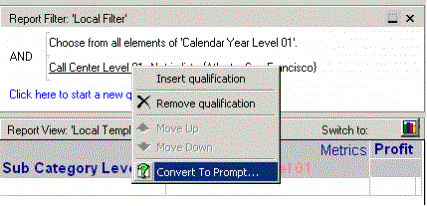
-
Complete the Prompt Generation Wizard to create the prompt. The prompt is included as a report filter qualification.
