MicroStrategy ONE
Configuring report details
Report details is a pane that displays information about the report, including the report description, prompt details, filter details, and template details.
You can choose whether to include or omit the following:
-
Report Description (the short description of the report)
-
Prompt Details (the prompts and prompt answers on the report)
-
Filter Details (the report filter, view filter, and report limits)
-
Template Details (the objects on the report and the metric definitions)
For each of the report details types listed above, you can instead choose to inherit the project-level report detail definition set in the Project Configuration Editor. For more information on the levels of inheritance, see Levels of report details configuration.
The following report sample shows the report details, as well as a portion of the executed report. Notice that the report description, report filter, report limits, view filter, and template information are displayed. The report limits information is blank because the report does not include a report limit.
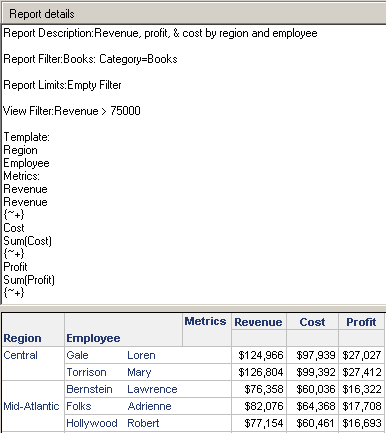
For more examples of the various report details, see the Advanced Reporting Help.
Interaction of report details preferences and report details for reports
The report details preferences specified in the Developer Preferences dialog box specify which types of report details are displayed. These preferences override some of the report details that are configured in the Report Details Properties dialog box in the Project Configuration Editor and in the Report Editor. The report details preferences specify whether the following types of report details are displayed:
-
Report description
-
Prompt details
-
Filter details
-
Template/metric details
If the report details preferences specify that a type of report details is not displayed, you cannot display that type unless you disable report details preferences.
If the report details preferences specify that a type of report details is displayed, you cannot hide that type unless you disable report details preferences, although you can configure how that type is displayed.
For example, you choose prompt details as a report details preference. When you open a prompted report, the name of each prompt and its prompt answers are displayed in the Report Details pane. You cannot remove the prompt details display from that report, unless you remove prompt details as a report details preference or disable report details preferences. In the report itself, however, you can configure how the prompt details are displayed, such as whether the title of the prompt is displayed.
You can change this behavior by disabling the report details preferences, which allows the report details properties defined in the report to be used instead. You can disable the report details preferences when you save changes to the report details properties (as described in the following procedure) or by using the Developer Preferences dialog box (for instructions, see Disabling report details preferences). For more information about the report details preferences in general, and how to set them, see Enabling and customizing report details preferences.
To configure report details
-
Open the report to edit it or view it. How do I open the Report Editor? How do I open the Report Viewer?
-
From the Data menu, select Report Details Properties. The Report Details Properties dialog box opens.
-
Click the General tab.
By default, each setting on this tab inherits the project setting, as described in Levels of report details configuration. You can return to this default by selecting <default> from the drop-down list.
-
To determine whether or not to display the report's short description in the Report Details pane, select Yes or No from the Report Description drop-down list.
-
To determine whether or not to display the prompt information in the Report Details pane, select Yes or No from the Prompt Details drop-down list.
-
To determine whether or not to display the report filter, view filter, and report limits in the Report Details pane, select Yes or No from the Filter Details drop-down list.
-
To determine whether or not to include descriptions of the report objects and the metric definitions in the Report Details pane, select Yes or No from the Template Details drop-down list.
-
Click OK to return to the report.
-
If report details preferences are enabled, a message opens, indicating that some of your changes may not be applied to the report, as described in Interaction of report details preferences and report details for reports above.
-
To disable report details preferences, click Yes. The changes that you made in the procedure affect the display of report details in this report, and report details preferences are disabled for all reports.
-
To keep report details preferences enabled, click No. The report details preferences override the changes that you made in this procedure.
-
