Strategy One
How to Use the Data Explorer to Locate Objects
You can use the Data Explorer in the All Objects list to navigate to objects such as attributes and metrics in your project. You can add these attributes to the view filter, report filter, the report grid, and so on.
The Data Explorer represents the hierarchies within your project and allows you to quickly identify the structure of the hierarchies and where various attributes exist within them.
You must have the necessary designer privileges to use the Data Explorer. For more information, contact your administrator.
To Use the Data Explorer to Locate Objects to Add to a Grid
- Click on the name of the report to execute it.
-
Open the All Objects list by doing one of the following:
- If you are viewing the report in Design Mode, from the left, select All Objects.
- If you
are viewing the report in Grid, Grid and Graph, or Graph view,
select the Object Browser
icon
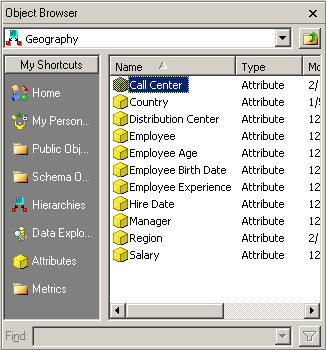 on the Panels
toolbar. From the left, select All
Objects.
on the Panels
toolbar. From the left, select All
Objects.
-
From the All Objects list, expand the Data Explorer. If DHTML is disabled: From the drop-down in the All Objects list, select Data Explorer and click the Select Object Browser path icon next to the drop-down. A list of the hierarchies in your project is displayed in the Folders area.
The Data Explorer is displayed with a list of the hierarchies in your project.
- Expand a hierarchy to begin exploring the objects within it. For example, if your project contains a Time hierarchy, click it to see a list of years. Then select a year, and a list of months appears.
-
Drag and drop or double-click objects to add to the report. For information on adding objects to a report, see How to Add Objects from the All Objects Panel and How to Add Objects from the MDX Objects Panel.
If viewing the All Objects list in a folder tree view, you can hold CTRL and select multiple objects at the same time.
If DHTML is disabled: To expand a hierarchy, select a hierarchy from the Folders area and click Open. Then, select an object from the Object area and click Add.
