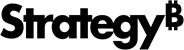Strategy ONE
Defining Unbalanced and Ragged Hierarchies
By default, all hierarchies of an MDX cube are treated as balanced hierarchies. However, if you know that the structure of a hierarchy is unbalanced or ragged, you must set the hierarchy's properties to reflect its structure.
The different characteristics of hierarchical sets of data include:
- Balanced hierarchies have an equal number of levels in each branch of the hierarchy. For example, in a Product hierarchy that includes Category, Subcategory, and Item, each branch descends to a particular item, which is at the lowest level.
- Unbalanced hierarchies have at least one branch that does not descend to the lowest level. For example, in a Time hierarchy that includes Year, Quarter, and Month, one branch might only have data down to the Quarter level.
- Ragged hierarchies have at least one branch that includes a member whose logical parent is not the level immediately above that member. For example, a Product hierarchy may contain the levels Category, Subcategory, and Item, but Item number 22 does not have a Subcategory associated with it. When Category, Subcategory, and Item are displayed on the report, there is an empty cell for the Subcategory of Item number 22.
- Unbalanced and ragged hierarchies include at least one branch that does not descend to the lowest level and one branch that includes a skipped level.
To prevent inaccurate results when applying certain types of filters, an unbalanced or ragged hierarchy must be defined.
Before you can define a hierarchy in an MDX cube as unbalanced or ragged, you need to import MDX cubes from your MDX cube source into Strategy. For steps to import MDX cubes, see Importing MDX Cubes.
To define a hierarchy as unbalanced or ragged
- In Developer, log in to a project that is connected to an MDX cube source. Only one user can edit a project at a time.
-
Choose Schema > MDX Cube Catalog.
If the project connects to more than one MDX cube source, choose an MDX cube source database instance from the Select the Database Instance drop-down list, and then select an MDX cube source database instance and click OK to open the MDX Cube Catalog.
- Choose Cube Mapping.
- From the Catalog\Cube drop-down, choose the MDX cube that contains the unbalanced or ragged hierarchies.
-
In the MDX Cube Catalog, right-click the hierarchy name in the Physical View column and choose Properties.
A hierarchy in the Physical View column is represented with a green stacked boxes symbol (
 ).
). - Choose Hierarchies and select the check box This hierarchy is unbalanced or ragged.
- Click OK.
- Click Save and Close.