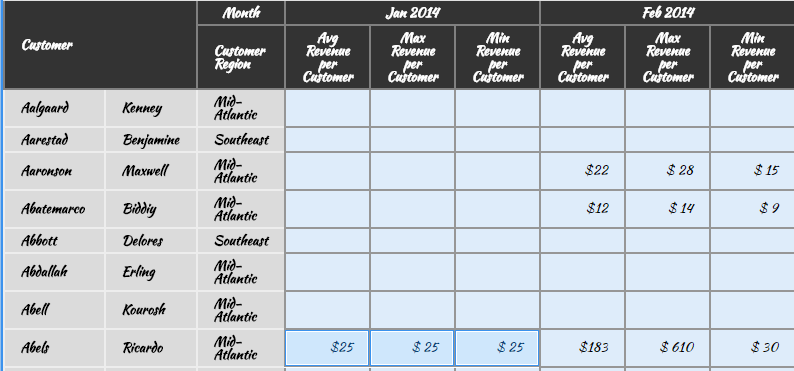Strategy ONE
Using a custom font in StrategyLibrary
You can use a custom font on documents or dashboards displayed in Strategy Library. To accomplish this requires several steps.
- Download the sample plug-in provided for you, then modify the custom font file, as needed, to use another font.
- Copy the plug-in to the plugins folder of the Strategy products where you want to apply it to a document or dashboard—Strategy Library.
- Restart your web server and Library server.
In this example, you will add a font called Kaushan Script Regular. When you apply it to a visualization, it will look like this:
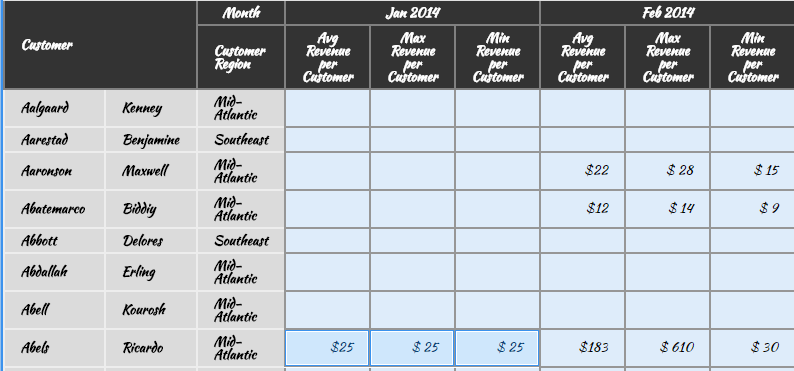
Customize the plug-in
A sample out-of-the-box plug-in was provided above. This plug-in adds the custom font, Kaushan Regular Script. Use the following steps to modify the plug-in file so an additional custom font is available to documents or dashboards in Library.
-
Download the plug-in and unzip it.
-
Replace the font file with a new file:
-
Replace the font file in
/CustomLibraryFont/style/fontswith your new file. -
Update global.css under
/CustomLibraryFont/style/with the following:scr /New font file path/font-family /Font Name/Not the file name.
-
Update
fontNamesPicker.xmlunder/CustomLibraryFont/WEB-INF/xml/configwith the following:style > font-family /Font Name/Not the file name.
Value > value /Font Name/Not the file name.
-
-
Deploy the new plug-in to the
pluginsfolder in the Strategy Library or Web installation directory of the location you want to apply the custom font to. -
Restart your Web and Library server.
Now, if you open Strategy Library and view a dashboard or document where the custom font has been applied, the custom font is visible. To confirm:
- Open a dashboard in Strategy Library or Web.
- Right-click on a part of a visualization (column header, metric, attribute, etc.) in the dashboard, choose Format, and expand the drop-down list of fonts. The kaushan_script font should appear at the bottom of the list.
- Select Kaushan Script Regular, and the part of the visualization that you selected should now be displayed using the custom font. Save your changes.
- Open the same dashboard in Strategy Library, and you should see the custom fonts. In this example, the custom font has been applied to all parts of the visualization.