Strategy ONE
Software Requirements and Recommendations
See the Strategy Readme for the specific software requirements and recommendations for Strategy One products on the Windows, UNIX, and Linux platforms.
Intelligence Server software requirements on Linux
For the exact information such as version numbers and space requirements, see the Strategy Readme.
Strategy Integrity Manager for Linux platforms has the same requirements as Intelligence Server. Therefore, you can use the information in this section for Intelligence Server and Integrity Manager requirements on Linux platforms.
The following Strategy One products require an X-windows-enabled environment on all Linux platforms:
- GUI-based Strategy Installation Wizard
- Diagnostics and Performance Logging tool
- Service Manager
The following requirements also apply to all Linux platforms:
- A Web browser is required for viewing the Strategy Readmes and online help.
- Windows Services for UNIX or Samba is required for HTML document support. Samba 3.0 is required for the support of HTML documents with alphanumeric names.
The requirements listed below describe general requirements as well as requirements specific to the UNIX and Linux platforms.
Be aware of the following before reviewing the sections listed above:
- The operating systems listed are deemed supported or certified to reflect the level of internal testing that each configuration was exposed to for the current release. Strategy One recommends using certified configurations over the supported configurations.
- Strategy One certifies and supports operating systems that are compatible with a set of CPU chipsets, referred to as CPU architectures, that are binary-compatible. Strategy One tests on at least one of the CPU chipsets within a set of binary-compatible CPU architectures for purposes of certifying and supporting operating systems with Strategy One products. A valid CPU architecture is provided in parentheses () to clarify the operating system software certified or supported for Intelligence Server.
- All Linux operating systems are 64-bit.
- For information on LDAP Servers certified and supported for LDAP authentication with various Intelligence Server machine environments, see the Strategy Readme.
Configuring shared memory resources
To improve the performance, Strategy Intelligence Server can be configured to use shared memory resources. To support this configuration, you must ensure that the Intelligence Server host machine uses values greater than or equal to the resource limits described below.
During installation you have the following options:
- Exit the Strategy setup wizard to do the required system changes (Recommended): Select this option to cancel the installation and make the required system resource limit changes to support shared memory resources. This option is recommended for production environments. Information on the recommended resource limits is below.
- Allow the setup to reconfigure Strategy to use Pipe as the Default IPC Mechanism: Select this option to disable the use of shared memory resources for Intelligence Server, and instead use the pipe mechanism. Disabling the ability to use shared memory resources can decrease the performance of your Strategy applications; therefore, this is not recommended for production environments.
- Keep Shared Memory as the Default IPC Mechanism. (Strategy may not work properly): Select this option to keep your system resource limits set at their current values to support shared memory resources. While this allows you to continue installation with the current system resource limits, Intelligence Server may not function properly after installation. If you plan to use shared memory resources for enhanced performance of your production environments, you should select the first option to exit the installation and make the required system changes.
The tables below provide recommended values for various system resource limits on Linux.
Modifying the system resource limits listed below can affect system-wide behavior and therefore, steps to modify these values are not given. You should refer to your Linux documentation and contact your system administrator to modify these settings.
Semaphores are used to synchronize shared memory communications. The names of the settings that control semaphores differ between operating systems as listed in the tables below:
|
Setting Name on Linux |
Description |
Recommended Value |
|
|
Maximum number of semaphores in a semaphore set. |
250 |
|
|
Maximum number of semaphores in the system. |
1024000 |
|
|
Maximum number of operations in a simple semaphore call. |
250 |
|
|
Maximum number of semaphore sets. |
4096 |
Supporting Intelligence Server memory allocation on Linux
Strategy recommends that the Linux kernel setting vm.max_map_count be defined as 5,242,880 bytes. This allows Intelligence Server to utilize system memory resources. If a lower value is used, Intelligence Server may not be able to use all available system resources. This can cause some Intelligence Server actions to fail due to lack of system resources, which could be completed if the additional system resources were made available by increasing the value for this kernel setting.
For information on this setting, including how to modify its value, refer to your third-party Linux operating system documentation.
Enabling core dump
A core dump file provides a means to debug and fix the root cause, under the rare occurrence that Intelligence Server crashes. However, core dumping may be disabled out-of-the-box by the Linux operating system. Follow the steps below to enable core dumping.
-
Configure the core file size limit for the current user, by editing the
/etc/security/limits.conffile. Runsudo vi /etc/security/limits.confand add the following line before the# End of file.Copy* hard core unlimitedYou may have an existing entry, other than
unlimited. Strategy recommends to change it tounlimitedso your core file is not truncated. -
Apply the setting above, by logging out from your current session and then logging back in. Verify that
sudo ulimit -creturns anunlimitedvalue. -
Strategy Intelligence Server may run as a daemon process (service). To set the file size limit for daemons, edit the
/etc/sysconfig/initfile and add the following line, if not already there.CopyDAEMON_COREFILE_LIMIT='unlimited' -
Enable core dumping. Run
sudo vi /etc/sysctl.confand add the following lines. Strategy recommends using the binary name (%e), process ID (%p), hostname (%h), and timestamp (%t) for the core file name, as shown below. To customize your filename, please refer to the man page of core(5). Also, verify that the/<path_to_the_location>/corefolder exists on your machine. If not, create the folder. This is where the core file is saved.Strategy recommends saving the core file to a different location than where the Strategy Web files are stored. This is for performance purposes and improved response during failover.
Copykernel.core_pattern = /<path_to_the_location>/core/core.%e.%p.%h.%t
fs.suid_dumpable = 2 - Save the file. Then, apply the settings by running
sudo sysctl -p /etc/sysctl.conf. -
Install Strategy Intelligence Server. If already installed, restart Intelligence Server.
For detailed steps to verify and troubleshoot the core dumping process and the alternative, see Core Dump File Problems.
Setting descriptor limit to enable memory mapped file
Smart Memory requires you to set the descriptor(nofiles) limit on Linux to at least 65535. See Memory Mapped Files for Intelligent Cubes for more information.
Enabling prioritization of time-critical requests
In Linux operating systems, the Intelligence Server requires a nice value limit of 20. You can confirm your machine's limit by executing a ulimit -e command. To learn more about the nice limit and how it is used to improve the Intelligence Server's performance, see this page. The limit allows time-critical requests, such as interactive dashboard manipulations, to be executed with high operating system-level thread priority for a potential response time improvement. This is important when the machine is under full load and Smart Download is enabled. If your machine does not satisfy the required limit, any of the following messages will be displayed.
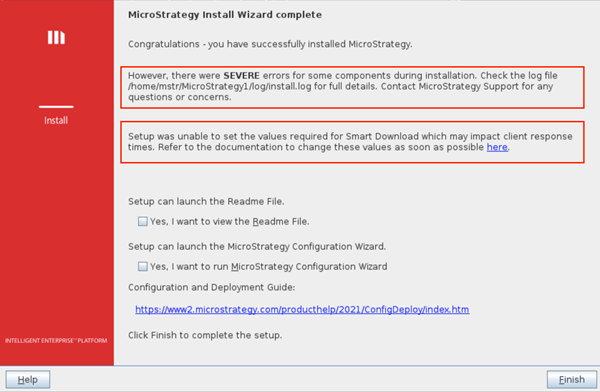
If the installer is run in silent mode, the following entries are added into the install.log file.
3 Jun 2020, 11:35:27 AM:SEVERE: Failed to set MicroStrategy Intelligence priority process settings
3 Jun 2020, 11:35:27 AM:SEVERE: Priority process settings for MicroStrategy Intelligence doesn't meet the requirements
3 Jun 2020, 11:35:27 AM:SEVERE: Root privileges are required to configure the nice limit to 0 or lowerTo properly set up the nice limit, refer to the following steps:
-
Using the superuser privilege (e.g., with
sudocommand), create a new configuration file. Strategy recommends to use the namemstr-priority.confunder the/etc/security/limits.dfolder. -
Add the following entries to the configuration file:
Copymstr hard nice 0
mstr soft nice 0If you are running the Intelligence Server with another user, replace
mstrwith the user name of your choice. - Save the configuration file.
- Restart your existing session to apply the new limits. You can simply disconnect from and reconnect to the new session when using SSH. When using VNC, you can restart the service, such as using a
systemctl restart vncserver@:1.servicecommand, and then reconnect to the session. In both cases, make suremstruser is used to reconnect. - Verify the setting by executing
ulimit -eand confirm that the returned value is20, or higher. If you experience issues, see Permission Errors. - If the Intelligence Server is running, restart it.
-
Check the
DSSErrors.logto verify it does not contain the following entry regarding thenicelimit:Copy... [Kernel][Error] ... The maximum scheduling priority ("nice") returned by "ulimit - e" has a value of %1. It does not satisfy the job prioritization feature's requirement that expects a value of 20 or higher. Please refer to the man page of "ulimit".
Strategy Web JSP software requirements and recommendations
To confirm the latest requirement information, see the Strategy Readme. For specific patches, filesets, technology level, and other requirements for UNIX and Linux operating systems, see Intelligence Server software requirements on Linux.
Web server software
For information on the exact version numbers, see the Strategy Readme.
Strategy Web Services J2EE software requirements and recommendations
To confirm the latest requirement information, see the Strategy Readme.
Strategy SDK software requirements and recommendations for JSP environments
The table below lists the JDK, JRE, and JVM requirements for the Strategy SDK customizations for JSP environments. For complete Strategy SDK software requirements, including .NET environment requirements, see the Strategy Readme.
Strategy System Manager software requirements on UNIX/Linux
For System Manager operating system requirements on Windows platforms, see the Strategy Readme.
Strategy Command Manager software requirements on UNIX/Linux
For Command Manager operating system requirements on Windows platforms, see the Strategy Readme.
Strategy Mobile software requirements for mobile devices
The tables below list the Strategy Mobile client application software requirements for iPhone, iPod Touch, and iPad devices. To verify updated requirement information, see the Strategy Readme.
Strategy Mobile Server software requirements
The sections below list the Strategy Mobile Server software requirements.
Mobile Server deployment requirements
- Mobile Server ASP.NET can be deployed using the same requirements listed for Strategy Web (see the Strategy Readme).
- Mobile Server JSP can be deployed using the same requirements listed for Strategy Web (see Strategy Web JSP software requirements and recommendations).
Web browsers for Mobile Server
For web browsers that are supported, refer to the Strategy Readme.
Supporting IIS 10.0, version 1607-1909 as a web server for Strategy Web or Mobile Server
If you plan to use IIS 10.0, version 1607-1909 as the web server for Strategy Web or Mobile Server, you must ensure that some IIS options are enabled. The procedure below describes how to enable the options that are required to support IIS 10.0, version 1607-1909 as a web server for Strategy Web or Mobile Server.
To support IIS 10.0, version 1607-1909 as a web server for Strategy Web or Mobile Server
The third-party products discussed below are manufactured by vendors independent of Strategy, and the steps to configure these products is subject to change. Refer to the appropriate Microsoft documentation for steps to configure IIS 10.0, version 1607-1909.
- On a Windows machine, open the Control Panel.
- Double-click Programs and Features.
- Click Turn Windows features on or off.
- On the Add Roles and Features wizard, check if the Web Server (IIS) has all features installed, If not, you will need to add them.
- Expand Internet Information Services.
-
Expand Management Tools and select:
- IIS Management Console
- IIS Management Scripts and Tools
- IIS Management Service
-
Expand Application Development and select:
- .NET Extensibility
- ASP
- ASP.NET
- ISAPI Extensions
- ISAPI Filters
-
Expand Common Http Features and select:
- Default Document
- Static Content
-
Expand Security, and select:
- Request Filtering
- Windows Authentication
- Click OK.
