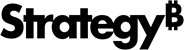Strategy ONE
Enabling or disabling dynamic sourcing for projects
By default, dynamic sourcing is enabled for projects. However, you can disable it for a project to prevent reports from connecting to Intelligent Cubes through the use of dynamic sourcing. This allows project administrators to have project-wide control over the use of dynamic sourcing.
The steps below show you how to enable or disable dynamic sourcing for projects as well as define default dynamic sourcing behavior for Intelligent Cubes.
For information on defining default dynamic sourcing behavior for reports, Intelligent Cubes, attributes, metrics, and aggregate tables, see Accessing the dynamic sourcing VLDB properties for a project.
Enabling or disabling dynamic sourcing for a project
- In MicroStrategy Developer, log in to a project source with a user account that has administrative privileges.
- Right-click a project and select Project Configuration. The Project Configuration Editor opens.
- In the Categories list, expand Intelligent Cubes, and then select General.
- Select or clear the Enable dynamic sourcing check box to either enable or disable dynamic sourcing.
- You can define a default dynamic sourcing behavior for all Intelligent Cubes in a project using the check boxes described below:
-
Make Intelligent Cubes available for dynamic sourcing by default: Select this check box to enable dynamic sourcing for all Intelligent Cubes in a project. You can clear this check box to disable dynamic sourcing as the default behavior for all Intelligent Cubes in a project.
You can enable and disable dynamic sourcing for individual Intelligent Cubes, as described in Enabling or disabling dynamic sourcing for Intelligent Cubes.
-
Allow dynamic sourcing even if outer join properties are not set: Select this check box to allow reports to connect to Intelligent Cubes using dynamic sourcing even when some outer join properties are not defined. However, this can cause reports to return incorrect data in scenarios when outer joins would be helpful.
For example, a report includes the attribute Day and the metric Revenue. It connects to an Intelligent Cube that includes the attribute Day, and the metrics Revenue and Cost. For some days there is data for Revenue, but no data for Cost. If the Intelligent Cube does not support any outer joins, then the data for Revenue for which there is no data for Cost is not included in the final result. In this scenario, the report cannot return complete information from the Intelligent Cube without outer joins.
It is recommended that you define your Intelligent Cube to support and use outer joins when necessary, as described in Enabling or disabling dynamic sourcing for Intelligent Cubes. This ensures that all data is returned. Be aware that outer joins can cause additional load on your database and may require larger Intelligent Cubes.
- Click OK to save your changes.
You can track various information related to dynamic sourcing that can help determine why dynamic sourcing succeeded or failed for reports, as described in Tracking the use of dynamic sourcing.
Accessing the dynamic sourcing VLDB properties for a project
A number of VLDB properties control whether dynamic sourcing is enabled for reports, attributes, metrics, and aggregate tables. Defining these VLDB properties at the project level allows you to define a default dynamic sourcing behavior for these objects. While this defines the default behavior, any modifications to the VLDB properties for a specific report, attribute, or metric take precedence over the project-wide default.
The steps below show you how to access the dynamic sourcing VLDB properties for a project to define project-wide defaults, and includes links to information on how to set VLDB properties for each object type.
To define dynamic sourcing VLDB properties for a project
- In MicroStrategy Developer, log in to a project source with a user account with administrative privileges.
- Right-click a project and select Project Configuration. The Project Configuration Editor opens.
- In the Categories list, expand Project definition, and then select Advanced.
- In the Analytical Engine VLDB Properties area, click Configure. The VLDB Properties Editor opens.
- Choose Tools > Show Advanced Settings option, if it is not already selected.
- In the VLDB Settings list, expand Dynamic Sourcing. The dynamic sourcing VLDB properties are displayed. For information on how each VLDB property can be used to enable or disable dynamic sourcing, refer to the sections listed below:
- Enable Dynamic Sourcing for Report: Enabling or disabling dynamic sourcing for reports
- Attribute Validation: Disabling dynamic sourcing for attributes
- Metric Validation: Disabling dynamic sourcing for metrics
- Aggregate Table Validation: Disabling dynamic sourcing for aggregate tables
- String Comparison Behavior: Supporting filtering on attributes for dynamic sourcing
- Click Save and Close and then OK.