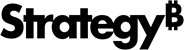Strategy ONE
Enabling or disabling dynamic sourcing for Intelligent Cubes
You can enable dynamic sourcing for all Intelligent Cubes in a project, as described in Enabling or disabling dynamic sourcing for projects, or you can enable dynamic sourcing for each Intelligent Cube individually.
By default, dynamic sourcing is disabled for Intelligent Cubes, and they are therefore unavailable for reports checking whether Intelligent Cubes can satisfy their data requirements.
While enabling dynamic sourcing for Intelligent Cubes at the project level defines a default for all Intelligent Cubes in the project, any modifications for individual Intelligent Cubes take precedence over the project level definition.
The steps below show you how to enable or disable dynamic sourcing for an individual Intelligent Cube.
To enable or disable dynamic sourcing for an Intelligent Cube
- In MicroStrategy Developer, browse to an Intelligent Cube, and then right-click the Intelligent Cube and select Edit. The Intelligent Cube opens in the Report Editor.
- From the Data menu, select Configure Intelligent Cube. The Intelligent Cube Options dialog box opens.
- In the Dynamic Sourcing area, use the Make Intelligent Cubes available for dynamic sourcing by default options to enable or disable dynamic sourcing for the Intelligent Cube:
- To enable dynamic sourcing for the Intelligent Cube, select Enabled.
- To disable dynamic sourcing for the Intelligent Cube, select Disabled.
- To specify that the Intelligent Cube inherits its dynamic sourcing behavior from the project settings, select Use Default Project-Level Behavior.
- In the Dynamic Sourcing area, use the Allow dynamic sourcing even if outer join properties are not set options to determine if reports can connect to Intelligent Cubes using dynamic sourcing even when some outer join properties are not defined:
-
Enabled: Select this option to allow reports to connect to Intelligent Cubes using dynamic sourcing even when some outer join properties are not defined. However, this can cause incorrect data to be returned in scenarios when outer joins would be helpful.
For example, a report includes the attribute Day and the metric Revenue. It connects to an Intelligent Cube that includes the attribute Day and the metric Revenue, and it also includes the metric Cost. For some days there is data for Revenue, but there is no data for Cost. If the Intelligent Cube does not support any outer joins, then the values for Revenue which do not have corresponding values for Cost aren't returned. In this scenario, the report cannot return complete information from the Intelligent Cube without outer joins.
-
Disabled: Select this option to prohibit reports from connecting to Intelligent Cubes using dynamic sourcing when some outer join properties are not defined. Selecting this option avoids the possibility of displaying incorrect data in reports.
You can define your Intelligent Cube to support and use outer joins when necessary. This ensures all data is returned. However, outer joins can cause additional load on your database and require larger Intelligent Cubes. You can enable this support by defining the Metric Join Type, described below.
- Metric Join Type: Any metrics included in the Intelligent Cube that are to be available for dynamic sourcing must be defined to use outer joins in the Intelligent Cube. With the Intelligent Cube open, from the Data menu, select Report Data Options. In the Report Data Options dialog box, expand Calculations, and select Metric Join Type. For each metric to make available for dynamic sourcing, change the Join Type to Outer. Click OK.
For details and examples of VLDB properties, see the System Administration Guide.
- Use Default Project-Level Behavior: Select this option to define the Intelligent Cube to inherit its dynamic sourcing behavior from the project settings discussed in Enabling or disabling dynamic sourcing for projects.
- Click OK. The Intelligent Cube Options dialog box closes and you are returned to the Intelligent Cube.
- Click Save and Close.
You can track various information related to dynamic sourcing that can help determine why dynamic sourcing succeeded or failed for reports, as described in Tracking the use of dynamic sourcing.