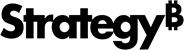Strategy ONE
System Requirements
-
A Strategy One (June 2025) or later environment with Cross-Origin Resource Sharing (CORS) enabled. Strategy for Google Sheets™ uses Strategy Library. For steps, see How to Enable CORS Settings.
-
The Enable Google Workspace Connectivity toggle must be enabled on the Library Admin page.
-
A Strategy Library Server that uses the HTTPS protocol. You must have the appropriate certificate to use Strategy Library with HTTPS protocol.
-
Strategy One (June 2025) or later Intelligence Server. You must have the same version of the Intelligence Server and Strategy Library.
-
Set cookies for SameSite Attributes to None in the Library Admin page:
-
Open the Workstation window.
-
In the Navigation pane, choose Environments.
-
Right-click your environment and choose Properties.
-
In the left pane, click Library.
-
Under Cookies, in SameSite Attribute, select None.
-
Click OK.
-
Supported Authentication Methods
-
Standard
-
LDAP
-
Guest
-
Identity
-
Any SAML 2.0 compliant idP
-
Okta (OIDC)
-
Azure AD (OIDC)
Strategy for Google Sheets™ supports all authentication types configured in your environment.
Authentication Configuration
-
Establish a trusted relationship between your Library and Intelligence server to securely authenticate Google Workspace users.
Only perform this step if you are configuring OIDC for the first time or if you use other authentication methods such as Standard without the intent to switch on OIDC. If your environment is already configured with OIDC, you may have already performed this step.
-
Open Workstation.
-
Right-click your environment and choose Properties.
-
In the left pane, click Library.
-
In Library Server, select the check box next to OIDC in Authentication Modes.
-
Click Create Trusted Relationship.
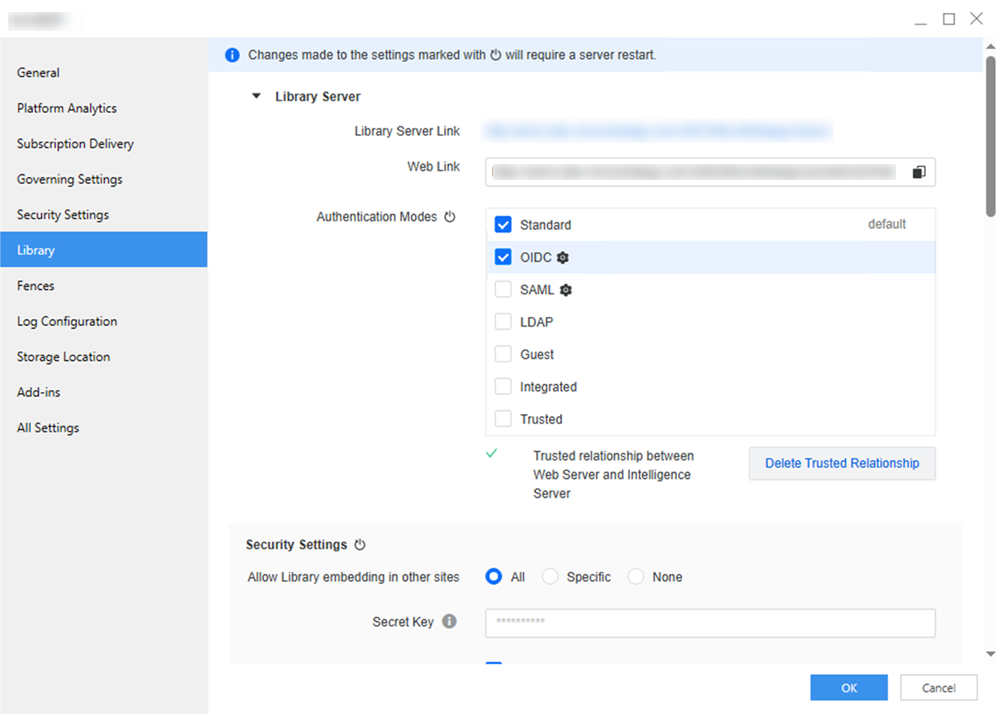
-
Enter your administrator or super user credentials and click OK.
If you do not want to use OIDC as a login method in your environment, you can unselect the OIDC check box after you create the trusted relationship.
-
-
If you are using an MCE instance based environment, enable OAuth2 support:
-
Open the
WEB-INF/classes/config/configOverride.propertiesfile. -
Add or update the following properties:
-
-
auth.oauth2.server.enabled=true -
auth.oauth2.server.storage=inMemory -
Restart Tomcat.
Supported Operating Systems
-
Windows 10 and 11
-
macOS Sonoma (14) and Sequoia (15)
The current version does not support iPhones and iPads.
Supported Web Browsers
The latest versions of the following browsers are supported:
-
Chrome
-
Edge