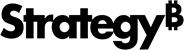Strategy ONE
Import Formatted Data
Starting in Strategy One (September 2025), you can import data from grid visualizations and reports while maintaining formatting.
- Connect to Strategy for Google Sheets™. Strategy for Google Sheets™ opens in a sidebar.
- Select a starting cell.
- Click Import Data.
- The import window appears which allows you to browse content in the Library Web view, where you can select source objects from the smart view or Content Discovery.
-
Import data with actions depending on the selected content type:
If you are importing a grid in outline mode you must first enable outline mode in Strategy. For more information, see How to Enable Outline Mode for a Grid.
-
For reports, select an object and click Import Formatted Data or choose Import Formatted Data from the drop-down. If you want to refine the data, you can also click Prepare Data.
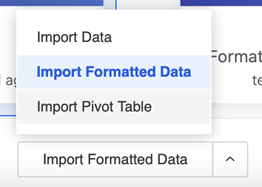
- For dashboards:
- Select a dashboard and click Import.
- Navigate to the desired page and adjust filters, if needed.
Select a grid visualization and click Import Formatted Data or choose Import Formatted Data from the drop-down.
-
-
If the selected cell range is unavailable, the Import Destination dialog appears asking you to select a new destination for your data. Select one of the following two options:
- Active Cell: Select a cell in the sheet where you want your data to be imported.
-
New Sheet: A new sheet containing your data will be created.
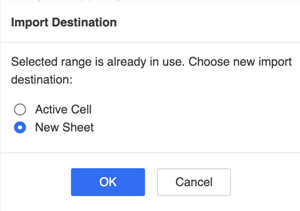
-
Imported objects display on the add-on side panel.
-
If you click an imported object, it becomes highlighted in the worksheet.
You can also view your data's imported object and source details by expanding the Show Details drop-down.