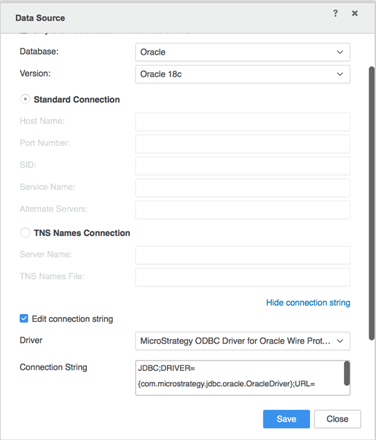Strategy One
Connect via DSN-less (Driver)
DSN-less connections to Oracle are supported via MicroStrategy Developer, and through Data Import via Web or Workstation. The following steps detail configuration.
DSN-less connection is supported for both ODBC driver and JDBC driver. Note that JDBC can only be supported by a DSN-less connection.
Configure DSN-less Connection with an ODBC Driver
- Open MicroStrategy Developer and go to Administration > Configuration Manager > Database Instances.
-
Right-click the panel and select New > Database Instance.
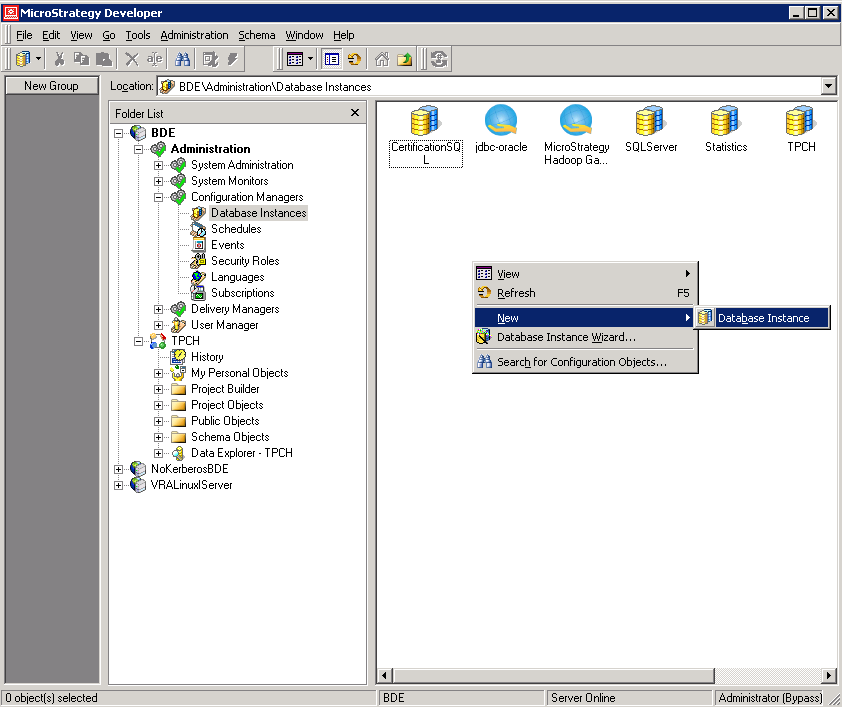
-
In the General tab, enter your database information.
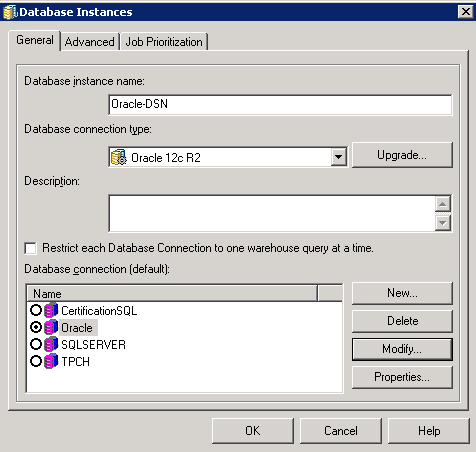
-
Click New. Do not choose any Local System ODBC data sources.
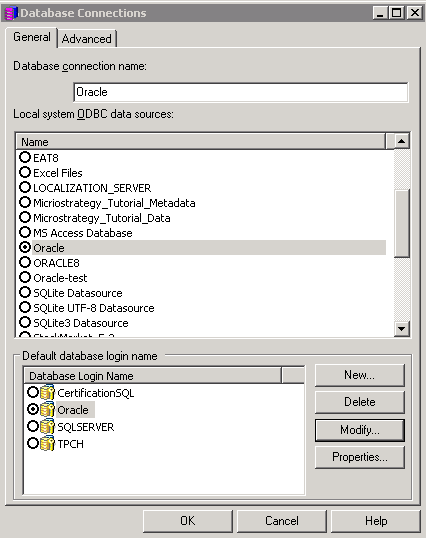
- Select the Advanced tab.
-
Under Additional connection string parameters, enter your connection string. This can be an ODBC or JDBC string.
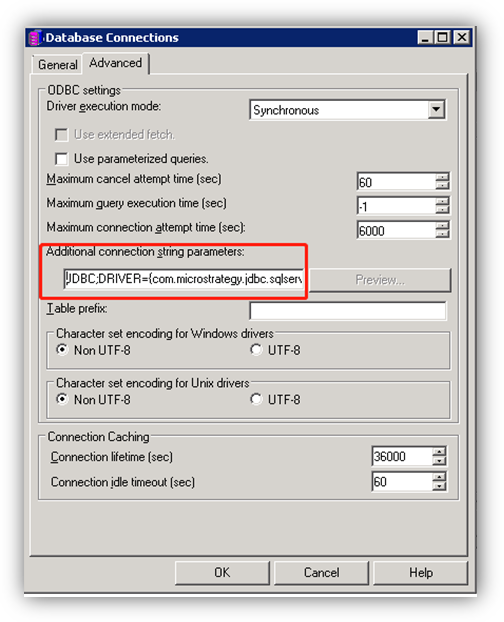
- Select the General tab.
- Click New.
-
Configure and store your credentials for log in.
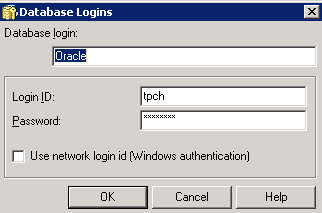
- In MicroStrategy Web or Workstation, open the Data Import dialog.
- Click Database.
- Choose Build a Query, Type a Query, or Select Tables and click Next.
- Click New Data Source.
-
Choose DSN-less Data Sources and enter the required information.
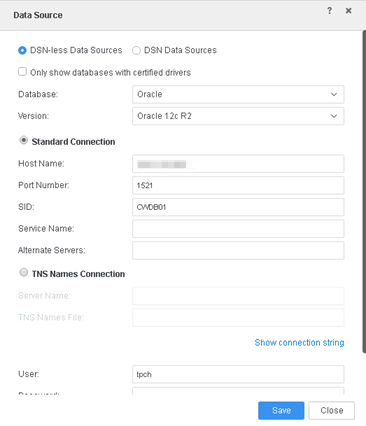
- Click Save. You should successfully connect and retrieve tables
Configure DSN-less Connection with a JDBC Driver
The JDBC driver is supported on all platforms Mac, Windows, and Linux.
The configuration is the same as shown above for the DNS-less ODBC driver. From an end-user perspective, there is no difference between an ODBC and JDBC driver.
Note that JDBC can only be supported by a DSN-less connection. For Mac devices, you can only access data through a JDBC driver.