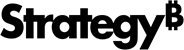Strategy ONE
Letting users switch between grid and graph: Quick Switch
You can determine whether users can quickly switch (using a single click) between the grid view and graph view of a report in a document. (A report in a document is displayed in a Grid/Graph.)
If you enable Quick Switch, the Height and Width options for the Grid/Graph are automatically set to Fixed. The Fit to Contents option is disabled. This ensures that the graph or the grid will fill 100% of the size specified for the Grid/Graph. Therefore, you should view the final document to check that the height and width are correct after you enable Quick Switch.
Prerequisites
-
The display mode of the Grid/Graph must be set to either Graph or to Grid before Quick Switch can be enabled. If the View option on the Layout tab of the Properties dialog box is set to Grid and Graph, the Quick Switch option is not available.
-
If the Grid/Graph was originally designed to display as a grid report, ensure that the report meets the minimum object requirements to be successfully displayed as a graph. For requirements for all graph types, see the Advanced Reporting Guide. This will prevent formatting issues when users switch between grids and graphs.
To enable Quick Switch for a Grid/Graph
-
In MicroStrategy Web, open the document in Design or Editable Mode.
-
Click the Grid/Graph to select it.
-
From the Format menu, select Properties and Formatting. The Properties and Formatting dialog box opens.
-
On the left, select Layout.
-
In the Grid area, select the Quick Switch check box. This ensures that a Quick Switch button appears at the top of the selected Grid/Graph and users can click it to quickly change between the grid and graph version of a report.