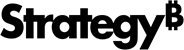Strategy ONE
Hiding Group Header and Group Footer sections
For each grouping field, you can specify whether the Group Header and/or Group Footer sections are displayed. For example, a document is grouped by Region and State. You want to display a header for each state, to identify the state. You also want a footer for each state, with various metrics totaled at the state level. You want to display a header for each region to identify the region, but you do not need a footer related to Region. To do this, you can hide the footer section for Region.
By default, a Group Header section and a Group Footer section are displayed for each grouping item.
To hide a Group Header or Group Footer section
-
In MicroStrategy Web, open the document in Design or Editable Mode.
-
In the Grouping panel, right-click the grouping field for which you want to hide the header or footer and select Grouping Properties. The Grouping Properties dialog box opens.
-
To hide the header section, clear the Show name of object header check box.
-
To hide the footer section, clear the Show name of object footer check box.
-
Click OK to apply the changes.