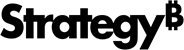Strategy ONE
Copying documents between projects
To copy a document between projects, follow the high-level steps below. See To copy a document between projects for a detailed procedure.
-
In the original project, create the document to be used as a portable document.
-
Export the document from the original project. Exporting creates a package file with the extension .pkg.
-
Import the document into the replacement project.
The document is automatically checked to see if it needs to be reconciled. If it does, you are guided through the reconciliation process.
Prerequisites
-
You have created the document that will be used as the original document, following these requirements:
-
The document must be created in a project that was created with MicroStrategy version 8.0.1 or later.
-
The document cannot contain derived metrics, derived elements, or drill maps.
-
-
To export the document, you must have browse and read access to the document.
-
To import the document, you must have the Use Document Editor privilege, and browse and use access on all replacement objects.
To copy a document between projects
Export the portable document from the original project
-
In MicroStrategy Developer, log in to the original project (the project that contains the document to export).
-
Select the document to use as the original document.
-
From the Tools menu, select Export Document Template. The Browse for Folder dialog box opens.
-
Navigate to the folder to save the file in, name the file, and then click OK. Integrity checks are run to ensure that the document meets the prerequisite requirements.
-
If the integrity checks fail, a message appears. Click OK to return to MicroStrategy Developer. The document is not exported. Review the prerequisite requirements listed above and edit the document so that it meets those requirements.
-
If the document passes the integrity checks, the document, named document_name.pkg, is saved in the selected folder.
-
-
Log out of the project.
Import the portable document into the replacement project
-
In MicroStrategy Developer, log in to the replacement project (the project that you want to import the document to).
-
From the Tools menu, select Import Document Template. The Select a Package dialog box opens.
-
Navigate to and select the portable document to import.
-
Click Open.
-
The document is automatically reviewed to see if it needs reconciliation.
-
If the document needs reconciliation, the Document Reconciliation Editor opens. A status message indicating how many replacement reports or objects need to be reconciled is displayed. Follow the Reconcile steps on click here.
-
If the document does not need reconciliation, the Document Reconciliation Editor opens with blank fields and a blank status message. One way that this can happen is if the document does not contain any datasets. Skip to the Save steps on click here.
-
Reconcile
The Document Reconciliation Editor lists:
-
The datasets in the original document
-
The dataset objects on those datasets
-
How many replacement datasets or objects need to be reconciled (the status message)
-
Map an original dataset to a replacement dataset by following these steps:
-
Click Select in the Replacement Report column of the original dataset row. The Select a Report dialog box opens.
-
Navigate to and select the replacement dataset.
-
Click Open. If the replacement dataset does not match the original dataset (for example, the original report contains two attributes but the replacement has only one), a message is displayed. Click OK, and select a different dataset.
The Replacement Report column now displays the name of the replacement dataset to map to, and the Replacement Objects column displays the objects on the replacement dataset.
If a suitable replacement report does not exist, you can create a new report to use, without closing the Document Reconciliation Editor. If the Select a Report dialog box is open, click Cancel to close it. Return to MicroStrategy Developer without closing the editor (for example, you can use ALT+TAB to select MicroStrategy Developer), and then create the report and save the report. Return to the Document Reconciliation Editor (for example, using ALT+TAB), and then begin mapping the replacement report again, at this step.
-
-
If an original dataset object exists in the replacement report, it is automatically mapped to that object. Objects are matched by GUID, then by name. If you want to change an automatic mapping or an object is not mapped, follow the steps below:
-
Select the replacement dataset object in the Replacement Objects column. Cells in the Replace With column that can be mapped to the replacement object are highlighted. (For example, if you select an attribute, all attribute cells are highlighted.)
-
Drag the replacement dataset object to the matching Replace With cell. For example, if Employee in the original and EE in the replacement are equivalent, drag Employee to EE.
-
Repeat these steps for each dataset object on the original dataset.
-
-
ID and DESC attribute forms in the original are automatically mapped to ID or DESC forms in the replacement, but you can select another replacement attribute form, as long as it is an ID or DESC form. You can map a custom attribute form in the original to any custom attribute form in the replacement. If you want to change an automatic mapping or an attribute form is not mapped, follow the steps below:
-
Select the replacement attribute form in the Replacement Objects column.
-
Drag the replacement attribute to the matching Replace With cell. For example, if Employee Number in the original and EE# in the replacement are equivalent, drag Employee Number to EE#.
-
Repeat these steps for each attribute form on the original dataset.
Attribute form reconciliation occurs only in certain cases, depending on the document's design, so this step may not be required.
-
-
Repeat these Reconcile steps until all original datasets, original dataset objects, and original attribute forms are mapped to the replacement. Once this is complete, the status message, which displays the number of reports or objects to be reconciled, disappears.
Save
-
Select Save from the File menu.
-
Navigate to the folder to save the document in, and then click OK. A message appears indicating the document was saved.
-
Click OK. The Document Reconciliation Editor closes, and you are returned to MicroStrategy Developer.
Review
-
After importing the document, review the resulting document to ensure that it works correctly. Follow the suggestions in Reviewing after reconciliation.
-
Save any changes to the document.