MicroStrategy ONE
Drilling into related data
Drilling allows you to view report data at levels other than that originally displayed in the report. (To understand levels, read Understanding hierarchies.) It allows you to retrieve more information after a report has been executed. You can investigate the data in your report quickly and easily with the help of drilling. Drilling automatically executes another report based on the original report to get more detailed or supplemental information.
To understand what you are doing when you are drilling up, down, or across, you should understand the concept of hierarchies. See Understanding hierarchies for an introduction to this concept.
For example, you look at the revenue, cost, and profit data for all your stores, at the regional level. The sample report is shown below.
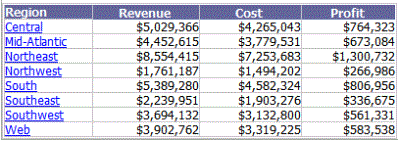
You decide that you want to look at this information at the Call Center level. Right-click the Region column header, and choose Drill to Call Center. A new report is automatically created, the metrics are recalculated to reflect the new attribute that you are drilling to, and the report displays the revenue, cost, and profit data for your stores by call center. The new report is shown below:
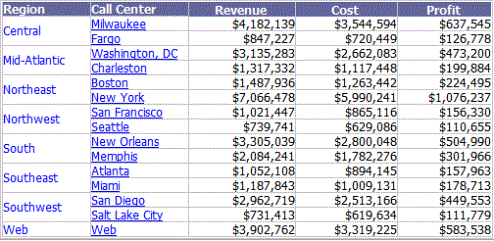
Even though a report generated as a result of drilling is related to the original report, they are two entirely different reports. The two reports can be saved or changed independently of each other. For steps, see Tracking your drill path and naming the drilled-to report.
You can drill on attribute elements, consolidations, custom groups, and metrics, both on the report and in the page-by field. Consolidations and custom groups are described in detail in the Advanced Reporting Help, but drilling on them is included in the following procedures.
