Strategy One
Disable and Enable Gateway Access
Administrators can set gateway security access for a specific users or groups. They can set which gateways are inaccessible when a user or group fetches data.
Set Security Access for Gateway
- Open the Workstation window with the Navigation pane in smart mode.
- In the Navigation pane, click Environments.
- In the Navigation pane, click Data sources and click Gateways.
- Right-click a gateway and choose Properties.
- In the left pane, click Security Access.
- Choose a user or group and select or deselect its permission checkboxes in the bottom of the window.
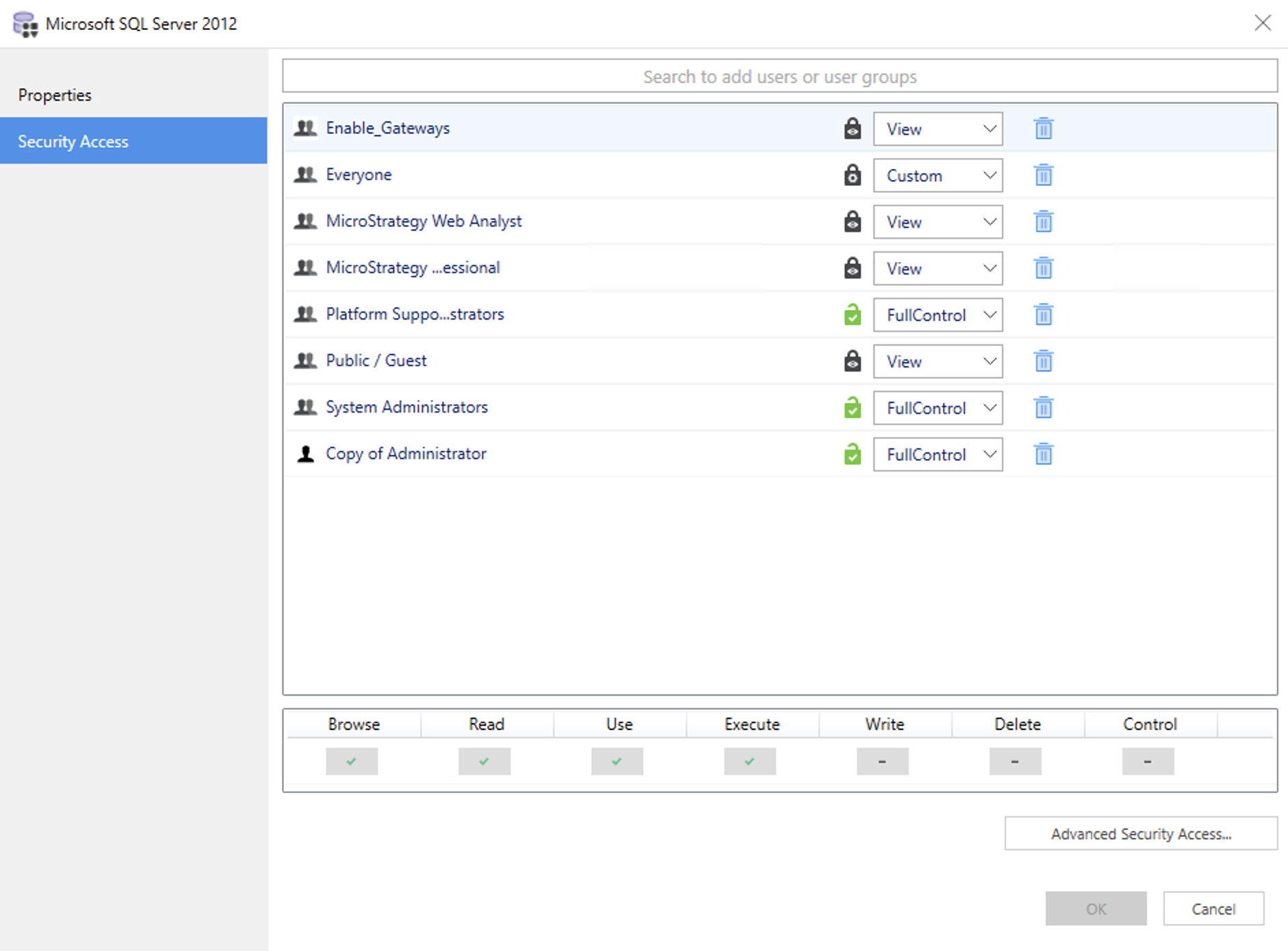
Disable the Execute Permission for Gateways
To disable a user or group from using Execute for a gateway, set the Execute right to Deny in the Security Access panel.
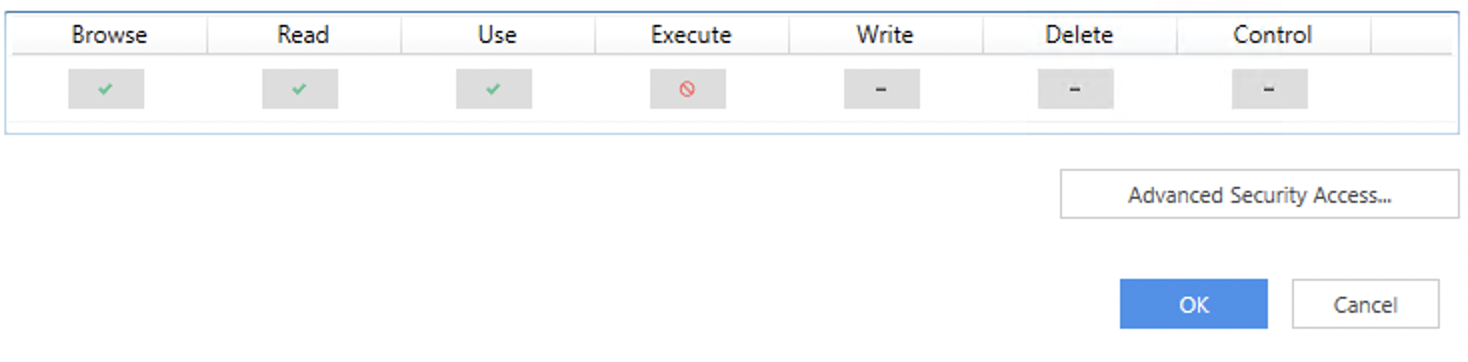
If a user or group's gateway Execute permission is set to Deny, a warning message appears when fetching data. The following warning messages can appear:
- You do not have sufficient permission to access the resource you requested. If the problem persists, please contact the Strategy Intelligence Server Administrator
- The user does not have 'Execute' access to this 'xxx' object
The following steps when fetching data based on a denied gateway cause the error message to appear:
- Connect to a DB Instance
- Preview
- Publish cube
- Republish cube
- Schedule cube
- Execute report
