Strategy One
Disable and Enable Drivers
Strategy relies on drivers to connect to data sources, which provide data for analytics. The Gateways panel allows Administrators to disable drivers with vulnerabilities.
Disable and Enable Drivers from the Gateway List
- Open the Workstation window with the Navigation pane in smart mode.
- In the Navigation pane, click Environments.
- Log into your environment. You must have the Configure gateways and drivers and Create configuration objects privileges.
- In the Navigation pane, click Data sources, and click Gateways.
- Select the checkbox next to the gateways or drivers that you want to disable or enable.
- Right-click on the selected gateways or drivers and choose Disable Drivers or Enable Drivers.
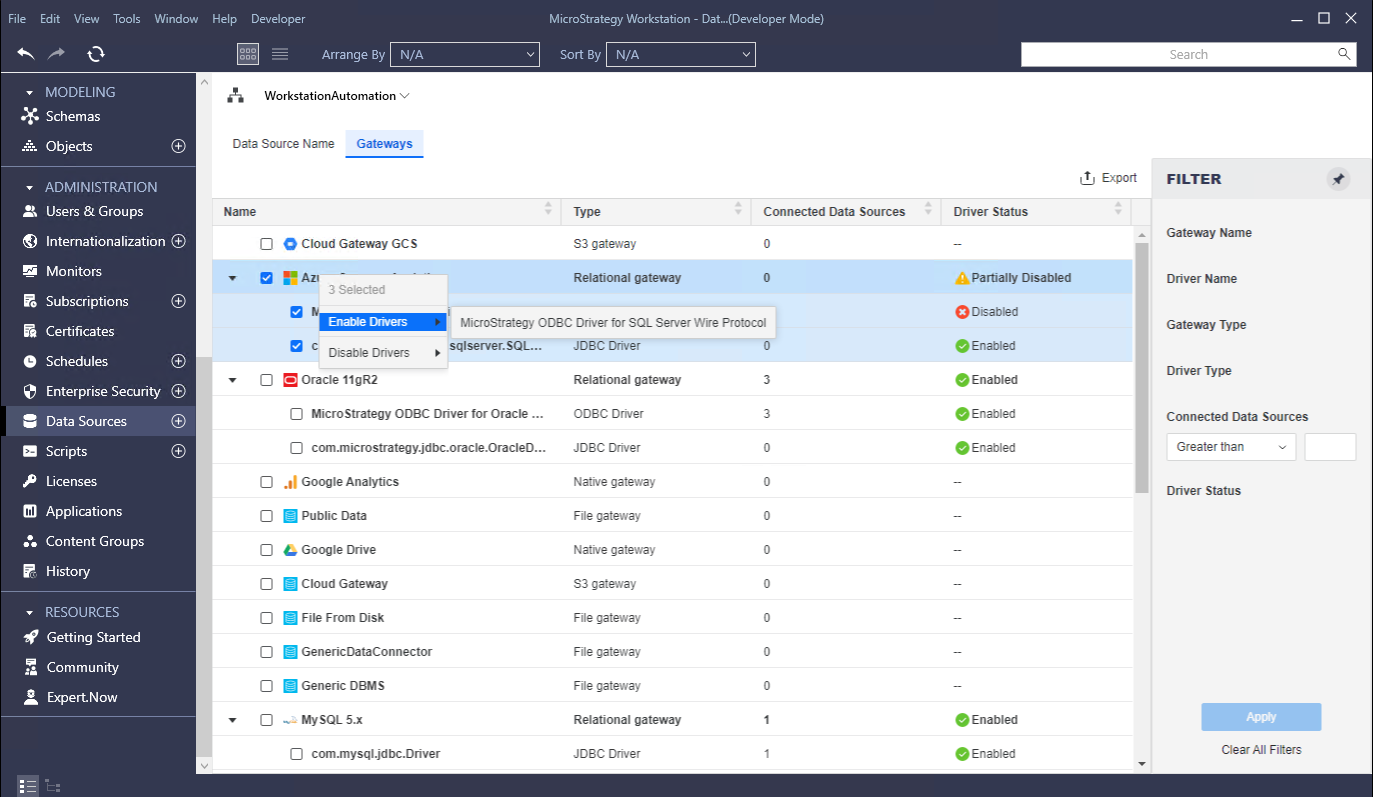
Disable and Enable Drivers from Properties
- Open the Workstation window with the Navigation pane in smart mode.
- In the Navigation pane, click Environments.
- Log into your environment. You must have the Configure gateways and drivers and Create configuration objects privileges.
- In the Navigation pane, click Data sources and click Gateways.
- Right-click a gateway and choose Properties.
- In the left pane, click Drivers.
- Enable or disable the toggle to enable or disable the driver. You can check results in the Gateway list.
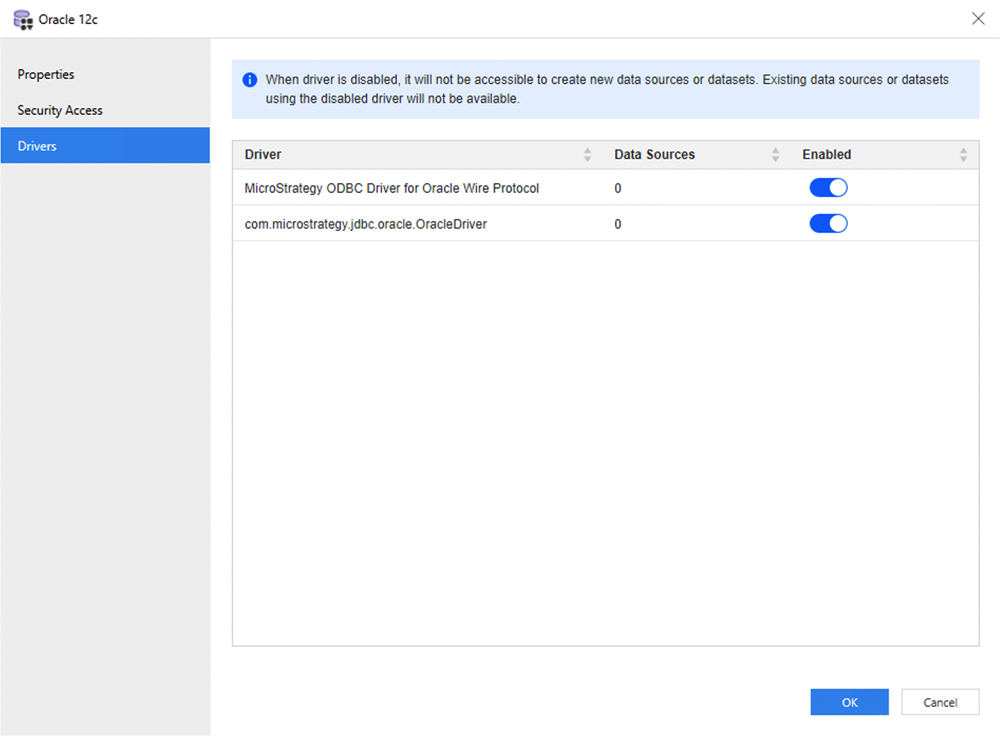
Expected Behavior if a Driver is Disabled
Create a Data Source
If a user adds or chooses a database connection with one disabled driver in the Add Data Source or Edit Data Source window, a warning message appears that indicates an associated driver is disabled. The following warning messages can appear:
- This driver has been disabled
- This Database connection is using a disable driver
Fetch Data
When fetching data based on a disabled driver, a "Driver 'xxx' is disabled in the environment. Reenable it from Workstation's data sources management blades" error message appears. The following steps when fetching data based on a disabled driver cause the error message to appear:
- Connect to a DB Instance
- Test driver connection
- Preview
- Publish cube
- Republish cube
- Schedule cube
- Execute report
