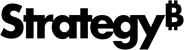Strategy ONE
Pre-Upgrade Administrative Tasks
Before you begin upgrading any MicroStrategy systems ensure the following actions have been taken.
System Preparation
- All necessary hardware (if applicable) for your new environment has been procured.
-
All necessary information from all hardware has been collected and is available, including:
-
Fully Qualified Domain Names and IP Addresses
-
Machine credentials
-
Network Firewalls
-
Installation paths that will be used
-
Server type (.NET or J2EE)
-
- Review the Readme for your new version of MicroStrategy to ensure that all minimum system requirements are met.
-
If you are planning to upgrade Enterprise Manager, use Command Manager to run an Enterprise Manager data load before you upgrade Intelligence Server or you may lose access to some statistics data. Make sure the Close orphan sessions option is selected.
-
If you are planning to upgrade your SAML infrastructure, see the following topics:
Backup Repositories and Stores
Upgrading to a new feature release or platform release of MicroStrategy will require the metadata to be updated, and additionally may require updating other repositories and stores including:
- Collaboration Store
- Platform Analytics Repository
- Statistics Repository
- History List Repository
MicroStrategy recommends that administrators back up metadatas, stores, and repositories before they begin the actual production migration for fallback support.
Backup Configuration Files
Automatic Backup During Upgrades
Starting with MicroStrategy 2021 Update 9, a new feature was added to the installer that enables you to automatically back up integral configuration files that previously required manual updates. This feature is the beginning of a series of enhancements. Therefore, users should ensure that any previous backup customizations or changes are merged post-upgrade. If you are using a Strategy version prior to 2021 Update 9 or if you want to manually back up your configuration files, see Manual Backup.
Due to size limitations and possible mounts, no directories (images or plugins and so on) will be backed up.
Windows
The backup location for the files in Windows is C:\Program Files (x86)\Common Files\MicroStrategy\Backup.<version>.
| Product |
Filepath |
|---|---|
|
Strategy Library
|
<InstallCommonFilePath>\tomcat\webapps\MicroStrategyLibrary\WEB-INF\classes\config\configOverride.properties |
|
<InstallCommonFilePath>\tomcat\webapps\MicroStrategyLibrary\WEB-INF\xml\sys_defaults.properties |
|
|
<InstallCommonFilePath>\tomcat\webapps\MicroStrategyLibrary\WEB-INF\xml\sys_defaults_iServerName.properties |
|
|
<InstallCommonFilePath>\tomcat\webapps\MicroStrategyLibrary\WEB-INF\xml\sys_defaults_iServerName$projectId.properties |
|
|
<InstallCommonFilePath>\tomcat\webapps\MicroStrategyLibrary\META-INF\context.xml |
|
|
<InstallCommonFilePath>\tomcat\webapps\MicroStrategyLibrary\WEB-INF\classes\config\configDefaults.properties |
|
|
<InstallCommonFilePath>\tomcat\webapps\MicroStrategyLibrary\WEB-INF\xml\sys_definitions.xml |
|
|
<InstallCommonFilePath>\tomcat\webapps\MicroStrategyLibrary\WEB-INF\xml\sys_defaults.xml |
|
|
<InstallCommonFilePath>\tomcat\webapps\MicroStrategyLibrary\WEB-INF\microstrategy.xml |
|
|
<InstallCommonFilePath>\tomcat\webapps\MicroStrategyLibrary\WEB-INF\web.xml |
|
|
<InstallCommonFilePath>\tomcat\webapps\MicroStrategyLibrary\WEB-INF\classes\logback.xml |
|
|
<InstallCommonFilePath>\tomcat\webapps\MicroStrategyLibrary\WEB-INF\xml\logger.properties |
|
|
<InstallCommonFilePath>\tomcat\webapps\MicroStrategyLibrary\WEB-INF\classes\auth\SAML\IDPMetadata.xml |
|
|
<InstallCommonFilePath>\tomcat\webapps\MicroStrategyLibrary\WEB-INF\classes\auth\SAML\MstrSamlConfig.xml |
|
|
<InstallCommonFilePath>\tomcat\webapps\MicroStrategyLibrary\WEB-INF\classes\auth\SAML\SPMetadata.xml |
|
|
<InstallCommonFilePath>\tomcat\webapps\MicroStrategyLibrary\WEB-INF\classes\auth\SAML\SamlKeystore.jks |
|
|
<InstallCommonFilePath>\tomcat\webapps\MicroStrategyLibrary\WEB-INF\classes\auth\Oidc\OidcConfig.json |
|
|
<InstallCommonFilePath>\tomcat\webapps\MicroStrategyLibrary\WEB-INF\xml\config\mapConfig.xml |
|
|
<InstallCommonFilePath>\tomcat\webapps\MicroStrategyLibrary\WEB-INF\xml\config\mstrGeoShapesConfig.xml |
|
|
<InstallCommonFilePath>\tomcat\webapps\MicroStrategyLibrary\WEB-INF\xml\config\mapNameConversions.xml |
|
|
<InstallCommonFilePath>\tomcat\webapps\MicroStrategyLibrary\plugins\ConnectorForMap\WEB-INF\xml\config\mapConfig.xml |
|
|
<InstallCommonFilePath>\tomcat\webapps\MicroStrategyLibrary\WEB-INF\xml\config\ShapeFileMap.xml |
|
| Strategy WEB ASPx
|
<InstallPath>\Web ASPx\WEB-INF\xml\sys_defaults.properties |
|
<InstallPath>\Web ASPx\WEB-INF\xml\sys_defaults_iServerName.properties |
|
| <InstallPath>\Web ASPx\WEB-INF\xml\sys_defaults_iServerName$projectId.properties | |
|
<InstallPath>\Web ASPx\WEB-INF\xml\AdminServers.xml |
|
|
<InstallPath>\Web ASPx\WEB-INF\xml\sys_definitions.xml |
|
| <InstallPath>\Web ASPx\WEB-INF\xml\sys_defaults.xml | |
|
<InstallPath>\Web ASPx\WEB-INF\microstrategy.xml |
|
| <InstallPath>\Web ASPx\WEB-INF\web.xml | |
|
<InstallPath>\Web ASPx\WEB-INF\xml\logger.properties |
|
| <InstallPath>\Web ASPx\WEB-INF\classes\log4j2.properties | |
|
<InstallPath>\Web ASPx\WEB-INF\classes\resources\SAML\IDPMetadata.xml |
|
| <InstallPath>\Web ASPx\WEB-INF\classes\resources\SAML\MstrSamlConfig.xml | |
|
<InstallPath>\Web ASPx\WEB-INF\classes\resources\SAML\SPMetadata.xml |
|
| <InstallPath>\Web ASPx\WEB-INF\classes\resources\SAML\SamlKeystore.jks | |
|
<InstallPath>\Web ASPx\WEB-INF\classes\auth\Oidc\OidcConfig.json |
|
| <InstallPath>\Web ASPx\WEB-INF\xml\iserverName.token | |
|
<InstallPath>\Web ASPx\WEB-INF\xml\config\mapConfig.xml |
|
| <InstallPath>\Web ASPx\WEB-INF\xml\config\mstrGeoShapesConfig.xml | |
|
<InstallPath>\Web ASPx\WEB-INF\xml\config\mapNameConversions.xml |
|
| <InstallPath>\Web ASPx\WEB-INF\xml\config\ShapeFileMap.xml | |
|
<InstallPath>\Web ASPx\WEB-INF\xml\config\projectsources.xml |
|
| <InstallPath>\Web ASPx\WEB-INF\xml\config\google\googleConfig.xml | |
|
Strategy WEB JSP
|
<InstallCommonFilePath>\tomcat\webapps\MicroStrategy\WEB-INF\xml\sys_defaults.properties |
| <InstallCommonFilePath>\tomcat\webapps\MicroStrategy\WEB-INF\xml\sys_defaults_iServerName.properties | |
|
<InstallCommonFilePath>\tomcat\webapps\MicroStrategy\WEB-INF\xml\sys_defaults_iServerName$projectId.properties |
|
| <InstallCommonFilePath>\tomcat\webapps\MicroStrategy\WEB-INF\xml\AdminServers.xml | |
|
<InstallCommonFilePath>\tomcat\webapps\MicroStrategy\META-INF/context.xml |
|
| <InstallCommonFilePath>\tomcat\webapps\MicroStrategy\WEB-INF\xml\sys_definitions.xml | |
|
<InstallCommonFilePath>\tomcat\webapps\MicroStrategy\WEB-INF\xml\sys_defaults.xml |
|
| <InstallCommonFilePath>\tomcat\webapps\MicroStrategy\WEB-INF\web.xml | |
|
<InstallCommonFilePath>\tomcat\webapps\MicroStrategy\WEB-INF\xml\logger.properties |
|
| <InstallCommonFilePath>\tomcat\webapps\MicroStrategy\WEB-INF\classes\log4j2.properties | |
|
<InstallCommonFilePath>\tomcat\webapps\MicroStrategy\WEB-INF\classes\resources\SAML\IDPMetadata.xml |
|
| <InstallCommonFilePath>\tomcat\webapps\MicroStrategy\WEB-INF\classes\resources\SAML\MstrSamlConfig.xml | |
|
<InstallCommonFilePath>\tomcat\webapps\MicroStrategy\WEB-INF\classes\resources\SAML\SPMetadata.xml |
|
| <InstallCommonFilePath>\tomcat\webapps\MicroStrategy\WEB-INF\classes\resources\SAML\SamlKeystore.jks | |
|
<InstallCommonFilePath>\tomcat\webapps\MicroStrategy\WEB-INF\classes\auth\Oidc\OidcConfig.json |
|
| <InstallCommonFilePath>\tomcat\webapps\MicroStrategy\WEB-INF\xml\iserverName.token | |
|
<InstallCommonFilePath>\tomcat\webapps\MicroStrategy\WEB-INF\xml\config\mapConfig.xml |
|
| <InstallCommonFilePath>\tomcat\webapps\MicroStrategy\WEB-INF\xml\config\mstrGeoShapesConfig.xml | |
|
<InstallCommonFilePath>\tomcat\webapps\MicroStrategy\WEB-INF\xml\config\mapNameConversions.xml |
|
| <InstallCommonFilePath>\tomcat\webapps\MicroStrategy\WEB-INF\xml\config\ShapeFileMap.xml | |
|
<InstallCommonFilePath>\tomcat\webapps\MicroStrategy\WEB-INF\xml\config\projectsources.xml |
|
| <InstallCommonFilePath>\tomcat\webapps\MicroStrategy\WEB-INF\xml\config\google\googleConfig.xml | |
|
Strategy Mobile Server JSP
|
<InstallPath>\Mobile Server ASPx\WEB-INF\xml\mobile\* |
| <InstallPath>\Mobile Server ASPx\WEB-INF\xml\AdminServers.xml | |
|
<InstallPath>\Mobile Server ASPx\WEB-INF\xml\sys_defaults.properties |
|
| <InstallPath>\Mobile Server ASPx\WEB-INF\xml\sys_defaults_iserverName.properties | |
|
<InstallPath>\Mobile Server ASPx\WEB-INF\classes\resources\SAML\IDPMetadata.xml |
|
| <InstallPath>\Mobile Server ASPx\WEB-INF\classes\resources\SAML\MstrSamlConfig.xml | |
|
<InstallPath>\Mobile Server ASPx\WEB-INF\classes\resources\SAML\SPMetadata.xml |
|
| <InstallPath>\Mobile Server ASPx\WEB-INF\classes\resources\SAML\SamlKeystore.jks | |
|
<InstallPath>\Mobile Server ASPx\WEB-INF\classes\auth\Oidc\OidcConfig.json |
|
| <InstallPath>\Mobile Server ASPx\WEB-INF\xml\iserverName.token | |
|
Strategy Mobile Server ASPx
|
<InstallPath>\Mobile Server JSP\WEB-INF\xml\mobile\* |
| <InstallPath>\Mobile Server ASPx\WEB-INF\xml\AdminServers.xml | |
|
<InstallPath>\Mobile Server JSP\WEB-INF\xml\sys_defaults.properties |
|
| <InstallPath>\Mobile Server JSP\WEB-INF\xml\sys_defaults_iserverName.properties | |
|
<InstallPath>\Mobile Server JSP\WEB-INF\classes\resources\SAML\IDPMetadata.xml |
|
| <InstallPath>\Mobile Server JSP\WEB-INF\classes\resources\SAML\MstrSamlConfig.xml | |
| <InstallPath>\Mobile Server JSP\WEB-INF\classes\resources\SAML\SPMetadata.xml | |
| <InstallPath>\Mobile Server JSP\WEB-INF\classes\resources\SAML\SamlKeystore.jks | |
| <InstallPath>\Mobile Server JSP\WEB-INF\classes\auth\Oidc\OidcConfig.json | |
| <InstallPath>\Mobile Server JSP\WEB-INF\xml\iserverName.token | |
|
Strategy Collaboration Server |
<InstallPath>\Collaboration Server\config.json |
| Strategy Repository
|
<InstallPath>\Repository\repository-administration\conf\DBAdminConfig.yaml |
|
<InstallPath>\Repository\repository-administration\conf\mstr_aes.key |
|
| Strategy Certificate Manager | <InstallPath>\Certificate Manager\application.properties |
|
Strategy Export |
<InstallPath>\Export\application.properties |
| Strategy Web Services J2EE
|
<InstallPath>\Web Services J2EE\projectsources.xml |
|
Strategy Services Registration
|
<InstallPath>\Services Registration\jar\SROverwrite.properties |
| <InstallPath>\Services Registration\yaml\installation_list.yaml | |
|
<InstallPath>\Services Registration\yaml\mstr_services_config.yaml |
|
| Strategy Intelligence Server
|
<InstallPath>\Intelligence Server\jaas.conf |
|
<InstallPath>\Intelligence Server\krb5.conf |
|
| <InstallPath>\Intelligence Server\ODBCConfig.ini | |
| <InstallPath>\Intelligence Server\MSIReg.reg | |
| Strategy Tomcat
|
<InstallCommonFilePath>\Tomcat\apache-tomcat-9.0.50\conf/context.xml |
|
<InstallCommonFilePath>\Tomcat\apache-tomcat-9.0.50\conf/server.xml |
|
| <InstallCommonFilePath>\Tomcat\apache-tomcat-9.0.50\conftomcat-users.xml |
Linux
The backup location for the files in Linux is <install_Path>/_uninstall/backup.<version>.
| Product |
Filepath |
|---|---|
|
Strategy Library
|
/<Tomcat_install_Path>/webapps/MicroStrategyLibrary/WEB-INF/classes/config/configOverride.properties
|
/<Tomcat_install_Path>/webapps/MicroStrategyLibrary/WEB-INF/xml/sys_defaults.properties
|
|
|
|
|
/<Tomcat_install_Path>/webapps/MicroStrategyLibrary/WEB-INF/xml/sys_defaults_iServerName$projectId.properties
|
|
/<Tomcat_install_Path>/webapps/MicroStrategyLibrary/META-INF/context.xml
|
|
/<Tomcat_install_Path>/webapps/MicroStrategyLibrary/WEB-INF/classes/config/configDefault.properties
|
|
/<Tomcat_install_Path>/webapps/MicroStrategyLibrary/WEB-INF/xml/sys_definitions.xml
|
|
/<Tomcat_install_Path>/webapps/MicroStrategyLibrary/WEB-INF/xml/sys_defaults.xml
|
|
/<Tomcat_install_Path>/webapps/MicroStrategyLibrary/WEB-INF/microstrategy.xml
|
|
/<Tomcat_install_Path>/webapps/MicroStrategyLibrary/WEB-INF/web.xml
|
|
/<Tomcat_install_Path>/webapps/MicroStrategyLibrary/WEB-INF/classes/logback.xml
|
|
/<Tomcat_install_Path>/webapps/MicroStrategyLibrary/WEB-INF/xml/logger.properties
|
|
/<Tomcat_install_Path>/webapps/MicroStrategyLibrary/WEB-INF/classes/auth/SAML/IDPMetadata.xml
|
|
/<Tomcat_install_Path>/webapps/MicroStrategyLibrary/WEB-INF/classes/auth/SAML/MstrSamlConfig.xml
|
|
/<Tomcat_install_Path>/webapps/MicroStrategyLibrary/WEB-INF/classes/auth/SAML/SPMetadata.xml
|
|
/<Tomcat_install_Path>/webapps/MicroStrategyLibrary/WEB-INF/classes/auth/SAML/SamlKeystore.jks
|
|
/<Tomcat_install_Path>/webapps/MicroStrategyLibrary/WEB-INF/classes/auth/Oidc/OidcConfig.json
|
|
/<Tomcat_install_Path>/webapps/MicroStrategyLibrary/WEB-INF/xml/config/mapConfig.xml
|
|
/<Tomcat_install_Path>/webapps/MicroStrategyLibrary/WEB-INF/xml/config/mstrGeoShapesConfig.xml
|
|
/<Tomcat_install_Path>/webapps/MicroStrategyLibrary/WEB-INF/xml/config/mapNameConversions.xml
|
|
/<Tomcat_install_Path>/webapps/MicroStrategyLibrary/plugins/ConnectorForMap/WEB-INF/xml/config/mapConfig.xml
|
|
/<Tomcat_install_Path>/webapps/MicroStrategyLibrary/WEB-INF/xml/config/ShapeFileMap.xml
|
|
Trust store path (trustStore.path) from configOverride.properties /<Tomcat_install_Path>/webapps/MicroStrategyLibrary/WEB-INF/classes/config/configOverride.properties
|
|
Backup sslTruststore file from microstrategy.xml /<Tomcat_install_Path>/webapps/MicroStrategyLibrary/WEB-INF/microstrategy.xml
|
|
Backup sslClientKeystore file from microstrategy.xml
/<Tomcat_install_Path>/webapps/MicroStrategyLibrary/WEB-INF/microstrategy.xml
|
|
Backup file specified in htmlSanitizerFileLocation in sys_defaults.xml /<Tomcat_install_Path>/webapps/MicroStrategyLibrary/WEB-INF/xml/sys_defaults.xml
|
|
Backup file specified in htmlSanitizerFileLocation in sys_defaults.properties /<Tomcat_install_Path>/webapps/MicroStrategyLibrary/WEB-INF/xml/sys_defaults.properties
|
|
|
Strategy Web |
/<Tomcat_install_Path>/webapps/MicroStrategy/WEB-INF/xml/sys_defaults.properties |
| /<Tomcat_install_Path>/webapps/MicroStrategy/WEB-INF/xml/sys_defaults_iServerName.properties | |
| /<Tomcat_install_Path>/webapps/MicroStrategy/WEB-INF/xml/sys_defaults_iServerName$projectId.properties | |
| /<Tomcat_install_Path>/webapps/MicroStrategy/WEB-INF/xml/AdminServers.xml | |
| /<Tomcat_install_Path>/webapps/MicroStrategy/META-INF/context.xml | |
| /<Tomcat_install_Path>/webapps/MicroStrategy/WEB-INF/xml/sys_definitions.xml | |
| /<Tomcat_install_Path>/webapps/MicroStrategy/WEB-INF/xml/sys_defaults.xml | |
| /<Tomcat_install_Path>/webapps/MicroStrategy/WEB-INF/microstrategy.xml | |
| /<Tomcat_install_Path>/webapps/MicroStrategy/WEB-INF/web.xml | |
| /<Tomcat_install_Path>/webapps/MicroStrategy/WEB-INF/xml/logger.properties | |
| /<Tomcat_install_Path>/webapps/MicroStrategy/WEB-INF/classes/log4j2.properties | |
| /<Tomcat_install_Path>/webapps/MicroStrategy/WEB-INF/classes/resources/SAML/IDPMetadata.xml | |
| /<Tomcat_install_Path>/webapps/MicroStrategy/WEB-INF/classes/resources/SAML/MstrSamlConfig.xml | |
| /<Tomcat_install_Path>/webapps/MicroStrategy/WEB-INF/classes/resources/SAML/SPMetadata.xml | |
| /<Tomcat_install_Path>/webapps/MicroStrategy/WEB-INF/classes/resources/SAML/SamlKeystore.jks | |
| /<Tomcat_install_Path>/webapps/MicroStrategy/WEB-INF/classes/auth/Oidc/OidcConfig.json | |
| /<Tomcat_install_Path>/webapps/MicroStrategy/WEB-INF/xml/iserverName.token | |
| /<Tomcat_install_Path>/webapps/MicroStrategy/WEB-INF/xml/config/mapConfig.xml | |
| /<Tomcat_install_Path>/webapps/MicroStrategy/WEB-INF/xml/config/mstrGeoShapesConfig.xml | |
| /<Tomcat_install_Path>/webapps/MicroStrategy/WEB-INF/xml/config/mapNameConversions.xml | |
| /<Tomcat_install_Path>/webapps/MicroStrategy/WEB-INF/xml/config/ShapeFileMap.xml | |
| /<Tomcat_install_Path>/webapps/MicroStrategy/projectsources.xml | |
| /<Tomcat_install_Path>/webapps/MicroStrategy/WEB-INF/xml/config/google/googleConfig.xml | |
| /<Tomcat_install_Path>/webapps/MicroStrategy/plugins/ConnectorForMap/WEB-INF/xml/config/mapConfig.xml | |
| Backup file specified in htmlSanitizerFileLocation in sys_defaults.xml /<Tomcat_install_Path>/webapps/MicroStrategy/WEB-INF/xml/sys_defaults.xml | |
| Backup file specified in htmlSanitizerFileLocation in sys_defaults.properties /<Tomcat_install_Path>/webapps/MicroStrategy/WEB-INF/xml/sys_defaults.properties | |
| Backup sslTruststore file from microstrategy.xml /<Tomcat_install_Path>/webapps/MicroStrategy/WEB-INF/microstrategy.xml | |
| Backup sslClientKeystore file from microstrategy.xml /<Tomcat_install_Path>/webapps/MicroStrategy/WEB-INF/microstrategy.xml | |
|
Strategy Mobile
|
/<Tomcat_install_Path>/webapps/MicroStrategyMobile/WEB-INF/xml/mobile/mobileConfigurationIndex.xml |
| /<Tomcat_install_Path>/webapps/MicroStrategyMobile/WEB-INF/xml/mobile/mobileConfig-<code>.xml | |
|
/<Tomcat_install_Path>/webapps/MicroStrategyMobile/WEB-INF/xml/AdminServers.xml |
|
|
/<Tomcat_install_Path>/webapps/MicroStrategyMobile/WEB-INF/xml/sys_defaults.properties |
|
|
/<Tomcat_install_Path>/webapps/MicroStrategyMobile/WEB-INF/xml/sys_defaults_iserverName.properties |
|
|
/<Tomcat_install_Path>/webapps/MicroStrategyMobile/WEB-INF/classes/resources/SAML/IDPMetadata.xml |
|
|
/<Tomcat_install_Path>/webapps/MicroStrategyMobile/WEB-INF/classes/resources/SAML/MstrSamlConfig.xml |
|
| /<Tomcat_install_Path>/webapps/MicroStrategyMobile/WEB-INF/classes/resources/SAML/SPMetadata.xml | |
| /<Tomcat_install_Path>/webapps/MicroStrategyMobile/WEB-INF/classes/resources/SAML/SamlKeystore.jks | |
|
/<Tomcat_install_Path>/webapps/MicroStrategyMobile/WEB-INF/classes/auth/Oidc/OidcConfig.json |
|
| /<Tomcat_install_Path>/webapps/MicroStrategyMobile/WEB-INF/xml/iserverName.token | |
| Collaboration Server | /<Install_Path>/CollaborationServer/config.json |
|
Strategy Repository |
/<Install_Path>/Repository/repository-administration/conf/DBAdminConfig.yaml |
| /<Install_Path>/Repository/repository-administration/conf/mstr_aes.key | |
|
Certificate Manager |
/<Install_Path>/CertificateManager/application.properties |
| Export | /<Install_Path>/Export/application.properties |
|
Web Services |
/<Tomcat_install_Path>/webapps/MicroStrategyWS/projectsources.xml |
| Services Registration
|
/<Install_Path>/ServicesRegistration/jar/SROverwrite.properties |
|
/<Install_Path>/ServicesRegistration/yaml/installation_list.yaml |
|
| /<Install_Path>/ServicesRegistration/yaml/mstr_services_config.yaml | |
|
Common Files
|
/<Home_Path>/jaas.conf |
| /<Home_Path>/krb5.conf | |
|
/<Home_Path>/odbc.ini |
|
| /<Install_Path>/ODBCConfig.ini | |
|
/<Home_Path>/MSIReg.reg |
|
| /<Home_Path>/env/Tunable.sh | |
|
/<Home_Path>/env/Tunable.sh.<BUILD_NUMBER> |
|
| Platform Analytics | /<Install_Path>/PlatformAnalytics/conf/PAConsumerConfig.yaml |
|
Modeling Service
|
/<Install_Path>/ModelingService/admin/application.conf |
| /<Install_Path>/ModelingService/admin/modelservice.conf | |
|
/<Install_Path>/ModelingService/bin/modelservice.ini |
|
| Community Connectors
|
/<Tomcat_install_Path>/webapps/CommunityConnectors/WEB-INF/classes/cluster.properties |
|
/<Tomcat_install_Path>/webapps/CommunityConnectors/WEB-INF/classes/security.properties |
|
|
/<Tomcat_install_Path>/webapps/CommunityConnectors/WEB-INF/classes/proxy.properties |
|
|
Tomcat
|
/<Tomcat_install_Path>/conf/context.xml |
| /<Tomcat_install_Path>/conf/server.xml | |
|
/<Tomcat_install_Path>/conf/tomcat-users.xml |
Web, Library, Mobile, Web Services, and Community Connector files are only backed up for IIS and Tomcat if Tomcat is installed using the Strategy Oneplatform installer. This feature will not back up files from application servers that are hosted by customers.
Manual Backup
If you are using a Strategy version prior to 2021 Update 9, you must backup your configuration files manually. If you are using Strategy 2021 Update 9 or later and want to backup your configuration file automatically, see Automatic Backup During Upgrades for more information.
MicroStrategy Web
Backup any changed MicroStrategy Web configuration files:
-
../WEB-INF/xml/config/mapConfig.xml ../WEB-INF/xml/sys_defaults.properties-
../WEB-INF/xml/sys_defaults.xmlSee the Upgrade scenario section of KB485196 to resolve an issue that may occur after restoring
sys_defaults.xml. ../WEB-INF/web.xml../WEB-INF/xml/AdminServers.xml../WEB-INF/xml/sys_defaults_IntelligenceServerName.properties../WEB-INF/xml/sys_defaults_IntelligenceServerName$Project.properties../plugins/../images/
MicroStrategy Mobile
Backup any changed MicroStrategy Mobile configuration files:
-
/WEB-INF/xml/sys_defaults.properties -
../WEB-INF/xml/sys_defaults.xmlSee the Upgrade scenario section of KB485196 to resolve an issue that may occur after restoring
sys_defaults.xml. /WEB-INF/web.xml../WEB-INF/xml/AdminServers.xml../WEB-INF/xml/sys_defaults_IntelligenceServerName.properties-
../ WEB-INF/xml/sys_defaults_IntelligenceServerName$Project.properties -
../plugins/
Backup any mobile device configurations or saved any images from the MicroStrategy Photo Uploader widget, manually back them up before proceeding with your upgrade.
/WEB-INF/xml/mobile/WEB-INF/SavedImages
If you secure your MicroStrategy Mobile connections through Certificate Server, you must upgrade your Certificate Server to support MicroStrategy ONE Mobile applications.
MicroStrategy Library
Backup any MicroStrategy Library Configuration Files:
/webapps/MicroStrategyLibrary/images//webapps/MicroStrategyLibrary/plugins//webapps/MicroStrategyLibrary/WEB-INF/classes/auth//webapps/MicroStrategyLibrary/WEB-INF/classes/config/configOverride.properties- Any other customizations including SSL configurations
MicroStrategy Collaboration
Back up the Collaboration Server notification files in the following directory:
<INSTALL_PATH>\MicroStrategy\Collaboration Server\node_modules\mstr-collab-svc\pluginConfig\dossier
List of files:
- config.json
- email-Invite.template
- email-Mention.template