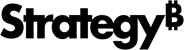Strategy ONE
Answer Prompts
Starting in MicroStrategy ONE (March 2024), you can reuse prompt answers across multiple objects while importing content via the Strategy add-in for PowerPoint. Users can reprompt single or multiple imported objects and allow for the memorization and reuse of prompt answers when importing new objects.
Enable the Reuse of Prompt Answers
-
Log in to the PowerPoint add-in.
-
Click More Items
 > Settings.
> Settings. -
Enable Reuse Prompt Answers. This setting is turned off by default. It is stored at the add-in level and shared among different logged-in users.
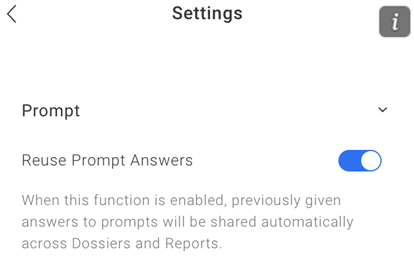
Personal Prompt Answers
Starting in MicroStrategy ONE (March 2024), for prompts that allow personal answers, you can save a prompt answer independently of the dashboard you are executing. Once saved, a prompt answer is called a personal answer. The personal answer can be used for any object that uses the same prompt.
If a prompt allows a personal answer, the Remember this answer option appears for a single personal answer or the Save selection as a new answer after running option appears for multiple personal answers.
-
If Remember this answer appears, only one prompt answer (which can contain multiple items or qualifications) can be saved.
To save the personal answer, select Remember this answer. The items you select are saved as the personal answer for this prompt. The items appear and can be used again if you choose, when you re-execute this object and any other object that uses this prompt.
-
If Save selection as a new answer after running appears, you can save and name multiple personal answers.
-
To save the personal answer, select Save selection as a new answer after running.
-
Enter a Name. Create a descriptive name that reminds you of the details when you need to use it later.
-
You can set this personal answer as the default, so that it appears when you are presented with this prompt again, either on this object or another.
-
Workflow Example for Reusing Prompt Answers
-
Log in to the PowerPoint add-in.
-
Import the data and navigate to a prompted object. Let's call this object A.
-
This object contains a Select Year prompt. The default answer is Year = 2021.
-
Change the answer to Year = 2022. Object A is imported successfully.
-
-
Import data and navigate to another prompted object. Let's call this object B.
-
This object contains a Select Year prompt.
-
In the prompt dialog, the answer for the Select Year prompt is automatically set to Year = 2022.
-
Reprompt a Single Object
-
Log in to the PowerPoint add-in
-
To import data, navigate to a prompted object and click Import.
-
Answer the prompt and click Apply. The object is imported.
-
Click Reprompt. The prompt dialog appears and the current answer is applied.
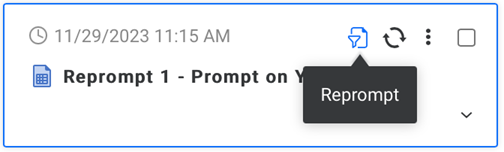
-
Answer the prompt and click Apply. The object is imported with the new prompt answer.
Reprompt Multiple Objects
-
Log in to the PowerPoint add-in
-
Import multiple prompted objects.
-
Select the objects you want to reprompt.
-
Click Reprompt. Users are prompted for each selected object, one at a time.
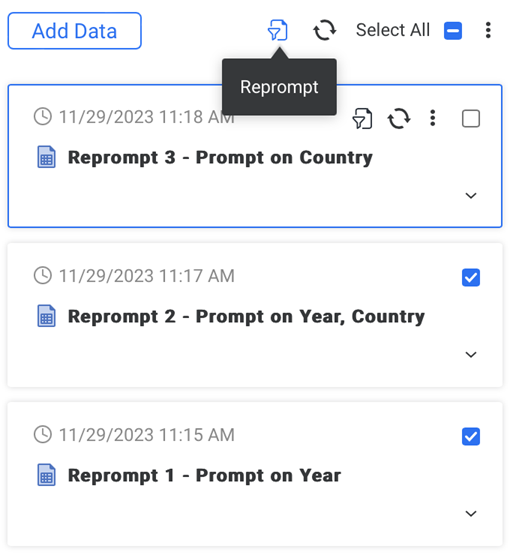
If Reuse Prompt Answers is enabled, the remembered answer is applied to the prompt, if using the same prompt.
If Reuse Prompt Answers is disabled, the currently applied prompt answer appears.
Limitations
-
Users cannot reuse prompt answers for nested prompts.
-
The add-in only supports reused answers with the same prompt (same object ID). Ensure the same prompt object is used so the answer can be reused.
-
Users cannot reuse the same answer across multiple workbooks.
-
When reprompting multiple objects, the reprompt process stops once an error occurs. This can happen if an object returns no data or a cube is not published.