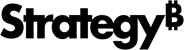Strategy ONE
See an Overview of Your Imported Objects
Starting in Strategy One (March 2025), search and filter capabilities are built in to the add-in panel.
Starting in MicroStrategy ONE (March 2024), you can conveniently access information about all imported objects.
Filter
- Connect to the Strategy for Office add-in. Strategy for Office opens in a sidebar.
-
If you are using a version prior to Strategy One (March 2025), click More Items
 > Overview.
> Overview.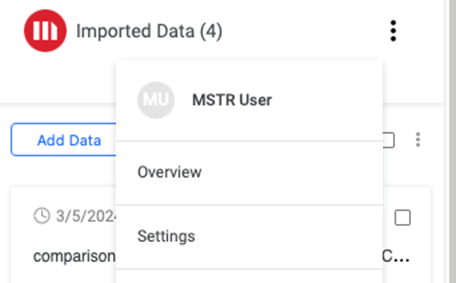
-
Click
 Filter.
Filter.
- In the Filter panel, select the field Name you are interested in.
-
Under the Search box, select which entries you want to filter the displayed data by.
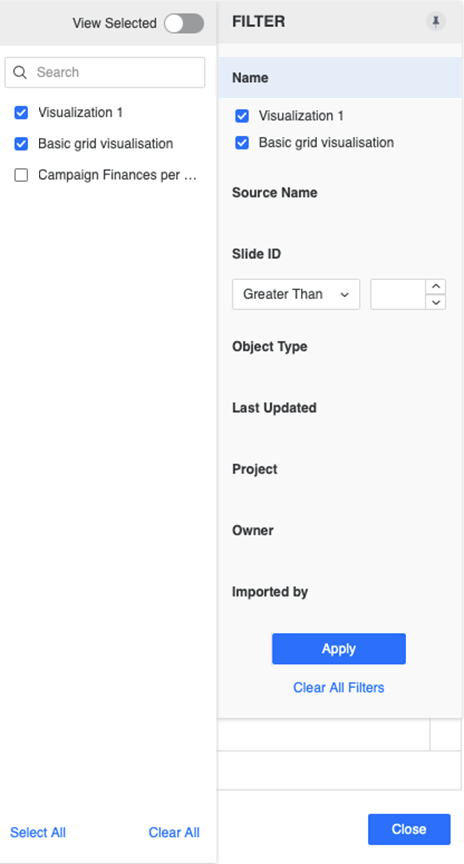
- Click Apply.
Perform Actions
-
Right-click objects you want to perform actions on. You can multi-select several objects if necessary.
-
Select an action from the menu.
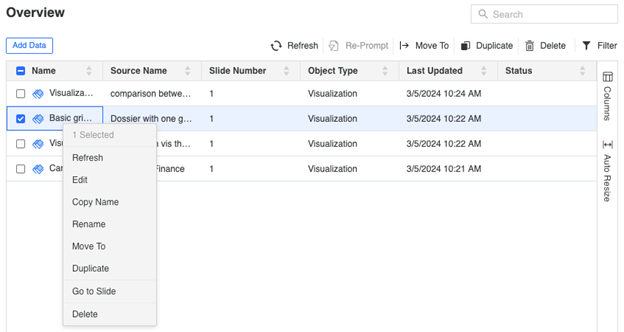
Add More Data
-
Click Add Data.

-
Continue with the Import Data workflow.