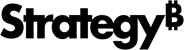Strategy ONE
Group Imported Objects
Starting in Strategy One (September 2025), you can group imported objects in Excel and PowerPoint to easily perform bulk actions. You can perform the following actions:
-
For Excel: Refresh, re-prompt, and delete
-
For PowerPoint: Refresh, re-prompt, duplicate, move to, and delete
You can trigger the above actions after selecting multiple objects using the action buttons in the top right of the panel or using More Options  , next to Filter
, next to Filter ![]() .
.
In the Overview dialog, actions are triggered using the options above the object list, or by using the options available in the right-click menu.
Create a New Group
-
Connect to the Strategy for Office add-in. Strategy for Office opens in a side panel.
-
In the side panel, select the check box next to the objects you want to group.
You can also create a new group from the Overview dialog. To access the Overview dialog, click the object menu
 > Overview and proceed to the next step.
> Overview and proceed to the next step. -
Right-click a selected object and choose New Group.
-
Type a Group Name.
-
Click Create.
The object group displays in the object's detail panel.
Move an Object to a New Group
If an object is already in a group, you can move an object to a different group:
-
Connect to the Strategy for Office add-in. Strategy for Office opens in a side panel.
-
In the side panel, expand the object details.
You can also move an object to a new group from the Overview dialog. To access the Overview dialog, click the object menu
 > Overview and proceed to the next step.
> Overview and proceed to the next step. -
Right-click the selected object and click Move to group.
-
Choose a new group for the object.
Remove from Group
To remove an object from a group:
-
Connect to the Strategy for Office add-in. Strategy for Office opens in a side panel.
-
In the side panel, expand the object details.
-
Right-click the selected object and click Remove from [group name].
Select an Object Group
Right Panel
To select all group objects in the right side panel:
-
Click Filter
 in the top right corner of the object list.
in the top right corner of the object list. -
Under Group, select the name of the group(s) you want to use.
-
Click Apply.
-
Click the right panel and click the check box next to Select All to select all objects belonging to the group(s).
Overview Dialog
The objects in the Overview dialog are grouped together under the groups they belong to. All objects that are not grouped display at the end of the list in an "ungrouped" category. To select all group objects in the Overview dialog:
-
Go to the Overview dialog.
-
Select the check box next to the group name.