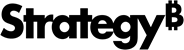Strategy One
Create a Sankey Diagram Visualization
A Sankey Diagram displays flows between two dimensions where the width of each flow is proportional to the flow rate. For example, a hiring manager who wants to track an interview journey can use a Sankey Diagram to easily see a breakdown.
Check out the video below to learn more!
- Open a dashboard.
-
In the top toolbar, click .
- Choose More > Sankey Diagram
 .
. - In the Datasets panel, double-click attributes and metrics to add them to the visualization. A Sankey Diagram requires at least two attributes and one metric.
- In the Editor panel, rearrange the attributes in Levels to match the desired order. A Sankey Diagram supports unbalanced data. This means that if some data does not complete the path to the last level, it still ends at the relevant level.
- Open the Format panel to select formatting options, specific to Sankey Diagrams.