Strategy ONE
Apply Parameters to Filters in Dashboards
Starting in MicroStrategy ONE (June 2024), you can gain significant dashboard performance and reduce warehouse load by applying parameters to the dataset level filters, therefore querying only a subset of data necessary for the analysis. Users can make selections in these parameters in the Filter panel and within in-canvas selectors, therefore making choices before the query is sent to the warehouse.
Starting in Strategy One (August 2025), you can create a dynamic selection filter that filters on a parameter. Use dynamic default filters to set the First N / Last N items from a filter and avoid manual updates to stay up to date.
Prerequisites
To apply parameters to dataset filters, you must create a standalone report with schema objects or an in-memory report embedded in the dashboard. Live reports, Freeform SQL reports, and MDX cube reports are not applicable.
In dataset parameters, the calendar selector is not supported.
Apply Parameters to Dataset Filters
-
Open a dashboard.
-
In the Datasets panel, click More
 to the right of the dataset you want to edit and choose Edit Dataset.
to the right of the dataset you want to edit and choose Edit Dataset. -
In the popup dialog, select Edit Dataset or Keep Changes Local depending on whether the changes will be applied to the current dashboard only or the original report.
-
Click Create Parameter and choose Value or Element List to create the parameters. See Create Parameters for more information.

-
After the parameters are created, click Edit Filter in the top right.
-
Click Add New Qualification to add the parameter as filter conditions. See Create Parameters for more information about how to use parameters in filter conditions.


-
Click Save.
-
Click Update Dataset.
Apply Parameters to the Filter Panel
Right-click the parameter in the Datasets panel and click Add to Filter.

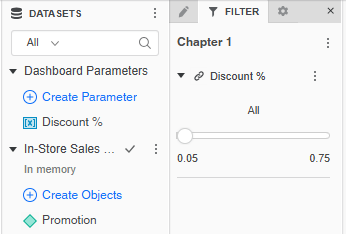
Apply Parameters to In-Canvas Selectors
-
In the top toolbar, click Filter
 and choose Parameter Selector.
and choose Parameter Selector. 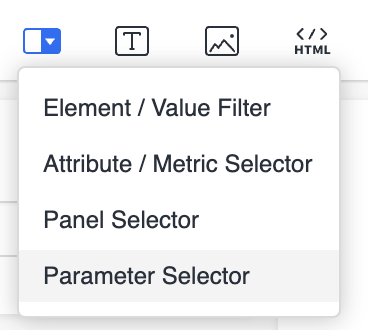
-
Drag the parameter from the Datasets panel to the new selector.
