Strategy ONE
Display and Hide Report Subtotals
Subtotals reflect data rolled up to an attribute level. Therefore, subtotals refer to all types of totaling, including grand totals, totals, and subtotals, depending on the attribute levels included in the report and how the subtotal is applied.
You can display and hide subtotals on reports:
-
A grand total is a total of all calculations on a report, for each metric.
-
A total is a total of a specific subset of metric data, totaled at a level you select. (For a definition and examples of levels of aggregation, see the Basic Reporting Help.)
Common subtotal functions include total, count, minimum, maximum, average, mean, and median.
For example, the following image shows the bottom of a report that displays subtotals for:
-
The Total function at the category, region, and grand total levels
-
The Maximum function at the region level
-
The Average function at the grand total level
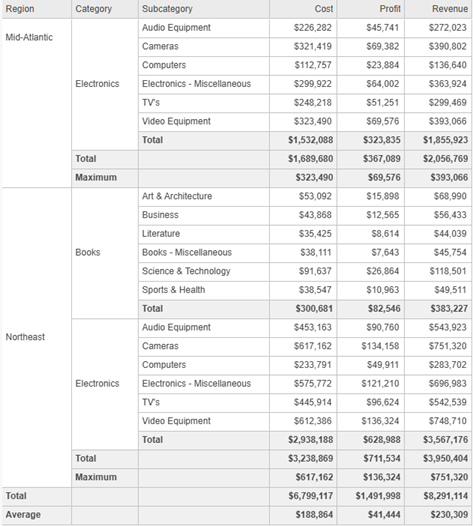
A metric designer or report designer must enable subtotals as part of a metric's definition. If subtotals are available for a metric, you can display or hide them for that metric on a given report. You can add a new type of subtotal to the report. For example, if a report currently displays a Median subtotal, but you would prefer to see an Average subtotal, you can add the Average subtotal to the report. You can also permanently remove totals from the report.
Display Existing Subtotals
-
Open the report. On any page in Library, search for or navigate to the report. Right-click the report and select Edit.
-
The report displays with data retrieval paused. View the results by clicking Resume Data Retrieval
 .
. -
Right-click any header on the report and select Show Totals.
-
If subtotals have been defined, they display on the report.
-
If subtotals have not been defined, the Show Subtotals window displays. Define the subtotals, beginning at this step.
-
Hide Existing Subtotals
When you hide subtotals, their definitions are still available in the report so you can display them again. To steps to remove subtotals from the report, see Remove Report Subtotals.
-
Open the report. On any page in Library, search for or navigate to the report. Right-click the report and select Edit.
-
The report displays with data retrieval paused. View the results by clicking Resume Data Retrieval
 .
. -
Right-click any header on the report and select Hide All Totals.
Define Subtotals on a Report
-
Edit the report. On any page in Library, search for or navigate to the report. Right-click the report and select Edit.
-
The report displays with data retrieval paused. View the results by clicking Resume Data Retrieval
 .
. -
Right-click any attribute header on the report and select Edit Totals.
-
If Edit Totals is not an option on the right-click menu, subtotals have not been defined. Select Show Totals instead.
-
-
In the Show Subtotals window, select a subtotal function (such as Total or Maximum) to display.
The list of subtotal functions is determined when the metric is created. If no functions are listed, subtotals have been disabled. For more information, contact the report's creator.
-
Specify how the metric subtotal is calculated for the selected function. From the Applied Level drop-down list, select one of the following:
For a definition of a level and examples, see the Basic Reporting Help.
-
To calculate the subtotal by its position on the report, select By Position. By default, the total is calculated across all rows and columns; for pages, a total page labeled with the subtotal function (Total, Average, and so on) displays grand totals.
Click here to view steps to change this calculation.-
Click All(Row), All(Column), Grand(Page-by).
-
In the Subtotal by Position window, from the Row, Column, and Page-by drop-down lists, select how to calculate the total. The options are:
- All Subtotals: Calculate a subtotal for each level on the row/column/page, as well as a grand total for the report. For example, a report displays categories and subcategories on the rows and years, quarters, the Profit metric, and the Revenue metric on the columns. If All Subtotals is selected for Rows, a subtotal displays for each category, as well as a grand total. If All Subtotals is selected for Columns, a subtotal displays for each year, as well as a grand total.
- Grand Total: Calculate only a grand total for the report.
- None: Do not calculate any subtotals. If this is selected for Page-by, the page-by drop-down list does not include a page for the subtotal function; selected row and column subtotals display on each page.
- Selected Subtotals: Available for pages only; display the subtotals selected for Row and Column on the subtotal page.
-
Click Done.
-
-
To calculate the subtotal for specific attributes, select Across level. Click Select Attribute, which displays all attributes available in the report. Select the attribute(s) to calculate a subtotal for.
This option is helpful when a report contains several attributes but you do not want subtotals for each. For example, a report displays categories, subcategories, and regions on the rows. Calculating subtotals by positions displays subcategory and category subtotals. To display only subcategory subtotals, calculate subtotals across the Region level.
-
To calculate the subtotal for groups of attributes, select Group By. Click Create Groups. All attributes available in the report display. Select the check boxes for the attributes to group together. Click Done.
For example, a report displays categories, subcategories, and regions on the rows. Create a group subtotal for Category and Region. At the end of each category, subtotals display for each region. The image below shows the last subcategory, Soul/R&B, for the Music category and the regional subtotals for Music.
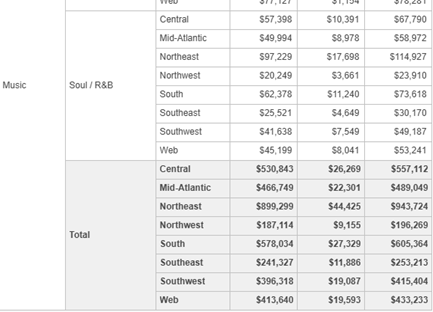
-
- You can display multiple subtotal functions on the report. For each function, define it beginning at this step.
- When you have defined all the subtotals you want on the report, click Done.
