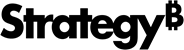Strategy ONE
Activating Your Installation Using License Manager
After you have requested an activation code, Strategy sends an email to the addresses provided in the request. This email contains the activation code that is necessary to complete the activation of your installation.
Activate your software installation
This procedure assumes that you have requested an activation code and received an email from Strategy containing the activation code:
Windows
- Open Strategy License Manager from Start menu > Programs > Strategy Tools > License Manager.
- Go to the License Administration tab > Activate Server Installation and click Next .
- Select the Server Activation using Activation Code option and enter your activation code in the text field. Click Next .
- Click OK.
Linux
-
License Manager can be run in GUI mode or command line mode:
- GUI: In a Linux console window, browse to
HOME_PATHwhereHOME_PATHis the specified home directory during installation. Browse to the folderbinand type./mstrlicmgr, then click Enter. The Strategy License Manager opens in GUI mode. - Command line: In a Linux console window, browse to
HOME_PATHwhereHOME_PATHis the specified home directory during installation. Browse to the folderbinand type./mstrlicmgr -console, then click Enter. The Strategy License Manager opens in command line mode.
The steps to activate your installation in command line mode of License Manager vary from the steps below.
- GUI: In a Linux console window, browse to
- Go to the License Administration tab > Activate Server Installation and click Next .
The step above is not necessary for License Manager in command line mode.
- Select the Server Activation using Activation Code option and enter your activation code in the text field. Click Next .
- Click OK.
You must restart your Intelligence Server for the activation status to update. You must also restart your Web server for the activation status to update in Strategy Web.
Remember to select the correct environment "use" type during activation. Please see Select Environment Type for Crash Reports for details on how such an environment information can help debug issues.