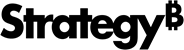Strategy ONE
Apply Thresholds to a Card Header
Use HyperVision to define thresholds on your card header based on a metric condition. Thresholds can help you see insights at a glance with just the underline color alone, allowing you to make key business decisions quickly.
Use the Header Thresholds Editor to define bands that represent a different range of metric values.
A metric must be on the HyperIntelligence Card to enable the Header Thresholds Editor.
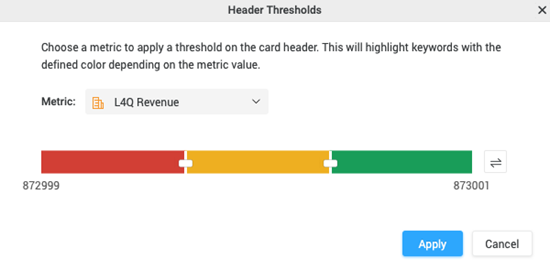
- In The Card Editor, select your card header.
- Next to Thresholds in the Format panel, click Edit
 .
. - In the Header Thresholds Editor, select a metric from the drop-down.
-
Drag the thumbs on the threshold slider to set each band
The metric value changes as you move the thumb along the slider. You can also manually define the metric value by hovering over the thumb and clicking on the value. Enter a value in the field and press Enter.
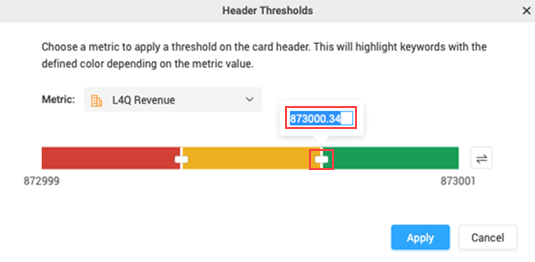
- To change the band color, click on the band and select a color.
-
To add a band, right-click on the threshold slider and choose Add Color Band.
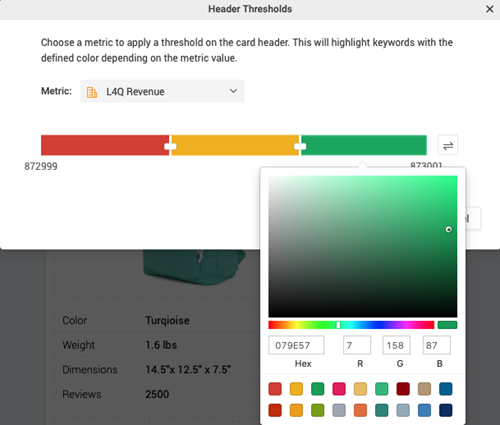
- To reverse the color order of your bands, click Reversed
 .
. - To delete a band, right-click it and choose Delete.
- Click Apply.