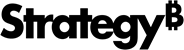Strategy ONE
Format Cards
Customize your card header and widgets by taking advantage of the formatting options in the Format tab.
You can access the formatting options for the objects on your card by simply clicking on each widget in the Card Editor.
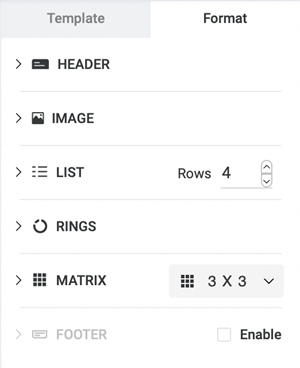
Card Header
Select a predefined header layout and customize the following.
Color Choose the background and text colors from the respective drop-downs
Thresholds Apply a threshold on a metric
Title Select the font weight and size
Subtitle Select the font weight and size
Link Select the font weight and size
List
Rows Define the number of rows in your list
Value Select the font color, weight, and size of your metric values
Label Select the font color, weight, alignment, and size of your labels
Matrix
Dimension Define the number of rows and columns in your matrix
Height Choose the matrix height
Alignment Choose the font alignment within your matrix
Value Select the font color, weight, and size of your metric values
Label Select the font color, weight, and size of your metric values
Ring
Ring Choose the ring color
Value Select the font color, weight, and size of your metric values
Label Select the font color, weight, alignment, and size of your metric values
Text Box
Display customized text or an existing attribute name. Then, select the font color, weight, alignment, and size.
Image
Source Define a URL or an attribute image source
Target Link Define a URL which opens when the image is clicked on
Tooltip Text Enter a description which appears when the image is hovered on
Alternative Text Enter an alternative text which appears when the image source cannot be accessed
Card Footer
Select the Enable checkbox to display the card footer as Text or Attribute. Then, select the font color, weight, alignment, and size.