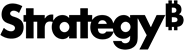Strategy ONE
Import Visualization
Starting in Strategy One (September 2025), you can import visualizations as an image rather than a visualization's data.
Strategy for Google Sheets™ add-on enables you to import data from dashboards as a visualization.
-
Select a starting cell and click Import Data.
-
The import window displays. Browse content in the Library Web view to select your source objects from the smart view or Content Discovery.
-
Select a dashboard and click Import.
-
Go to your desired page and modify filters, if needed.
-
Starting in Strategy One (September 2025), select the check box next to your visualization(s) and click Import Visualization or choose Import Visualization from the drop-down.
If you are using a version prior to Strategy One (September 2025), choose a visualization and click Import.
-
If the selected cell range is already populated, the Import Destination dialog displays. Select one of the following two options:
-
Active Cell: Select a new cell to import data.
-
New Sheet: A new sheet containing your data is created.
Imported objects display on the add-on side panel.
-
-
To view your data's imported object and source details, click an object in the add-on panel and expand the Show Details drop-down.