MicroStrategy ONE
Displaying Additional User Information on a Badge
You can enable users in your MicroStrategy Identity Network to learn more about the other members of the network by displaying additional information about each user on MicroStrategy Badge badges. For example, you can display information about each user's security clearance level and professional certifications.
You can display up to 20 additional user fields on user badges. The additional user information is displayed on the Badge Information page in the MicroStrategy Badge app. To access the Badge Information page, tap anywhere on the badge.
You have synchronized:
- MicroStrategy Identity with Microsoft Active Directory
- Microsoft Active Directory user fields that you want to display on each user badge
For steps, see Synchronizing Users from Microsoft Active Directory.
To Display Additional User Information on a Badge
- Log into MicroStrategy Identity Manager:
- Click Users & Badges.
- Under Badge Management, click Design.
- Click Detail View.
- By default, all user information is displayed on the user's badge. You can display or hide user information. Select from the following:
- To display a user field on the badges in your network, select the Visible check box.
- To hide a user field from the badges in your network, clear the Visible check box.
- You can change the order that user fields are displayed on a badge. To do this, drag and drop each user field in the order that you want it to display.
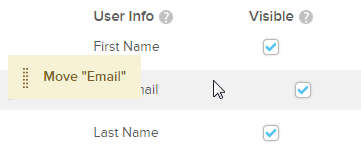
- Click Save.
Related Topics
Distributing Badges to Users in Your MicroStrategy Identity Network
