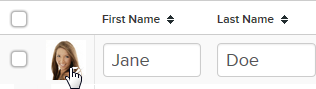MicroStrategy ONE
Managing Imported Users
You can directly import and add users to your MicroStrategy Identity Network. After users are added, you can manage them in the following ways:
- Edit user information, including name, title, and profile picture.
- Remove users from your Identity Network when you no longer want to allow them access to resources associated with your network. Removing a user from your network automatically deletes their badge on the MicroStrategy Badge app.
You have imported users into the Identity Network using any of the following methods:
To Manage Imported Users
- Log into MicroStrategy Identity Manager.
- Click Users & Badges.
- Under User Management, click Manage Users.
- Click the Edit icon for the user whose information you want to edit.
- Enter the updated user information into the First Name, Last Name, Username and Title fields.
- To update a user's photo, click on the current photo as shown below:
Browse to the new image file. Once selected, click Open to apply the new photo. - Click the Save icon. The updated user information is automatically displayed on the user's badge.