MicroStrategy ONE
Adding Users from a CSV File
You can quickly add users to your Identity Network by importing their information from a comma-separated values (CSV) file. Any imports will also send an invitation to new users that includes links and instructions to download MicroStrategy Badge.
You must have a CSV file that includes user information in the following format:
- One header row that includes columns for first name, last name, email address, and title.
- An optional column that includes one of the following types of information:
- For on-premises implementations (see Integrating MicroStrategy Web and MicroStrategy Mobile with MicroStrategy Identity), include in the header row a column for the MicroStrategy Global Unique Identifier (GUID) of your MicroStrategy users.
- For MicroStrategy Cloud Platform for AWS or MicroStrategy Cloud Platform for Azure implementations, you can enable access to physical locations with MicroStrategy Identity. If the users in your physical access control system are not identified by their first name, last name, email address, or title, include in the header row a column for the user information that uniquely identifies each user in your physical access control system, such as employee ID.
- One row for each user that you want to import. Include information in each of the columns for every user. The following errors prevent a user from being imported into your network:
- One or more values are left blank
- The email address uses a format different from
jsmith@example.com - Multiple users are listed as having the same email address
To Import Users from a CSV File
- Log into MicroStrategy Identity Manager.
- Click Users and Badges.
- Under User Management, click the Import from CSV icon .
- Click Choose File to browse for a CSV file. Select the CSV file, then click Open.
- If user information cannot be determined based on the header rows of your CSV file, you must select the columns of data to use for each user's First Name, Last Name, Email Address, Username and Title.
For the Username field, select from the following:
- If you are enabling access to physical locations with MicroStrategy Identity, users in your physical access control (PAC) system that are not identified by their first name, last name, email address, or title, require another unique identifier in your PAC system.
- If you are integrating MicroStrategy Identity with the MicroStrategy Analytics product, select the column of data that contains each MicroStrategy user's Global Unique Identifier (GUID).
Select the appropriate columns from each drop-down list, as shown in the example below, and then click Done.
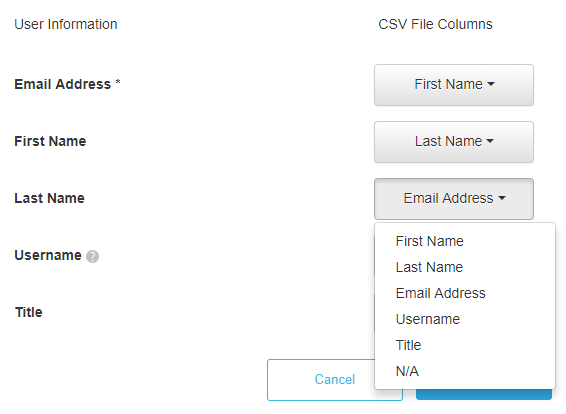
- Select the checkbox next to each user you want to include in the Identity Network and then click Import User(s).
- To import users into the network, click Manage Users. Then open the Badge Invitation tab in the dialog box to send badge invitations to the users you added.
By default, you first import users into the Identity Network, then send badge invitations to the imported users. To configure automatic badge invitations when you import users, see Enabling Automatic Badge Invitations.
Click Send Badges. A confirmation message is displayed. Click Yes send badges.
The users are imported into your Identity Network, and invitations are sent with links and instructions for downloading MicroStrategy Badge.

