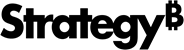Strategy One
Manually Pass System Prompts
Starting in Strategy One (November 2025), administrators can manually pass system prompts for standard and single sign-on (SSO) users. This functionality allows administrators to emulate an SSO user to manually assign system prompts for users and user groups to test dashboards, subscription, security filters, and more. This functionality allows administrators to test without configuring or triggering single sign-on workflows.
Prerequisites
Enable the Server Level System Prompts Setting
- Open the Workstation window.
- In the Navigation pane, click Environments.
- Right-click a connected environment and choose Properties.
- In the left pane, click All Settings.
- Toggle on Allow Administrators to manually define system prompts for users.
- Click OK.
Optionally Enable Reuse System Prompts for SSO
- Open the Workstation window.
- In the Navigation pane, click Environments.
- Right-click a connected environment and choose Properties.
- In the left pane, click All Settings.
- Toggle on Reuse persisted system prompt for SSO when not provided.
- Click OK.
Define Custom System Prompts
- Open the Workstation window with the Navigation pane in smart mode.
- In the Navigation pane, click Users and Groups.
- Select an Environment from the upper-left drop-down.
- In the left Navigation pane, click Users & Groups.
- Next to All Users, click
 , or right-click a user and choose Edit.
, or right-click a user and choose Edit. -
If you are creating a new user, enter user information in the Create New User dialog.
For more information on creating a new user, see Create New Users and Groups.
-
In the left pane, click Custom Prompt Answers.
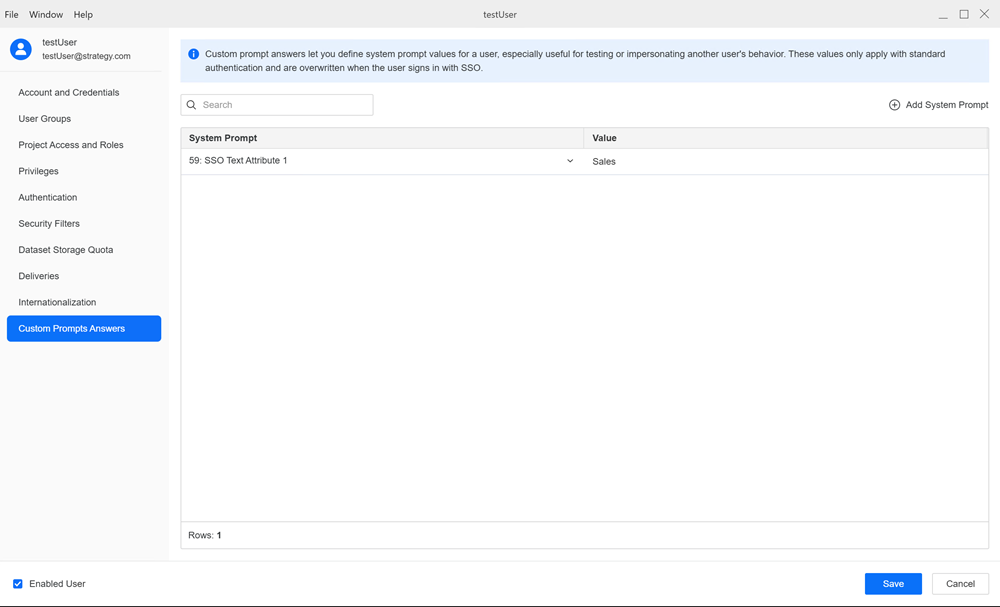
-
Click Add System Prompt.
If the user has previously logged in with single sign-on, their previous prompts display.
-
Choose a System Prompt from the drop-down list and type a Value for the prompt.
Custom prompts defined in the user dialog are only used with standard authentication and are overwritten when the user signs in again with single sign-on.
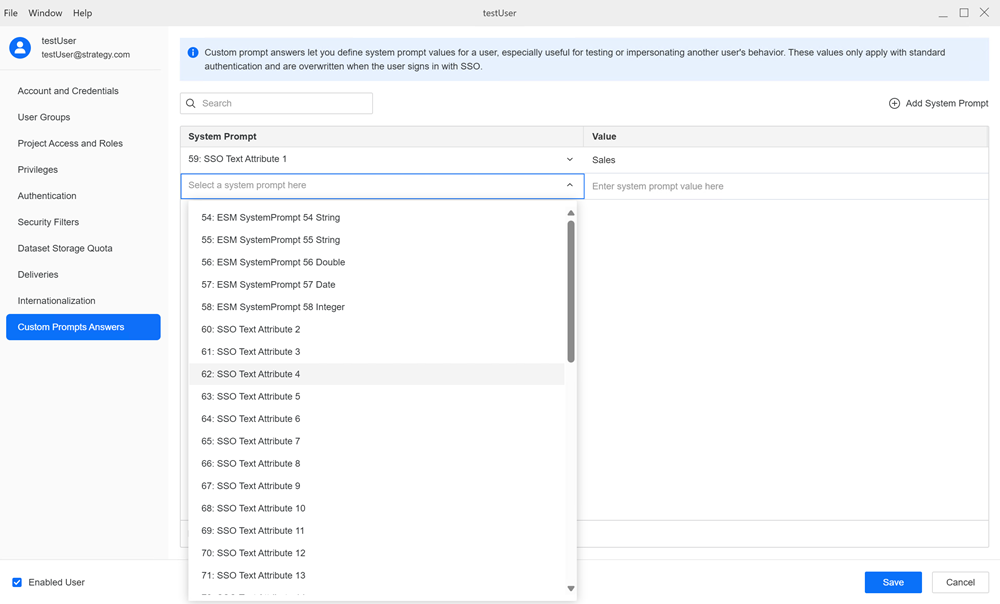
-
Click Save.
-
Execute the prompted content to ensure the defined prompt is selected.
Edit System Prompts
- Open the Workstation window with the Navigation pane in smart mode.
- In the Navigation pane, click Users and Groups.
- Select an Environment from the upper-left drop-down.
- In the left Navigation pane, click Users & Groups.
- Right-click a user and choose Edit.
-
In the left pane, click Custom Prompt Answers.
-
Click the Value you want to edit and type a new value.
-
Click Save.
Delete System Prompts
- Open the Workstation window with the Navigation pane in smart mode.
- In the Navigation pane, click Users and Groups.
- Select an Environment from the upper-left drop-down.
- In the left Navigation pane, click Users & Groups.
- Right-click a user and choose Edit.
-
In the left pane, click Custom Prompt Answers.
-
Hover over the system prompt you want to delete and click Delete
 .
.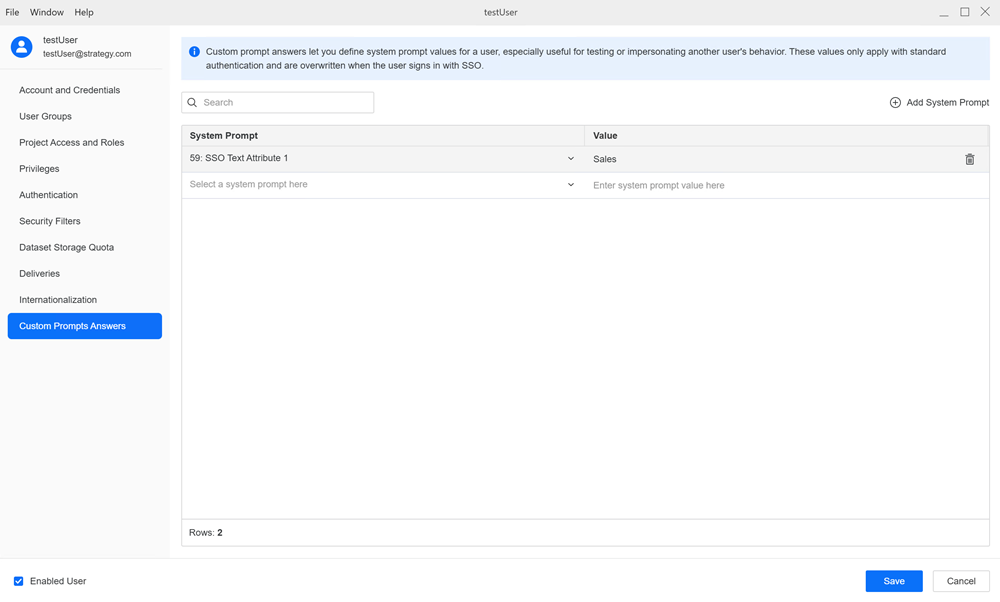
-
Click Save.